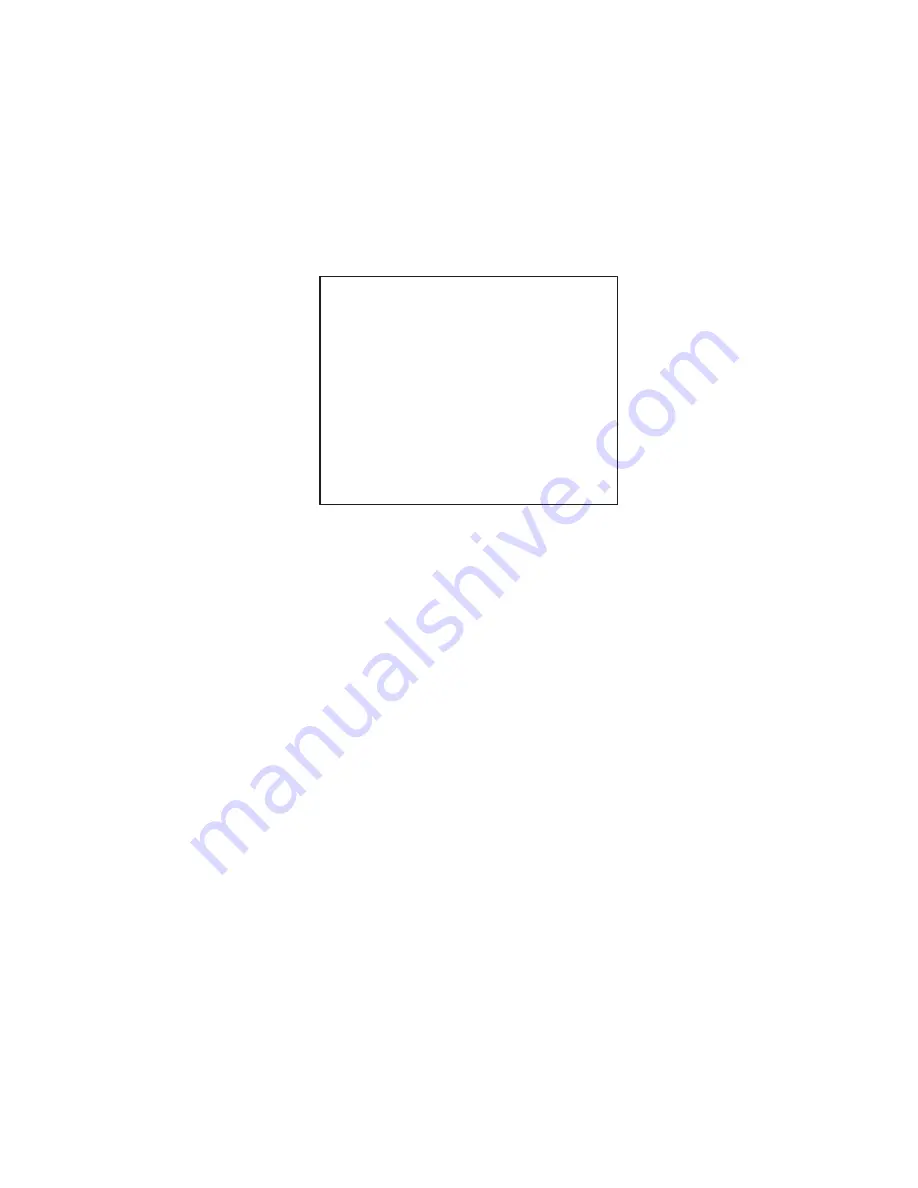
6-15
6.8.7
Displaying navigation lines
Navigation lines may be set up as follows:
1. Press [NAV MENU], [3].
2. Press the [2] key to select NAV LINE.
3. If ON is not in reverse video, press the [2] key again.
4. Press the [ENTER] key.
[NAVLINE]
1 [NAV INFORMATION 1]
2 NAV LINE
OFF/ON
3 NAV LINE NO.
xx/xx/xx/xx/xx
4 NAV WIDTH
OFF/ON
x.xxNM
5 WPT NO.
OFF/ON
6 WPT
xx
(x)
→•→(
xx)
→
(xx)
→
(xx)
7 NAVLINE DATA
VIDEO PLOTTER/NAVAID
8 ARRIVAL ALARM
OFF/ON
x.xxNM
xx.xMIN
9 TURNING LINE
OFF/ON/REVISED
Figure 6-15 NAVLINE menu
5. Press the [7] key to choose NAV LINE DATA; VIDEO PLOTTER for internally gener-
ated navigation width data or NAVAID for external navaid generated data.
6. Press the [ENTER] key.
7. Press the [4] key to select NAV WIDTH.
8. Enter line width (in nautical miles) and then press the [ENTER] key.
9. To display waypoint number of the route on the display, press the [5] key to select ON
and then press the [ENTER] key.
10.To skip a waypoint, press the [6] key, enter next waypoint to head to, and then press
the [ENTER] key.
11. Press the [ENTER] key.
12.If you want to be alerted when own ship nears a waypoint, press the [8] key to select
ON, press the [ENTER] key, enter arrival alarm range and press the [ENTER] key.
13.Press the [9] key to set turning line and then press the [ENTER] key.
OFF: Turns turning lines off.
ON: Use this setting when vessel is not to correct cross track error to return to course
set, after arriving at turning line location.
REVISED: Use this setting when vessel is to return to course set after correcting cross
track error, after arriving at turning line location.
14.Press the [3] key.
15.Enter navigation line number and then press the [ENTER] key.




























