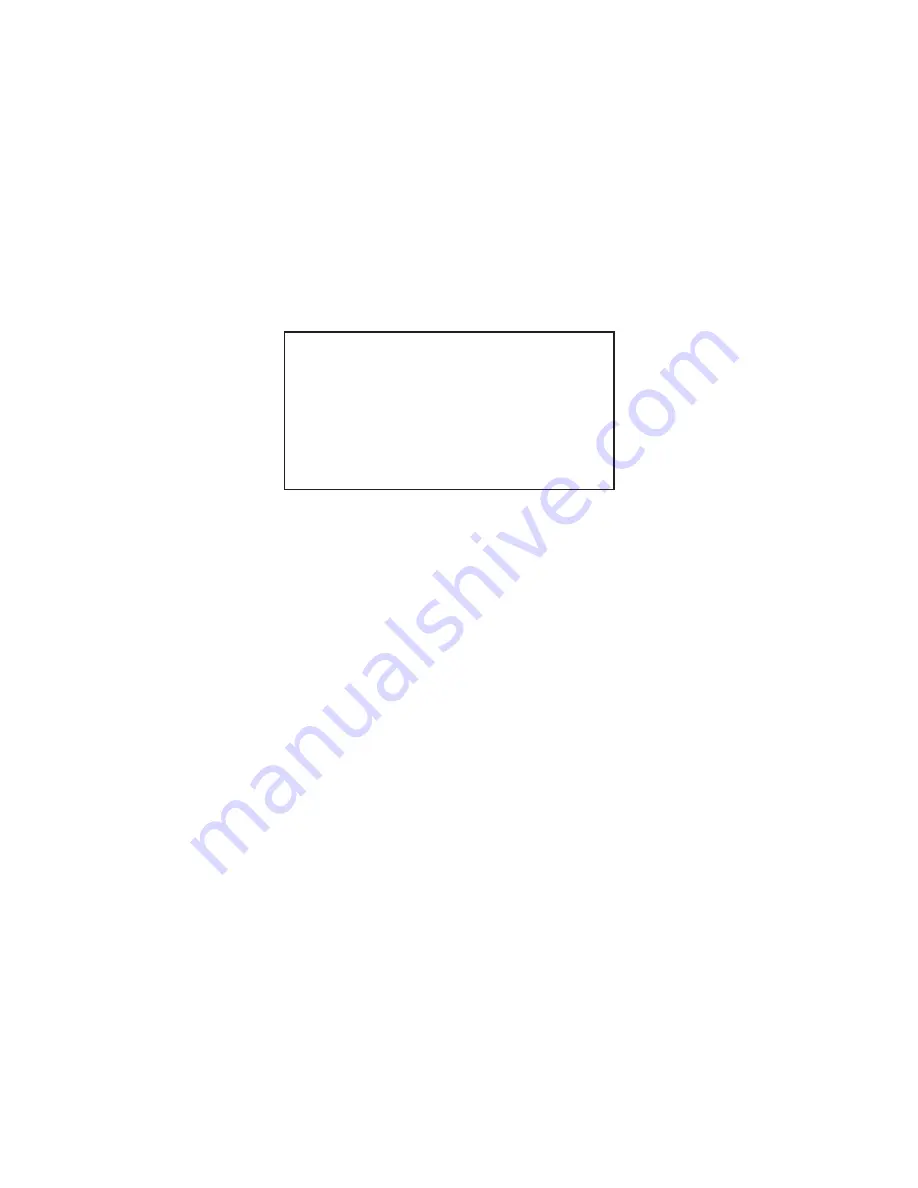
6-6
6. Press the [NAV MENU] key to close the menu.
6.5
Track
This section provides the information necessary for setting the track display conditions of
both own ship and other vessels.
6.5.1
Stopping plotting of own ship’s track
1. Press [NAV MENU], [5] in order to show the OWN SHIP, TARGET PLOT menu.
[OWN SHIP, TARGET PLOT]
1 [VIDEO PLOTTER 1]
2 RECORD OWN SHIP PLOT
OFF/ON
3 OWN SHIP PLOT INTVL
10/30SEC/1/2/3/6MIN
4 OWN SHIP PLOT COLOR
RED/MAGENTA/YEL
GRN/CYAN/BLU
5 RECORD TARGET PLOT
OFF/ON
6 TARGET PLOT INTVL
10/30SEC/1/2/3/6MIN
7
8 SMOOTHING
OFF/1/2/3/6/7/8/9
Figure 6-7 OWN SHIP, TARGET PLOT menu
2. Press the [2] key twice to select OFF.
3. Press the [ENTER] key.
Own ship’s track is neither plotted nor saved to the memory. To resume plotting, select ON
at step 2 and press the [ENTER] key.
6.5.2
Stopping plotting of other ship’s track
1. Press [NAV MENU], [5] in order.
2. Press the [5] key twice to select OFF.
3. Press the [ENTER] key.
Other ship’s tracks are neither plotted nor saved to the memory. To resume plotting, select
ON at step 2 and press the [ENTER] key.
6.5.3
Track plotting interval
The memory stores ship’s position in latitude and longitude at a sampling rate set on the
OWN SHIP, TARGET PLOT menu. The position data so stored is used to display past own
ship’s track on the screen.
The plotting interval affects track reconstruction. A shorter interval provides more accurate
reconstruction of track, however storage time of the track is reduced.






























