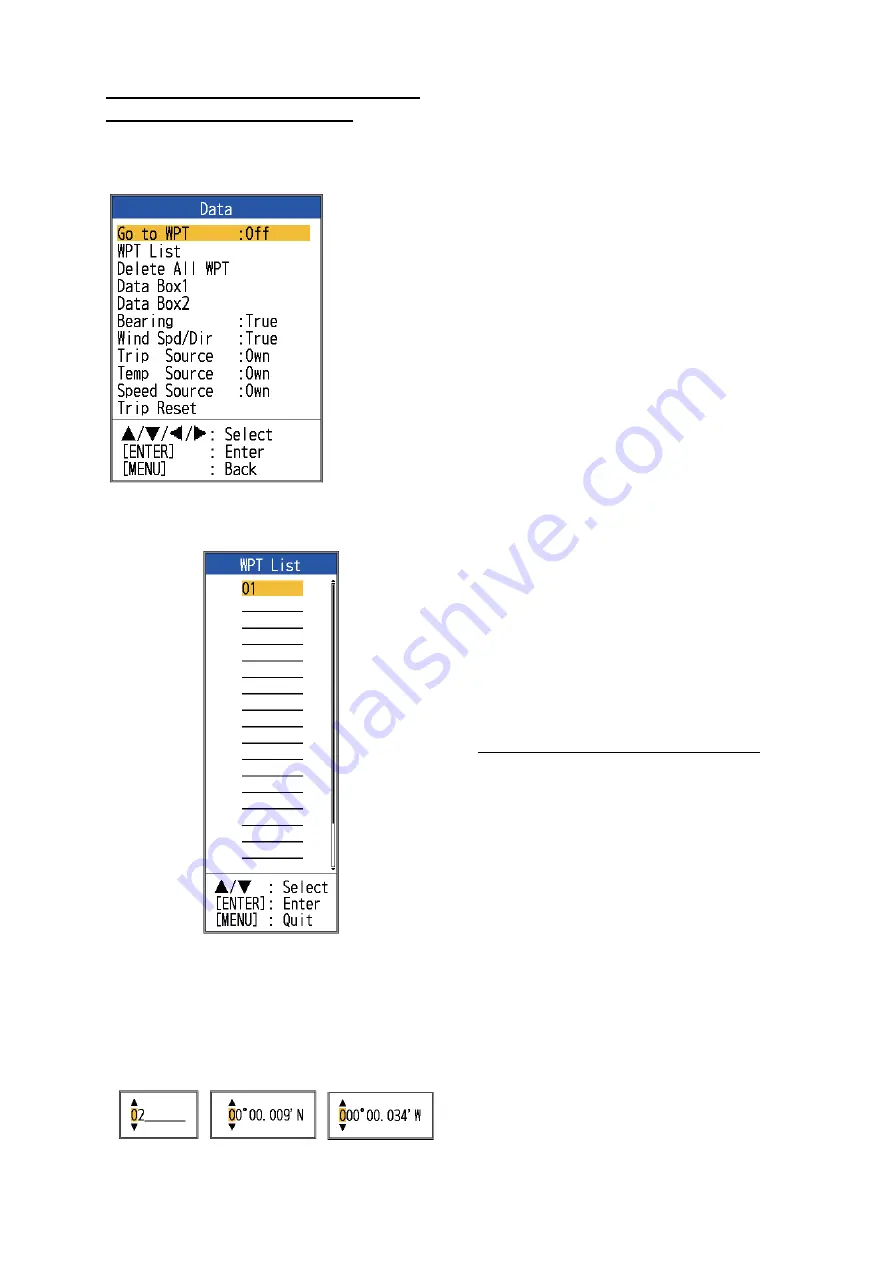
1. OPERATION
19
How to register a waypoint by manual
entry of latitude and longitude
1. Open the menu, select [Data] and press
the
ENTER
key.
2. Select [WPT List] and press the
ENTER
key.
3. Select an empty waypoint and press the
ENTER
key. The Waypoint setting win-
dow appears. [Lat] and [Lon] show the
current position.
4. Select item desired and press the
ENTER
key to show corresponding input box.
5. Enter name or latitude and longitude as
applicable.
6. Press the
MENU/ESC
key to register the
window.
7. Press the
MENU/ESC
key again to close
the window.
1.19.2
How to edit registered
waypoints
Registered waypoints can be freely edited.
1. Open the menu, select [Data] and press
the
ENTER
key.
2. Select [WPT List] and press the
ENTER
key.
3. Select the waypoint to edit and press the
ENTER
key.
4. Select the item desired and press the
EN-
TER
key.
5. Edit data as appropriate.
6. Press the
MENU/ESC
key twice to return
to the [WPT List].
1.19.3
How to erase waypoints
Waypoints can be erased two ways: individu-
ally or collectively. A waypoint set as destina-
tion cannot be erased.
How to erase individual waypoints
1. Open the menu, select [Data] and press
the
ENTER
key.
2. Select [WPT List] and press the
ENTER
key.
3. Select the waypoint to erase and press
the
ENTER
key.
4. The message "Erase?" appears; press
the
ENTER
key.
5. Select [Yes] and press the
ENTER
key.
6. Press the
MENU/ESC
key to close the
window.
*: Go to WPT
and WPT
List are
inoperative
when no
latitude and
longitude
position is
input (to the
12-24
VDC/NMEA
port).
*
*
Waypoint name
Latitude
Longitude
Содержание FCV-587
Страница 1: ......
Страница 73: ...7 Nov 2013 H MAKI D 1...
Страница 74: ...18 Nov 2013 H MAKI D 2...
Страница 75: ...D 3 13 Jan 2012 Y NISHIYAMA...
Страница 76: ...D 4 13 Jan 2012 Y NISHIYAMA...
Страница 77: ...D 5 12 Mar 2015 H MAKI...
Страница 82: ......
Страница 83: ......






























