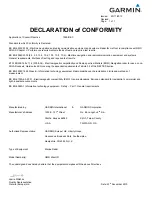4. AIS OPERATION
4-20
10. Roll the wheel to choose the channel to transmit your message over: A, B, A
or B, or A and B. Push the wheel after making your selection.
11. Roll the wheel to choose 8 EDIT and push the wheel or left button. A mini
keyboard at the bottom of the menu to enter your message.
Mini keyboard
12. Roll the trackball to choose character desired and then push the wheel.
Repeat to enter message. The maximum number of characters allowable is
as follows:
ADDRESSED BINARY: 151
ADDRESSED SAFETY: 156
BROADCAST BINARY: 156
BROADCAST SAFETY: 161
13. Roll the trackball to choose END and then push the wheel.
14. Roll the trackball to choose 7 SAVE FILE and then push the wheel or the left
button.
15. Roll the wheel to choose appropriate number and then push the wheel or the
left button.
16. Push the right button to close the menu.
4.14.2 Transmitting
a
message
There are two ways to transmit a message: create a message on the spot and
transmit it or choose and transmit a message saved in the memory.
1. Roll the trackball to choose the AIS DISP box at the right side of the screen.
2. Push the right button to open the AIS TARGET menu.
3. Do one of the following:
①
Create a message as described in steps 1-13 in paragraph 4.13.1.
②
Load a file saved in the memory by choosing 6 OPEN FILE, pushing the left
button and then rolling the wheel to choose file number.
4. To transmit the message, choose 9 TRANSMIT MESSAGE and then push
the wheel or the left button.
5. Press the right button to close the menu.
Содержание FAR-21 7-BB Series
Страница 1: ...www furuno co jp MARINE RADAR ARPA FAR 28x7 Series FAR 21x7 BB Series Back...
Страница 22: ...SYSTEM CONFIGURATION xx This page intentionally left blank...
Страница 194: ...4 AIS OPERATION 4 24 This page intentionally left blank...
Страница 234: ...5 VIDEO PLOTTER OPERATION 5 40 This page intentionally left blank...
Страница 248: ...6 MAINTENANCE TROUBLESHOOTING 6 14 This page intentionally left blank...
Страница 301: ......
Страница 302: ......
Страница 303: ......
Страница 304: ......
Страница 305: ......