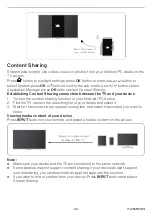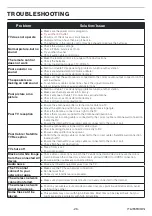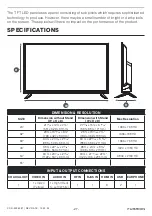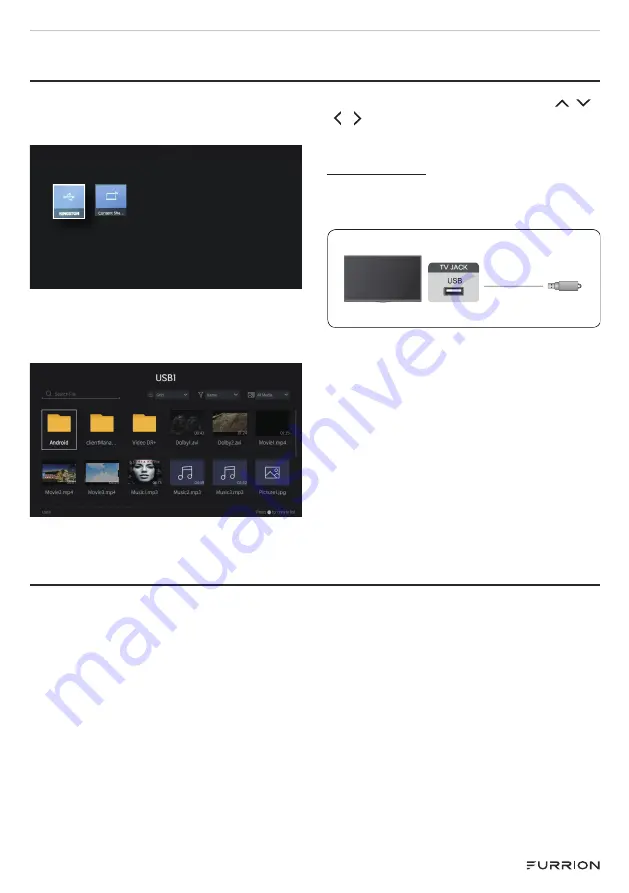
- 24 -
MEDIA
Press
MEDIA
button on the control
remote,and press
OK
button to enter the
Media Center.
All Devices
Press
OK
button enter the content
sharing, before the share the content,
make sure your device and the TV are
connected to the same network.
Press
OK
button enter USB, press /
/ / button to select the document or
music item.
USB Device
Connect the USB devices such as hard
drives, USB sticks and digital cameras for
browsing photos, listening to music.
1. Support the USB Storage 4G, 8G,
16G, 32G, 64G, 128G and other
common market sizes, 8T hard drive
is currently supported.
2. Support format: NTFS, FAT32.
MULTI-SCREEN
Screen Sharing
Mirror content from your device to the TV.
Press
INPUT
button
to display the main menu, then select
Screen Sharing
.
●
Turn on the casting function of your Android/Windows10 device.
●
Find the TV name in the searching list of your device and select it. Wait for the
connection progress to complete and the content on your device will be displayed
on the TV.