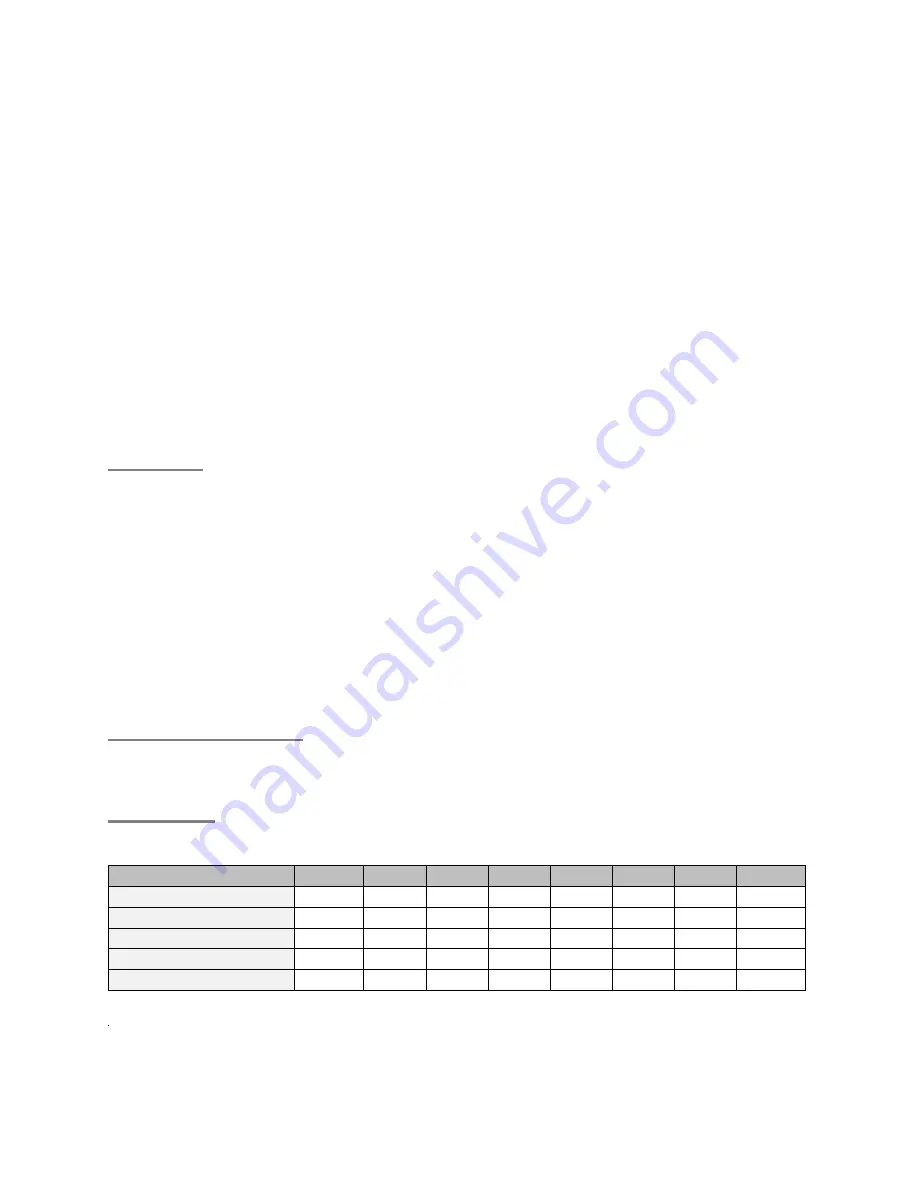
Furious FPV INNOVA VTX-OSD board - Small Size, Massive Capability.
As Furious FPV blurs the line of capability, functionality and ultimate user friendliness, our goals
of light weight, compact design and the ultimate in user ease comes into stark focus via our all
new VTx design. Get ready to change the way you FPV with the all new Furious FPV INNOVA
VTX-OSD board
What's being offered? How about an integrated OSD, adjustable 25mW - 200mW VTx, PID
tuning options, battery monitoring, flight timer, and channel configuration via the OSD. Simply
put, the Micro Stack is the perfect solution that fits all your FPV needs in one micro sized
stackable package.
Specifically designed to integrate with the PIKO BLX, this system transforms the PIKO into an
all in one system that rivals all others available today. The synergy between these two systems
offers massive levels of functionality & capability that brings forth every aspect of FPV
technology into a light weight, ultra compact design that fits perfectly within the heart of your
favorite FPV racing machine.
Supported by CleanFlight & BetaFlight, the INNOVA VTX-OSD offers unrivaled levels of FPV
functionality - the perfect pairing when it comes to the PIKO BLX flight controller.
Features:
-
Weight: 4.8g
-
Number of channels: 40
-
Specifically Designed for the PIKO BLX with 20x20mm hole to hole platform
-
Fully Adjustable 25mW - 200mW VTx Output
-
Raceband Ready Frequency Layout
-
PID Tuning Capable
-
Built In Battery Status Monitoring
-
Integrated Flight Timer System
-
VTx Channel Configurable via the OSD
-
Connector type: UFL
-
UFL to SMA female cable included
Supported FC type:
-
Optimized for Piko BLX FC.
-
All FC use Betaflight, Cleanflight, RaceFlight, Baseflight.
Band table
T
CH1
CH2
CH3
CH4
CH5
CH6
CH7
CH8
Band A
5865
5845
5825
5805
5785
5765
5745
5725
Band B
5733
5752
5771
5790
5809
5828
5847
5866
Band E
5705
5685
5665
5645
5885
5905
5925
5945
Band F / Airwave
5740
5760
5780
5800
5820
5840
5860
5880
Band C / Raceband
5658
5695
5732
5769
5806
5843
5880
5917
Содержание INNOVA OSD-VTX
Страница 1: ...INNOVA OSD VTX Manual User ...
Страница 7: ......

























