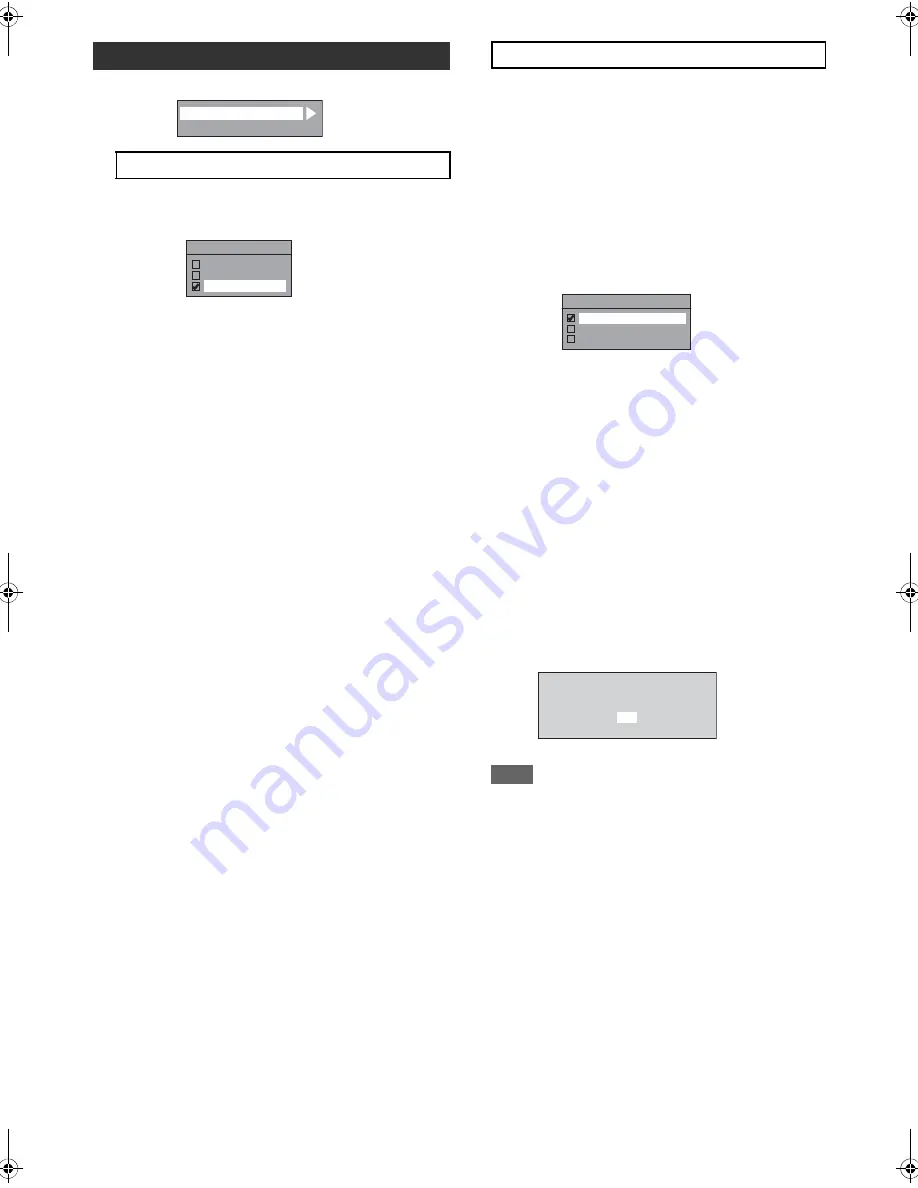
60
EN
Setup
A
General Setting
A
Video
Use this feature to adjust the aspect ratio of the video
source which is different from your TV’s ratio to fit your TV
monitor without distorting the picture.
If you have a standard TV:
Select “4:3 Letter Box”, so that black bars appear on the
top and bottom of the TV screen when playing back a
wide-screen picture. Select “4:3 Pan & Scan” for a full
height picture with both sides trimmed when playing back
wide-screen picture.
If you have a widescreen TV:
Select “16:9 Wide”.
This unit is compatible with the Progressive Scan System.
The feature provides you with the higher definition images
than the traditional output system does. You can enjoy
Progressive Scan image by using HDMI OUT or
COMPONENT VIDEO OUT. To utilise the Progressive
Scan system through the COMPONENT VIDEO OUT, you
must set video output mode in “Setup” menu by following
the steps. “SCART (RGB)” is selected as the default.
• When you set “Video Out” setting, you need a Scart
cable or an HDMI cable to output from this unit with
component video cable.
1
Select the desired setting using [
K
\
L
], then
press [ENTER].
• If your TV is compatible with progressive scanning
(576p/480p), connect the TV to the COMPONENT
VIDEO OUT jacks of this unit and select “Component
(Progressive)” and set your TV to the progressive
scan mode.
• If your TV is not compatible with progressive scan,
select “Component (Interlace)” for component
connection, or select “SCART (RGB)” for Scart cable
connection.
• Refer to page 17 for more details.
Only if you select the “Component (Progressive)”,
proceed to step
2
. If you select “Component (Interlace)”
or “SCART (RGB)”, your setting is activated.
2
Select “Yes” using [
0
\
1
], then press
[ENTER].
Final confirmation window will appear.
3
Select “Yes” using [
K
\
L
], then press
[ENTER] within 15 seconds.
Your setting is activated.
Note
• When changing “Video Out” setting (“SCART (RGB)”,
“Component (Progressive)” or “Component (Interlace)”),
connect to the corresponding jack on the TV. If the
setting is changed, for example, to “SCART (RGB)”
while the COMPONENT VIDEO OUT jacks are used to
connect to the TV, a distorted video signal may be
output.
Video
A
TV Aspect (Default: 16:9 Wide)
A
B
TV Aspect
Video Out
TV Aspect
4:3 Letter Box
4:3 Pan & Scan
16:9 Wide
B
Video Out (Default: SCART (RGB))
Video Out
SCART (RGB)
Component (Pro
g
ressive)
Component (Interlace)
Confirm again to use progressive scan.
If picture is good, select “Yes”.
No
Yes
E9RF0FH_EN.book Page 60 Friday, May 16, 2014 7:17 PM



























