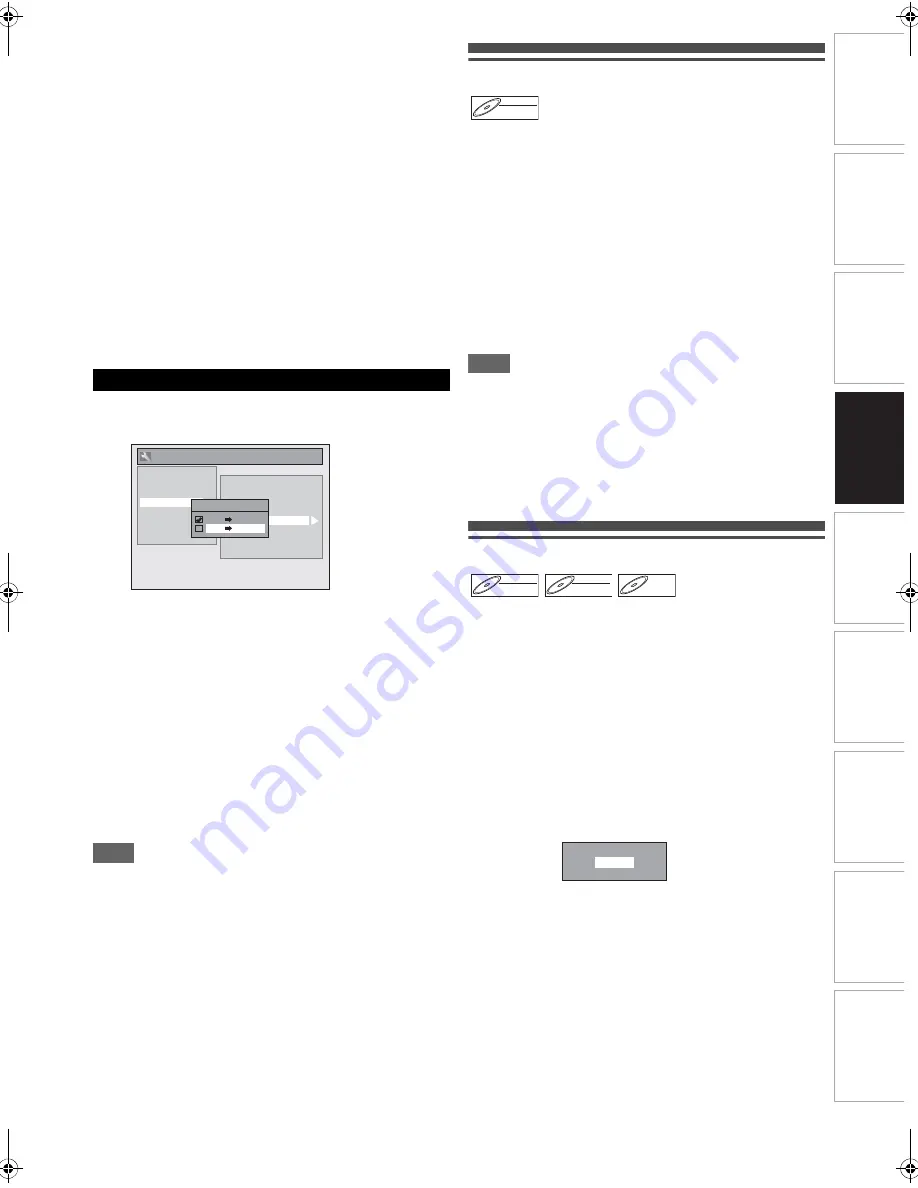
33
EN
In
tr
od
uct
ion
Con
n
ec
ti
on
s
P
la
yb
ac
k
E
d
it
ing
Ot
he
rs
Fu
nct
ion
S
e
tu
p
Recor
d
ing
VCR Fun
ct
ions
Basi
c Se
tu
p /
TV
Vie
w
Op
eration
• This unit will automatically stop the duplication if
playback with no image detected for more than 3
minutes during VCR to DVD duplication.
• If the playback sound mode of VCR is set to “STEREO”,
“LEFT” or “RIGHT”, the sound mode upon dubbing is
automatically switched to “STEREO”. If the playback
sound mode is set to “MONO”, the sound mode upon
dubbing is also “MONO”.
• If you set “External Input Audio” to “Stereo”, the sound is
recorded in “Stereo” (video mode and VR mode).
• While in video mode, if you set “External Input Audio” to
“Bilingual”, the audio set in “Bilingual Recording Audio”
mode is recorded. While in VR mode, if you set
“External Input Audio” to “Bilingual”, bilingual audio is
recorded.
• The main and sub audio will be simultaneously recorded
(VR mode). You can select audio modes during
playback.
• If you want to watch the duplicated material, after the
VCR to DVD duplication, press
[DVD]
first then press
[PLAY
B
]
.
4
Select “DVD
A
VCR” using [
K
\
L
], then press
[ENTER].
5
Press [SETUP] to exit “Setup” menu.
6
Press [DVD].
7
Press [PLAY
B
], and then press [PAUSE
F
] at
the point you want to start recording.
8
Press [VCR].
Make sure to select a recording speed using
[REC SPEED]
. (See page 62.)
Rewind or fast forward the tape to the point where you
want to start recording.
9
Press [DUBBING].
DVD to VCR duplication will start.
10
Press [STOP
C
] to stop the recording.
Note
• NTSC dubbing is prohibited in this unit.
• Dubbing mode is available only if the tape or disc is not
copy-protected.
• You cannot change the output mode during VCR to DVD or
DVD to VCR duplication.
• If you want to watch the duplicated material, after the DVD to
VCR duplication, press
[VCR]
first and then press
[PLAY
B
]
.
• When “DV” is selected as input, DUBBING function cannot
be performed. DUBBING can be performed with either AV1
or AV2 inputs.
Setting a Disc to Protect
To prevent accidental over-recording, editing or erasing of
recordings, you can protect them using “Setup” menu.
Insert a recordable disc.
1
In stop mode, press [SETUP].
2
Select “DVD Menu” using [
K
\
L
], then press
[ENTER].
3
Select “Disc Protect OFF
A
ON” using [
K
\
L
],
then press [ENTER].
4
Select “Yes” using [
K
\
L
], then press [ENTER].
The disc is protected.
5
Press [SETUP] to exit.
Note
• The Disc Protect setting is available only when a disc
recorded in VR mode is inserted.
• You can select only “Disc Protect ON
A
OFF” when a
protected disc is inserted.
To cancel the disc protect:
• Select “Disc Protect ON
A
OFF” at step
3
, then select “Yes”.
• If you insert a disc protected with this unit, “Disc Protect
ON
A
OFF” will appear instead of “OFF
A
ON”.
Finalising Discs
You will need to finalise discs to play them back in other units.
Finalising may take from several minutes up to an hour.
A shorter recording period on the disc will require a longer
time period for finalisation. Do not unplug the mains cable
during finalisation.
Insert a recordable disc before finalising.
1
In stop mode, press [SETUP].
2
Select “DVD Menu” using [
K
\
L
], then press
[ENTER].
3
Select “Finalise” using [
K
\
L
], then press
[ENTER].
4
Select “Yes” using [
K
\
L
], then press [ENTER].
Finalising will start.
DVD to VCR
General Settin
g
Auto Chapter
Recordin
g
Audio Select (1H)
Auto Finalise
Aspect Ratio (Video mode)
Dubbin
g
Mode
Bilin
g
ual Recordin
g
Audio
External Input Audio
Video Colour System
Playback
Display
Video
Clock
Recordin
g
HDMI
Reset All
DivX
Dubbin
g
Mode
VCR DVD
DVD VCR
DVD-RW
DVD-RW
DVD-RW
VR
DVD-RW
DVD-RW
DVD-RW
Video
DVD-RW
DVD-RW
DVD-RW
VR
DVD-R
DVD-R
DVD-R
Finalise disc?
Yes
No
E9RF0FH_EN.book Page 33 Friday, May 16, 2014 7:17 PM














































