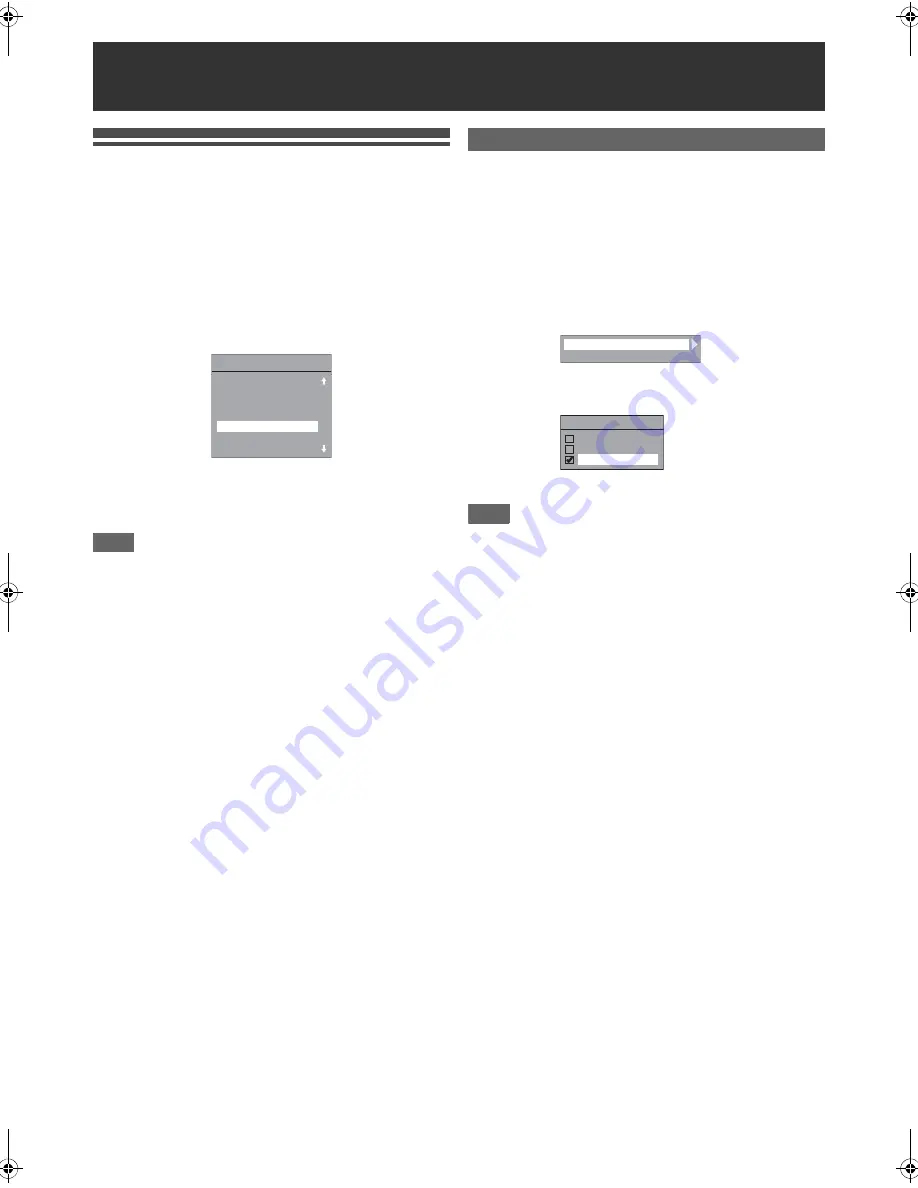
20
EN
Initial Setting
When you turn on this unit for the first time, you need to follow
these steps.
1
Press [STANDBY-ON
Q
].
2
Turn the TV on. Select the input to which the
unit is connected.
“Initial Setting” will automatically appear.
3
Select your desired language for the OSD using
[
K
\
L
]. Then press [ENTER] to go to the next
step.
4
After finishing language setting, proceed to
“Clock” on page 61.
Note
• After “Initial Setting”, if you need to unplug the mains cable,
make sure to turn off the power first and leave it in standby
mode for at least 1 minute before attempting to unplug.
Otherwise, it may cause data loss.
If you want to set each item of “Initial Setting” again, you can
set them at “General Setting”.
• Refer to “
A
OSD Language (Default: French)” on page 59.
• Refer to “Clock” on page 61.
Use this feature to adjust the aspect ratio of the video source
which is different from your TV’s ratio to fit your TV monitor
without distorting the picture.
1
In stop mode, press [SETUP]. Select “General
Setting” using [
K
\
L
], then press [ENTER].
2
Select “Video” using [
K
\
L
], then press
[ENTER].
3
Select “TV Aspect” using [
K
\
L
], then press
[ENTER].
4
Select the desired option using [
K
\
L
], then
press [ENTER].
5
Press [SETUP] to exit.
Note
If you have a standard TV:
• Select “4:3 Letter Box” for a full width picture with black
bars at the top and bottom.
• Select “4:3 Pan & Scan” for a full height picture with both
sides trimmed.
If you have a wide screen TV:
• Select “16:9 Wide”.
Basic Setup / TV View Operation
OSD Lan
g
ua
g
e
En
g
lish
Áúëãàðñêè
È
esky
Nederlands
Français
Deutsch
Ma
g
yar
Selecting the TV Aspect Ratio
TV Aspect
Video Out
TV Aspect
4:3 Letter Box
4:3 Pan & Scan
16:9 Wide
E9RF0FH_EN.book Page 20 Friday, May 16, 2014 7:17 PM






























