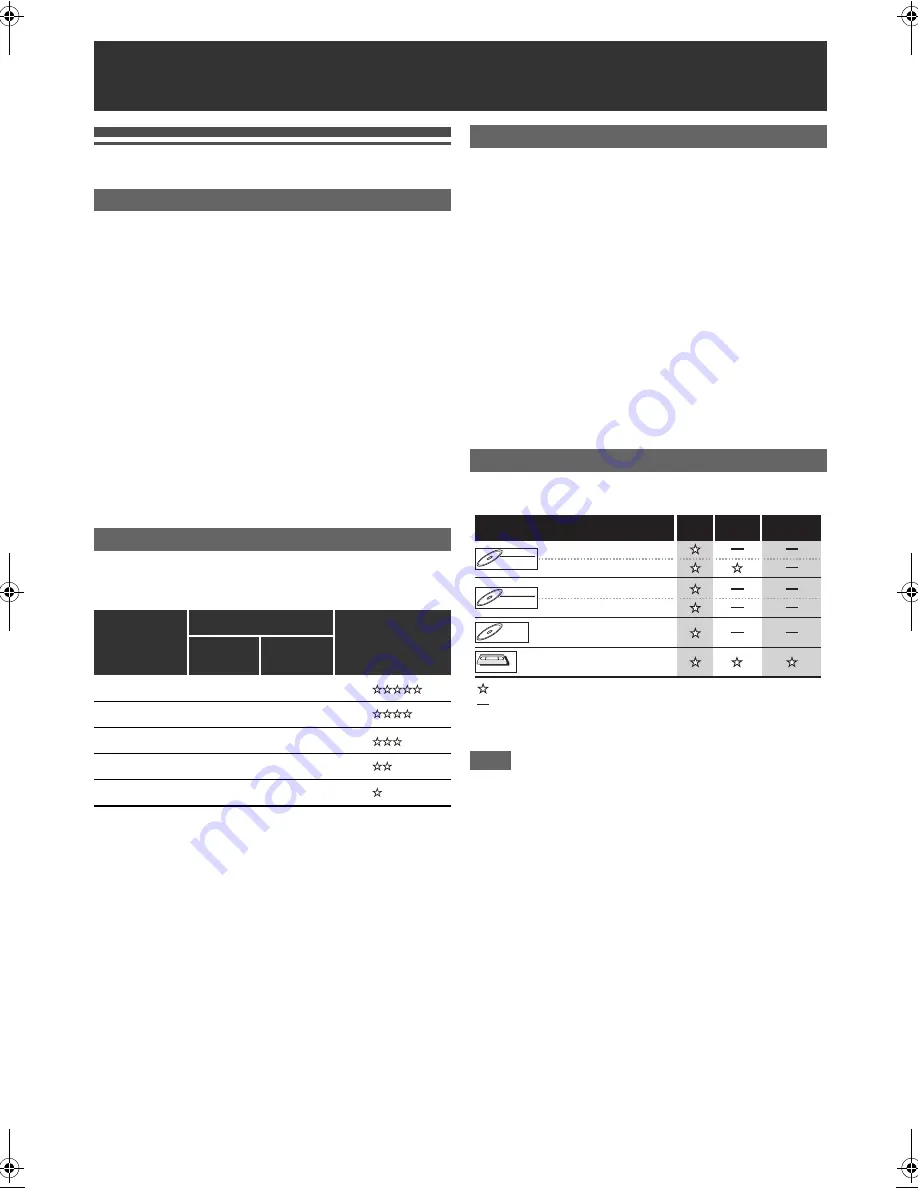
28
EN
Information on DVD Recording
This unit can record on DVD-RW/-R discs.
DVD-RW discs allow you to record programmes repeatedly,
and the recorded contents can be erased.
There are 2 recording formats: VR mode and video mode. VR
and video modes are available for DVD-RW discs while as
only video mode is available for DVD-R discs.
Video mode is the same recording format as used on the pre-
recorded DVD-videos you purchase in local shops. You can
play back the discs recorded in this format in most of the DVD
players. You will need to finalise such discs (see page 41)
before playing them back in other DVD players. Unless
finalised, you can record additional materials or edit discs
recorded in video mode with this unit. VR (Video Recording)
mode is a basic recording format for DVD-RW discs.
VR mode offers advanced editing, and you can record and
edit material repeatedly, however it is playable only on VR
mode compatible unit. Finalisation is recommended before
playing them back in other unit.
You can select a recording speed from 5 options.
The recording time will vary depending on the recording
speed you select as follows.
• This table is intended for a standard new single-sided
12 cm / 8 cm disc. The recording times are estimates and
actual recording time may differ.
• The audio and video quality becomes poorer as the
recording time gets longer.
You cannot record copy-protected video using this unit. Copy-
protected video includes DVD-videos and some satellite
broadcasts.
If copy-protected material is detected, recording will pause or
stop automatically and an error message appears on the
screen.
You can only record “Copy-once only” video using a DVD-RW
disc in VR mode with Content Protection for Recordable
Media (CPRM).
When recording a TV broadcast or an external input, you can
display copy control information on the screen.
CPRM is a scrambling copy protection system for the
protection of “copy-once” broadcast programmes.
This unit is CPRM compatible, which means that you can
record copy-once broadcast programmes, but you cannot
then make a copy of those recordings. CPRM recordings can
only be played back on DVD players that are specifically
compatible with CPRM.
Some satellite broadcasts include copy-protected information.
If you want to record them, refer to the following.
Note
• This unit cannot record on CD-RW/-R discs.
• Discs recorded on a personal computer or a DVD or CD
recorder may not be played back if the disc is damaged or
dirty or if there is condensation on the recorder’s lens.
• If you record a disc using a personal computer, even if it is
recorded in a compatible format, it may not be played back
or dubbed because of the settings of the application
software used to create the disc. (Check with the software
publisher for more detailed information.)
• Discs recorded in video mode on this unit cannot record
additional information using other DVD recorders.
• Since recording is performed using the Variable Bit Rate
(VBR) method, the actual remaining time for recording may
be a little shorter than the remaining time displayed on the
OSD, depending on the picture you are recording.
Recording
Type of Discs
Recording Speed
Recording
speed
Recording time
Video / Sound
Quality
DVD
12 cm
DVD
8 cm
1H
60 min
18 min
2H
120 min
36 min
4H
240 min
72 min
6H
360 min
108 min
8H
480 min
144 min
Restrictions on Recording
Information on Copy Control
DVD-RW
DVD-RW
DVD-RW
VR
DVD-RW
DVD-RW
DVD-RW
Video
DVD-R
DVD-R
DVD-R
VCR
VCR
Media type / format
Copy-
free
Copy-
once
Copy-
prohibited
: Recordable
: Not recordable
ver. 1.1 / ver. 1.2
ver. 1.1 / ver. 1.2 CPRM compatible
ver. 1.1 / ver. 1.2
ver. 1.1 / ver. 1.2 CPRM compatible
ver. 2.0 / ver. 2.1
E9TF0ED_EN.book Page 28 Wednesday, March 17, 2010 1:32 PM
















































