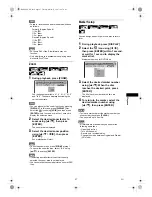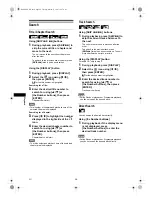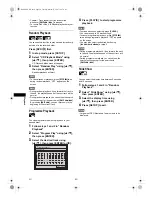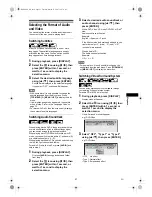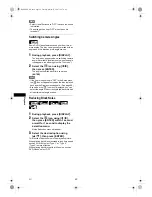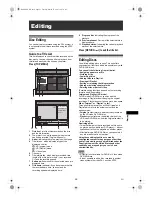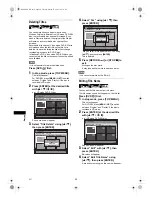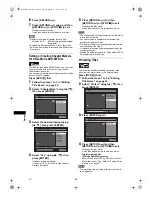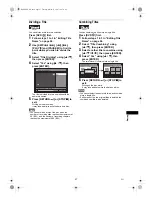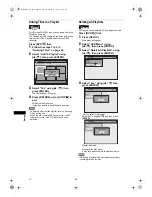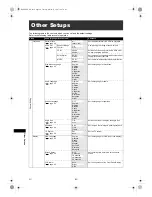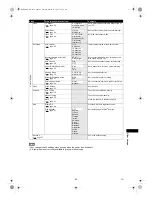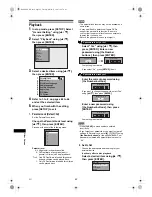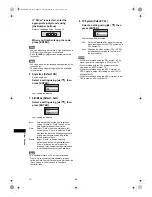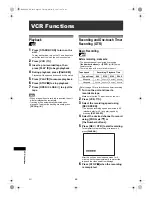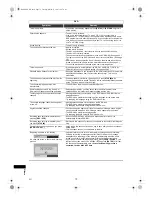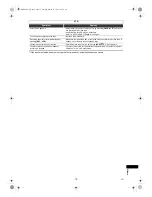58
Editing
EN
Adding Titles to a Playlist
For VR mode DVD-RW disc, you can add a title to the
Playlist as you wish.
You can add up to 99 titles to a Playlist (as long as the
total number of the Playlist does not exceed 999
chapters).
Press [DVD
] first.
1
Follow the steps 1 to 2 in
“Deleting Titles” on page 54.
2
Select “Add To Playlist” using
[
U
/
D
], then press [ENTER].
3
Select “Yes” using [
U
/
D
], then
press [ENTER].
The title is added to Playlist.
4
Press [RETURN
R
] or [STOP
S
] to
exit.
Writing on the disc starts.
It may take awhile to write the data on a disc.
Hint
• To delete a title from the Playlist, refer to “Deleting
Titles” on page 54.
• When the disc contains 99 titles or more, or 999
chapters or more, “Add To Playlist” cannot be
selected.
Deleting All Playlists
All Playlists can be deleted if it is no longer needed.
Press [DVD
] first.
1
Press [SETUP].
Main menu will appear.
2
Select “DVD Menu” using
[
U
/
D
], then press [ENTER].
3
Select “Delete All Playlists” using
[
U
/
D
], then press [ENTER].
4
Select “Yes” using [
U
/
D
], then
press [ENTER].
“Are you sure?” will appear.
Select “Yes” using
[
U
/
D
]
, and then press
[ENTER]
.
Playlist is deleted.
Writing on the disc starts.
It may take awhile to write the data on a disc.
Note
• Deleting a Playlist will not increase the available
recording time on the disc.
DVD-RW
DVD-RW
DVD-RW
VR
Original
Title List
1 / 2
4
5
6
1
3
2
ORG
01/01/07 12:00 P01 4H
12:00 (2:00:00)
01/01/07
P01 4H
Play From Start
Edit
Title Delete
Add To Playlist
DVD-RW
DVD-RW
VR
DVD Menu
Format
Finalise
Disc Protect OFF ON
Delete All Playlists
DVD Menu
Format
Finalise
Disc Protect OFF ON
Delete All Playlist
Delete entire playlist?
Yes
No
DVD Menu
Format
Finalise
Disc Protect OFF ON
Delete All Playlist
Delete entire play list?
Yes
No
Are you sure?
Yes
No
E9G04ED_EN.book Page 58 Tuesday, March 27, 2007 10:27 AM