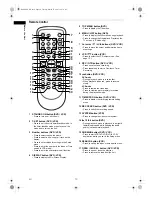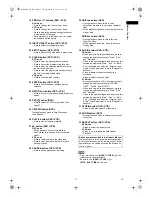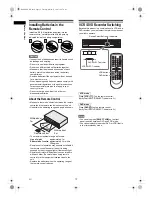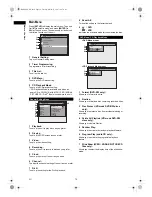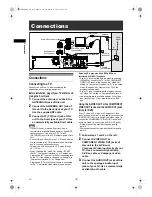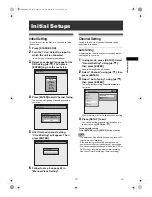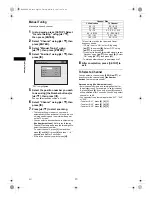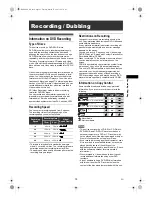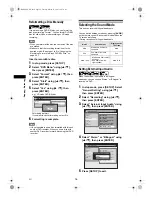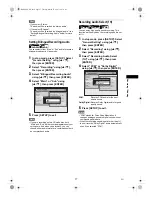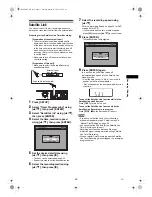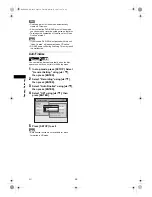24
Record
ing
/ Dub
b
in
g
EN
• Since recording is performed using the Variable Bit
Rate (VBR) method, the actual remaining time for
recording may be a little shorter than the remaining
time displayed on the OSD, depending on the
picture you are recording.
Making Discs Playable in Other DVD
Players (Finalise)
After recording, you must finalise the disc to play it
back in other players. (See page 37.)
You cannot finalise discs in other DVD recorders.
After finalising
• After DVD-R discs are finalised:
- A Title menu is created automatically.
- Undo finalising is not possible.
- Additional recording or editing is not possible.
• After DVD-RW (Video mode) discs are finalised:
- A Title menu is created automatically.
- Undo finalising is possible. (See page 37.)
- Additional recording or editing is possible if you
undo finalise. (See page 37.)
• After DVD-RW (VR mode) discs are finalised:
- A Title menu is not created.
- Undo finalising is possible. (See page 37.)
- Additional recording or editing is possible if you
undo finalise.
Formatting a Disc
Choosing the Recording Format of a
Blank DVD-RW Disc
When inserting a brand-new DVD-RW disc, the unit
automatically starts to initialise the disc. DVD-RW disc
will be formatted either Video or VR mode according
to the recording format mode setting of the unit.
Before insert a brand-new DVD-RW disc, you need to
set the recording format to the desired mode. You can
also manually format a DVD-RW disc once it has
been used.
1
In stop mode, press [SETUP].
2
Select “DVD Menu” using [
U
/
D
],
then press [ENTER].
“DVD Menu” menu will appear.
3
Select “Format” using [
U
/
D
], then
press [ENTER].
Format menu will appear.
4
Select “Format Mode” using [
U
/
D
],
then press [ENTER].
5
Select “Video mode” or “VR mode”
using [
U
/
D
], then press [ENTER].
6
Press [SETUP] to exit.
7
Insert a blank disc.
Formatting will start.
8
Formatting is complete.
“100%” is indicated.
Note
• The recording format setting is effective only for
DVD-RW discs. You cannot change the recording
format for a DVD-R disc.
• You cannot mix two formats on one DVD-RW disc.
If you insert a disc that has been recorded before,
the recording format cannot be changed even if you
change it in the Setup menu.
DVD-RW
DVD-RW
Video
DVD-RW
DVD-RW
VR
DVD Menu
Format
Finalise
Disc Protect OFF ON
Delete All Playlists
Format Mode
Start
Format Mode
Video mode
VR mode
Video mode
DVD Player Compatibility mode.
VR mode
Editing possibility mode.
E9G04ED_EN.book Page 24 Tuesday, March 27, 2007 10:27 AM