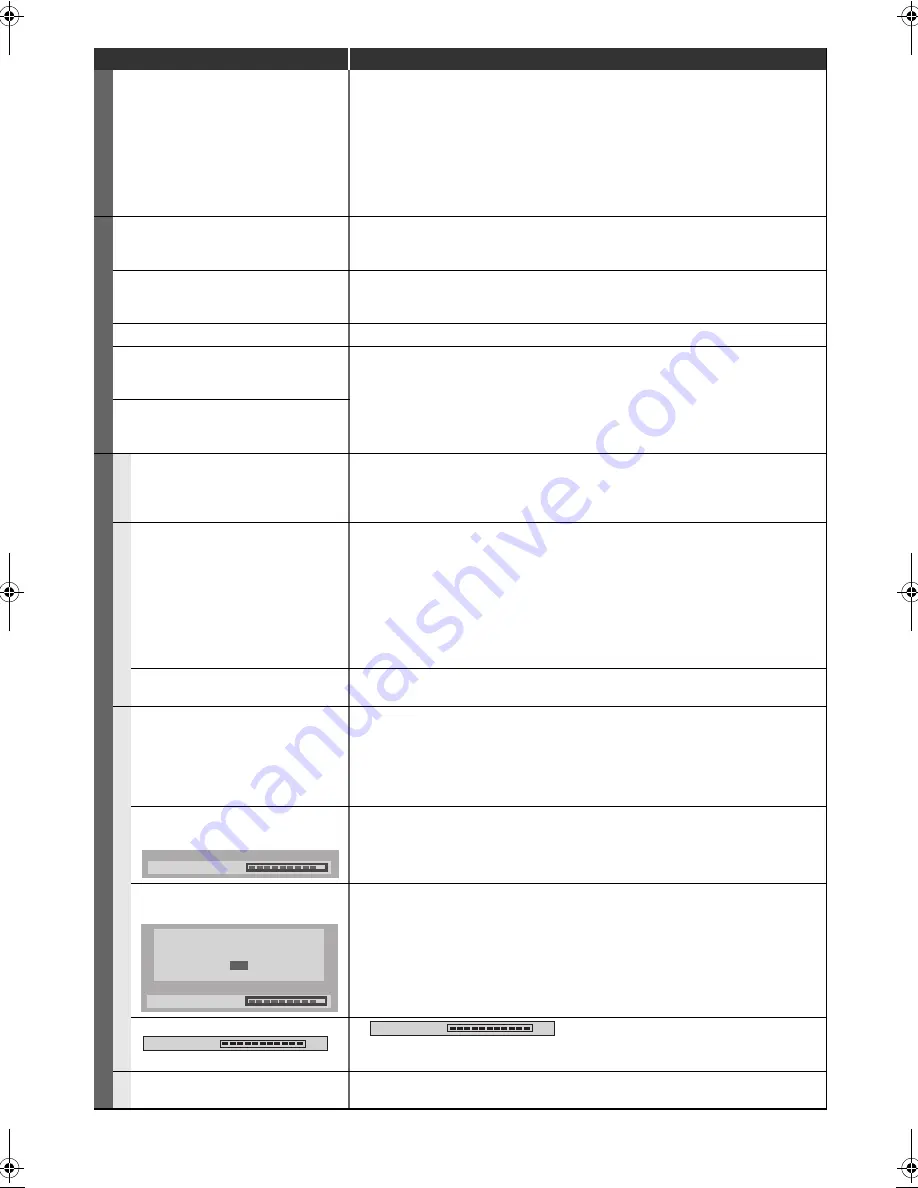
78
EN
Symptom
Remedy
GENERAL
No image from HDMI connection.
• Check the HDMI connection. (Check the status of the HDMI related indications.)
• Check whether the connected monitor device or other device supports HDCP.
(This unit will not output a video signal unless the other device supports HDCP.)
• Check the setting of HDMI.
• Check whether the output format of this unit (HDMI FORMAT) matches the
supported input format of other connected device.
• If the unit is connected to the unauthorised display device with an HDMI cable,
the audio and video signals may not be output when playing back a commercial
DVD-video.
CHANNEL
TV channels cannot be changed.
• Check if the connections are made securely and correctly.
• Check if the cables are damaged.
• Try “Channel” setting by following the steps on pages 21-23.
Some settings are lost even though you
followed the procedure correctly.
• If you unplug the AC mains cable while the warning message, “Saving settings.
Please wait.”, is displayed, some settings may be lost. Do not unplug the AC
mains cable while the message is displayed (It will take about 1 minute.).
Only specific channels do not appear.
• The channels may be set to be skipped. (See pages 22, 25.)
Though auto tuning was completed,
you cannot watch the DVB and
analogue channels.
• Confirm whether an antenna cable is connected correctly and try to tune again.
(See pages 21-23.)
• If you move the unit to a different area, you will need to perform auto tuning
again.
The TV channel which you have been
able to watch before has disappeared
and “No signal” is displayed.
RECORDIN
G
GE
NERAL
The image from the external device
cannot be displayed.
• Try pressing
[INPUT SELECT]
repeatedly to select the external input channel,
then press
[PROG.
G \ H
]
repeatedly to select your desired channel.
• Turn on all connected devices.
• Check if the connections are made securely and correctly.
HDD / D
V
D
Recording is impossible.
• It is prohibited to make a recording from 2 minutes before the programmed start
time of a timer recording.
• This unit cannot record programmes that contain copy protection signal. This is
not a malfunction.
• The space of the recording media may be used up. Try deleting unnecessary
titles, or exchange it with the recordable media.
• The maximum number of titles or chapters has exceeded. Delete the
unnecessary titles to make enough space or insert a new recordable media.
• Check if the connections are made securely and correctly.
Timer recording cannot be
performed.
• The internal clock of the unit may have been stopped due to a power failure that
lasted for more than 30 seconds. Reset the clock. (See page 71.)
DV
D
Recording is impossible.
• Check if the disc is CPRM compatible. Copy-once programmes can only be
copied onto the disc which is CPRM compatible.
• Check if the disc is protected or finalised. Undo the protection or the finalisation.
• Video mode DVD-RW once formatted in other unit cannot be recorded in this
unit unless formatted in this unit.
• Check if the connections are made securely and correctly.
“Repairing” appears on the TV
screen.
• If there is a power failure or unplugging during recording, finalising, formatting or
editing (even after “Repairing” disappears), a repairing process will begin
automatically just after turning the unit on again.
• It may take several minutes up to about several hours.
In a case you intend to cancel the
repairing process.
• If you intend to cancel the repairing process, press
[OPEN
\
CLOSE
A
] on the
front panel, then select “Yes” and press
[ENTER
\
OK]
. After that, press
[OPEN
\
CLOSE EJECT
A
]
to take out the disc. The disc cancelled during the
repairing process MAY NOT work.
The indication
“
”
does not disappear.
• “
” may remain on screen for the maximum of
20 seconds even after it reached 100%. This is not a malfunction.
VC
R
Recording does not start
immediately after pressing
[REC]
.
• Make sure the videotape has a recorded tab when you record to a videotape. If
needed, cover the hole with cellophane tape.
Repairing
Do you want to cancel a repairing
process? When selecting “Yes”,
the disc may not be usable.
No
Yes
Repairing
100%
Writing to Disc
100%
Writing to Disc
90_Others.fm Page 78 Wednesday, April 14, 2010 9:15 AM







































