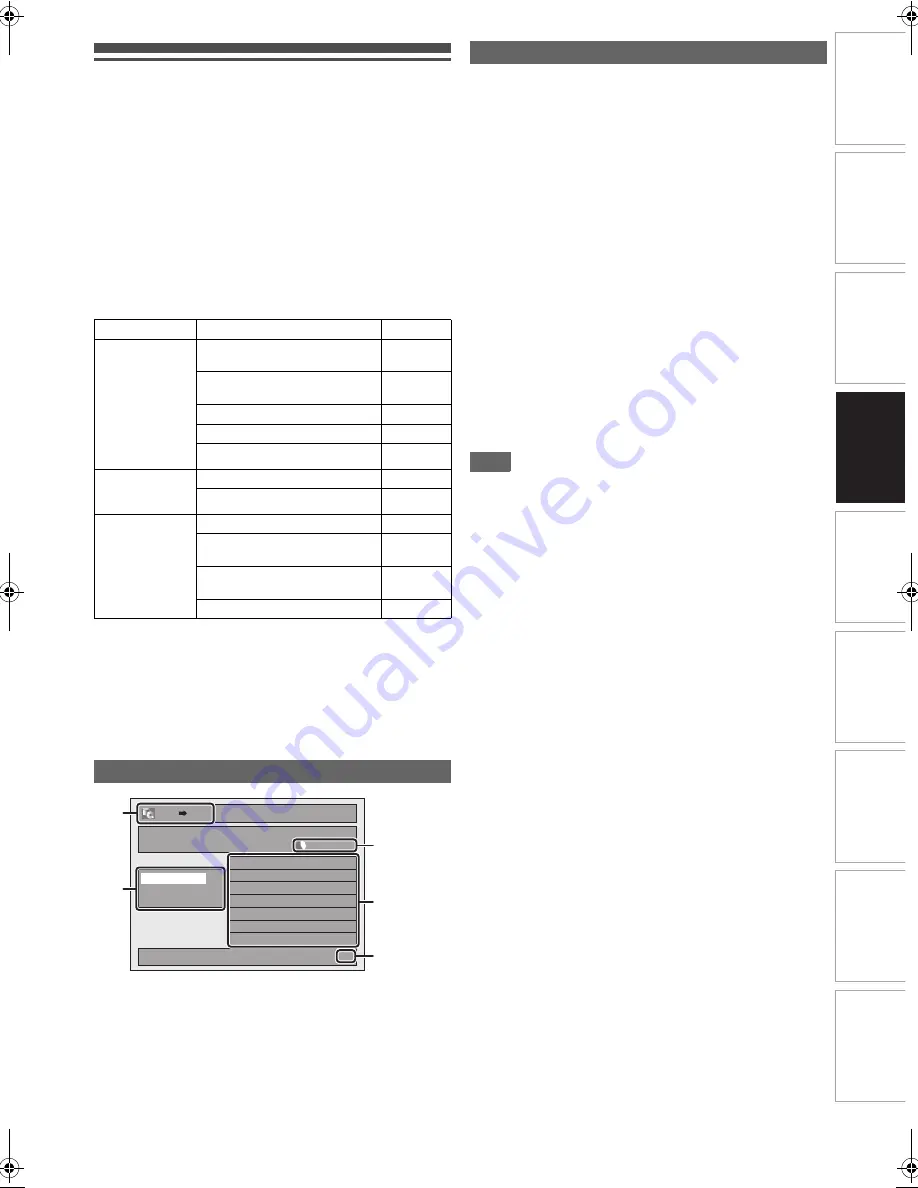
41
EN
In
tr
od
uct
ion
Con
n
ec
ti
on
s
P
la
yb
ac
k
E
d
it
ing
Ot
he
rs
Fu
nct
ion
S
e
tu
p
Recor
d
ing
VCR Fun
ct
ions
Basi
c Se
tu
p /
TV
Vi
ew
Op
eration
Information on Dubbing
You can copy an HDD / DVD disc to a videotape or copy a
videotape to an HDD / DVD disc. This function will be possible
only if the DVD or the videotape is not copy protected.
Before dubbing, prepare for the recording on the DVDs or the
videotape. See pages 28 to 29 (HDD / DVD) or page 74
(VCR).
Difference between “Copy” and “Move”:
Available dubbing direction for copy-once programme:
V
: Available
[
: Not available
*1
The recorded programme moves.
*2
You cannot dub the recorded programme to HDD or
DVD-RW again. (Copy control signal will be recorded to
the videotape.) (Refer to page 28 for details about
CPRM.)
1
Dubbing direction
2
Dubbing menu
3
Remaining recordable space
4
Dubbing list
5
Current page number / total number of pages
“High”
This unit is compatible with the high speed dubbing from HDD
to DVD or VR mode DVD-RW disc to HDD.
With the high speed dubbing, you can dub a title much faster
than the normal speed dubbing without changing the quality of
the picture and sound. (e.g., If you dub a title recorded in SLP
mode to DVD-R, dubbing speed will be 32 times faster than
the normal dubbing speed.) To perform the high speed
dubbing, set the recording speed to “High”.
• Duration of high speed dubbing will vary depending on the
recording speed or the title amount.
• High speed dubbing is not available when;
- recording speed is set to other than “High”.
- dubbing from a video mode DVD-RW/-R disc to the HDD.
- there is not enough space in the disc.
• High speed dubbing of an HDD title which has bilingual
audio is only available to VR mode DVD-RW disc.
“Auto”
When “Auto” is selected as a recording speed, the unit
calculates how much time is available on the disc and selects
the best recording speed available automatically.
• The recording may be cut short when the available recording
space of the disc is too limited.
Note
• During normal dubbing, you can watch the playback picture
of the title being dubbed (the audio cannot be changed).
During high speed dubbing, the playback picture will not
appear.
• When you dub an HDD title that has bilingual audio to video
mode DVD-RW/-R disc, select an appropriate audio format
in the “Bilingual Recording Audio” menu. Refer to “Setting
Bilingual Recording Audio” on page 31.
• In order to dub a DVD recorded with the NTSC, set the “TV
System” to “PAL”. Refer to “
I
TV System (Default: PAL)
(DVD only)” on page 70.
• If you stop the dubbing halfway, the contents will be dubbed
up to where you stop the dubbing (except for the high speed
dubbing). With high speed dubbing, nothing will be dubbed if
you stop it halfway.
• To stop the dubbing in progress, press
[STOP
C
]
(for HDD
to DVD, DVD to HDD and VCR to HDD/DVD) or
[STOP
\
EJECT
C A
]
(for HDD/DVD to VCR) on the front
panel or press
[STOP
C
]
for 2 seconds on the remote
control. If you stop the high speed dubbing or stop the
dubbing copy-once programmes, confirmation message
appears. Select “Yes” using
[
K
\
L
]
, then press
[ENTER
\
OK]
to proceed.
Other recording speed
Refer to pages 28, 74 for the information on other recording
speed.
Copy : After dubbing the programme, the original
programme will remain.
Move: After dubbing the programme, the original
programme will not remain.
From
To
HDD (Internal)
DVD-RW (VR)
(CPRM-compatible)
V
*1,*2
DVD-RW (VR)
(Not CPRM-compatible)
[
DVD-RW (video)
[
DVD-R
[
Videotape
V
*2
DVD-RW (VR)
HDD (Internal)
[
Videotape
V
*2
Videotape
HDD (Internal)
V
DVD-RW (VR)
(CPRM-compatible)
V
*2
DVD-RW (VR)
(Not CPRM-compatible)
[
DVD-R
[
Guide to Dubbing Menu Display
1/1
3000 MB
1
2
3
4
5
HDD DVD
Dubbing List
Add
Delete All
Dubbing Start
Recording Speed for Dubbing
E3TF0ED_EN.book Page 41 Wednesday, March 17, 2010 11:20 AM
















































