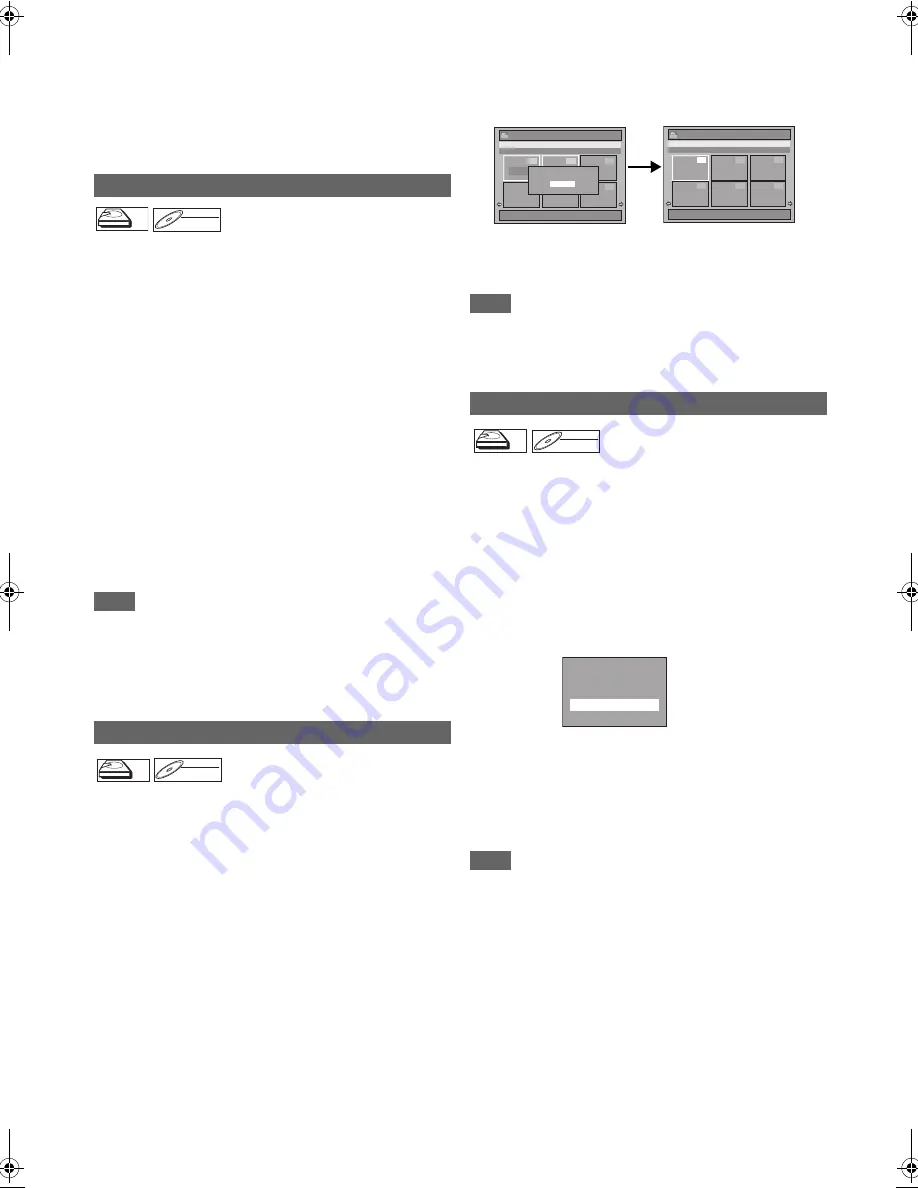
62
EN
4
Press [RETURN
\
BACK] repeatedly to exit.
For DVD, writing onto the disc starts.
It may take awhile to write the data on a disc.
To protect a whole disc (VR mode DVD-RW disc only):
Select “Disc Protect OFF
A
ON” from “DVD Menu”, then
select “Yes”. Refer to “Setting a Disc to Protect” on
page 45.
You can divide a title into two new titles.
If you edit the HDD, press [HDD] first.
If you edit a disc, press [DVD] first.
1
Follow steps
1
to
3
in “Editing Title Name” on
page 60.
2
Use [SKIP
H
\
G
], [REV
E
], [FWD
D
],
[PLAY
B
] and [PAUSE
F
] to find where you
want to divide the title.
3
Select “Title Dividing” using [
K
\
L
], then press
[ENTER
\
OK].
4
Select “Yes” using [
K
\
L
], then press
[ENTER
\
OK].
The title is divided into two new titles with the same title
names.
5
Press [RETURN
\
BACK] to exit.
For DVD, writing onto the disc starts.
It may take awhile to write the data on a disc.
Note
• You cannot divide a title of the disc when the number of
recording titles reaches the maximum of 600 (HDD), 99
(-RW), or the number of recording chapters reaches the
maximum of 999 (-RW).
• If there is not enough recordable space left in HDD, you
cannot divide a title of the HDD Original.
You can combine two titles into a single title.
If you edit the HDD, press [HDD] first.
If you edit a disc, press [DVD] first.
1
Follow steps
1
to
3
in “Editing Title Name” on
page 60.
2
Select “Title Combining” using [
K
\
L
], then
press [ENTER
\
OK].
3
Select another title to combine using
[
K
\
L
\
0
\
1
], then press [ENTER
\
OK].
4
Select “Yes” using [
K
\
L
], then press
[ENTER
\
OK].
The two titles will combine into a single title.
e.g.) VR mode DVD-RW Playlist
5
Press [RETURN
\
BACK] to exit.
For DVD, writing onto the disc starts.
It may take awhile to write the data on a disc.
Note
• You cannot select the same title twice and combine it into a
single title.
• If either one of the two original titles is deleted, the combined
new title is also deleted.
For HDD and VR mode DVD-RW disc, you can add a title to
the Playlist as you want.
If you edit the HDD, press [HDD] first.
If you edit a disc, press [DVD] first.
1
Follow the steps
1
to
2
in “Deleting Titles” on
page 59.
2
Select “Add To Playlist” using [
K
\
L
], then
press [ENTER
\
OK].
e.g.) VR mode DVD-RW Original
3
Select “Yes” using [
K
\
L
], then press
[ENTER
\
OK].
The title is added to Playlist.
4
Press [RETURN
\
BACK] to exit.
For DVD, writing onto the disc starts.
It may take awhile to write the data on a disc.
Note
• To delete a title from the Playlist, refer to “Deleting Titles” on
page 59.
• When the number of the Playlist reaches its maximum (refer
to page 29), or when the number of the total chapter marks
of the Playlists reaches 999 (only for VR mode DVD-RW),
“Add To Playlist” cannot be selected.
Dividing a Title
Combining Titles
HDD
HDD
HDD
DVD-RW
DVD-RW
DVD-RW
VR
Playlist
HDD
HDD
HDD
Playlist
DVD-RW
DVD-RW
DVD-RW
VR
Playlist
Adding Titles to a Playlist
1 / 6
1
1 + 2
4
5
6
2
3
17/05/10 12:00 1 LP
12:00 (0:30:00)
17/05/10
1 LP
PL
Edit - Title Combining
Yes
Combine selected titles?
No
1 / 6
1
4
5
6
2
3
17/05/10 12:00 1 LP
12:00 (2:30:00)
17/05/10
1 LP
PL
Title List
HDD
HDD
HDD
Original
DVD-RW
DVD-RW
DVD-RW
VR
Original
Play From Start
Add To Playlist
Dubbing
Title Delete
Edit
E3TF0ED_EN.book Page 62 Wednesday, March 17, 2010 11:20 AM






























