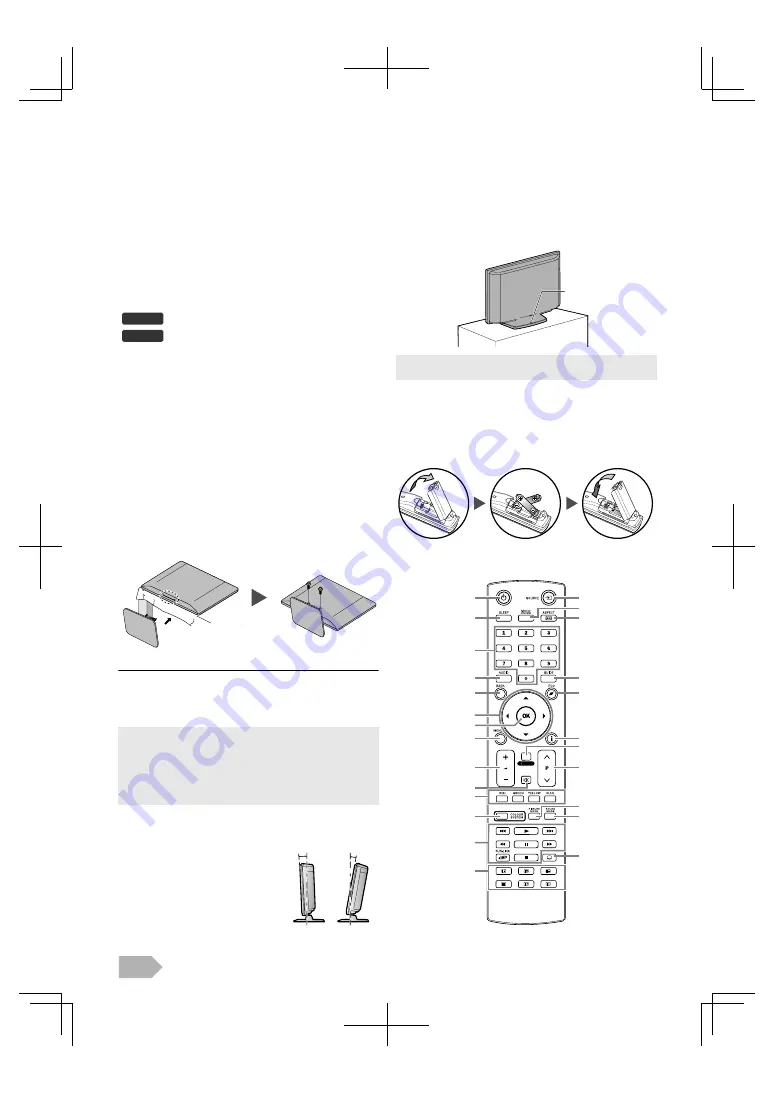
EN
4
Supplied Accessories
• Remote Control
• Batteries (R03/AAA, 1.5V x 2)
• Owner's Manual
• Screw kit for attaching the base
Symbols Used in this Manual
The followings are the description for the symbols used in this
manual.
If neither symbol appears, the operation is applicable to both.
Attaching the Base
You must attach the base to the unit to have it as a table top
unit. Be sure the front and rear of the base match the proper
direction.
1
Spread a thick and soft cloth over a table as shown.
Place the main unit face down onto it. Make sure not to
damage the screen.
2
Insert the metal neck under the bottom of the main
unit into base holes. (shown by arrow), then move the
base until it stops and the 2 mounting holes are aligned.
Make sure not to put the AC power cord between the
base and the unit.
3
Drive Phillips head screws into the 2 threaded holes at
the rear of this unit until they are tight.
To remove the base from this unit
Unscrew the Phillips head screws on step 3. After the screws
are removed, move the base in the opposite direction on step
2 to pull the base from the unit. Be careful not to drop the
base when you remove it.
Tilting the Unit
Fixing the Unit on Your
Furniture
Screw this unit on your furniture tightly using wood screw
(not supplied) in the hole at the back of the base as shown.
• Recommended screw dimension : 5.1 x 20 mm
Installing the Batteries
Install the batteries (R03 / AAA, 1.5 V x 2) matching the
polarity indicated inside battery compartment of the remote
control.
Remote Control
Digital TV operation
Analogue TV operation
• When attaching the base, ensure that all screws are tightly
fastened. If the base is not properly attached, it could cause the
unit to fall, resulting in injuries as well as damage to the unit.
• Make sure to use the table which can support the weight of this
unit and is larger than this unit.
• Make sure the table is in a stable location.
You can adjust the base to change the
angle of the unit (-2° to 10°).
DTV
ATV
-2°
10°
When you remove this unit make sure to unscrew the wood screw
from your Wood Stand, Furniture and other wood item.
screw hole
Rear of this unit
1
15
2
3
4
5
6
7
8
9
10
12
13
14
17
18
19
20
21
23
25
22
24
16
11





































