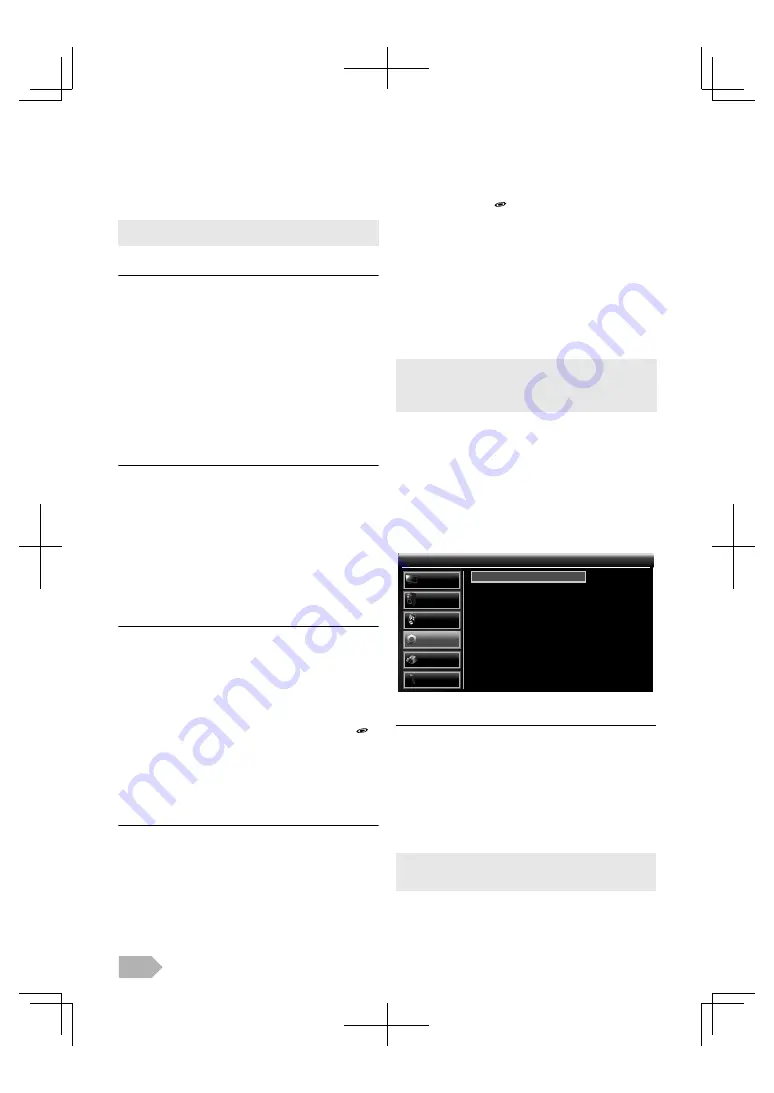
EN
18
4
Use
K
/
L
to select
[On]
or
[Off]
, then press
OK
.
Auto Device Off
You can set your device to turn off by interlocking from this
unit’s power.
3
Use
K
/
L
to select
[Auto Device Off]
, then press
OK
.
4
Use
K
/
L
to select
[On]
or
[Off]
, then press
OK
.
Auto TV On
This unit will turn on detected when the power on signal is
sent from your connected FUN-LINK device.
3
Use
K
/
L
to select
[Auto TV On]
, then press
OK
.
4
Use
K
/
L
to select
[On]
or
[Off]
, then press
OK
.
Device Control
You can operate some functions such as disc playback or call
up the menu of the connected devices, by using this unit’s
remote control.
3
Use
K
/
L
to select
[Device Control]
, then press
OK
.
4
Use
K
/
L
to select
[On]
or
[Off]
, then press
OK
.
Device List
This function lets you see the product model number or
name of connected devices.
3
Use
K
/
L
to select
[Device List]
, then press
OK
.
4
Use
K
/
L
to select the FUN-LINK device you want,
then press
OK
.
To show the menu of connected your devices
Make sure
[FUN-LINK Control]
and
[Device Control]
is set
to
[On]
.
1
Press
FUN-LINK
to display the menu.
2
Use
K
/
L
to select the item you want, then press
OK
.
3
Use
K
/
L
/
0
/
1
/
OK
on this unit’s remote control to
operate the desired functions for your devices or discs.
Time Setup
1
Use
K
/
L
to select
[OTHERS]
, then press
OK
.
2
Use
K
/
L
to select
[Time Setup]
, then press
OK
.
Time Zone
You can set the time zone according to the resident area.
3
Use
K
/
L
to select
[Time Zone]
, then press
OK
.
4
Use
K
/
L
to select the time difference you want, then
press
OK
.
On
: Selects if you have connected an external device that
is compatible with the FUN-LINK function.
Off
: Disables all FUN-LINK functions.
• The following additional settings will be greyed out when you set
to
[Off]
.
On
: Your connected FUN-LINK device turns off
automatically when the unit goes to the standby
mode.
Off
: Your connected FUN-LINK device stays on even if
the unit goes to the standby mode.
On
: This unit turns on automatically when you turn on
your connected FUN-LINK device.
Off
: This unit stays the standby mode even if you turn on
your connected FUN-LINK device.
On
:
B
/
C
/
H
/
G
/
F
/
E
/
D
/
FUN-LINK
/
K
/
L
/
0
/
1
/
OK
/
BACK
/
the Number buttons
/
RED
/
GREEN
/
YELLOW
/
BLUE
can be used to
control your connected FUN-LINK devices by this
unit’s remote control.
Off
: Disables the device control.
Device - Menu
:
This function allows you to control
the menu of your connected
FUN-LINK device.
Device - Contents
:
This function allows you to control
the top menu of your DVD or
Blu-ray discs.
Device - Favourite
:
This function allows you to control
the pop-up menu of your Blu-ray
discs.
• Some of FUN-LINK functions may not be available depending on
your FUN-LINK devices or discs.
• We do not guarantee 100 % interoperability with other brands of
HDMI link compliant devices.
Auto
: Automatically selects the time zone of your area to
ensure the proper performance of the time.
• Although you select
[Auto]
, the correct time may not be
displayed on the “TV Screen Information” (p. 9) depending on
DTV broadcasting.
Time Setup
Time Setup
Time Zone
Auto Shut Off
Auto
On
PICTURE
SOUND
CHANNEL
OTHERS
LANGUAGE
USB









































