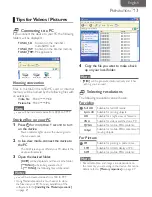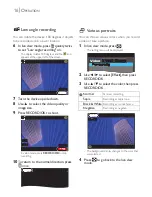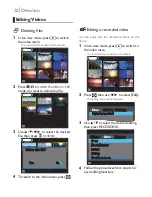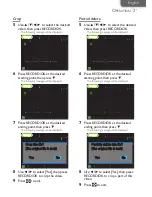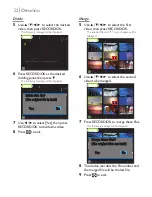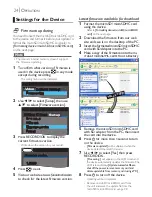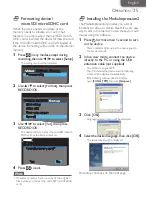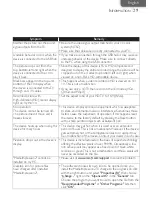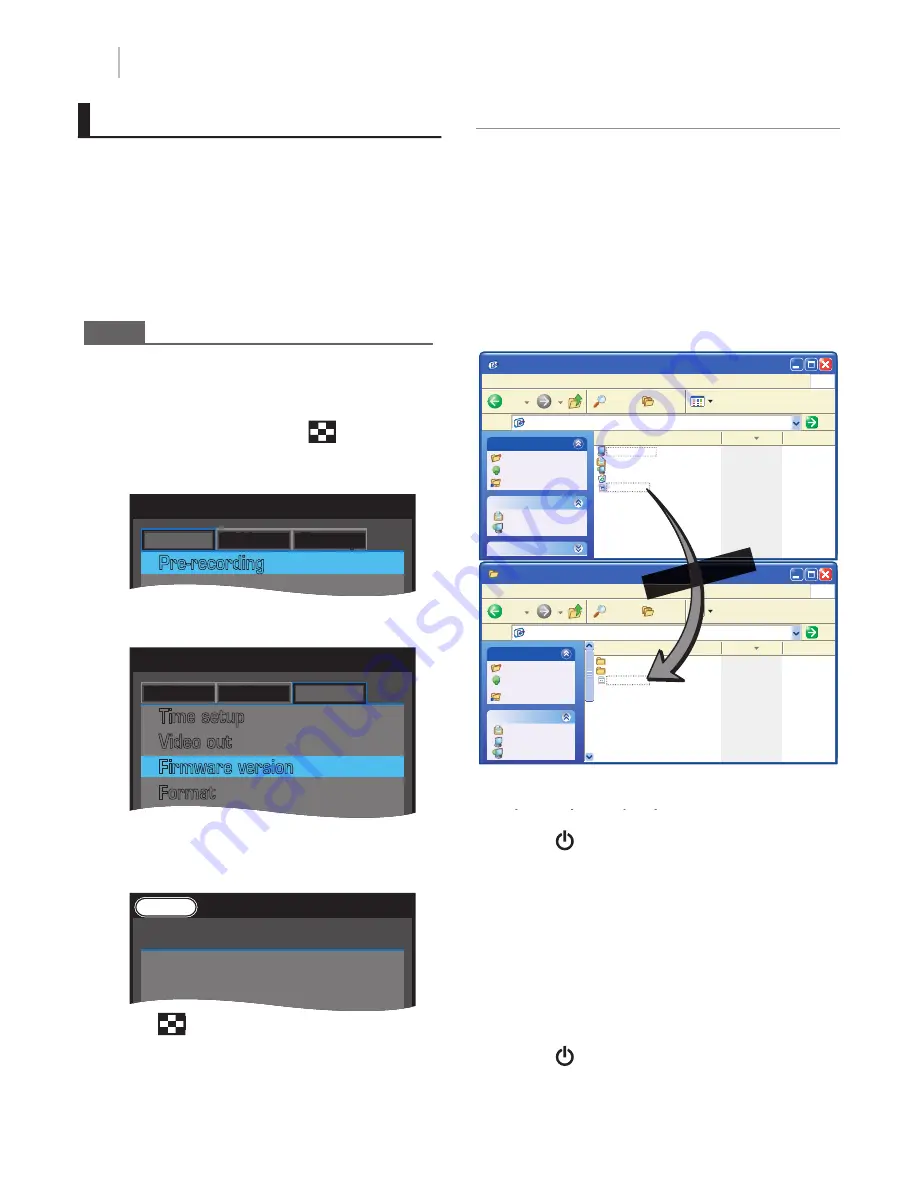
24
Settings for the Device
Firmware updating
You need to insert the microSD / microSDHC card
to the device and format it before your update. To
format the microSD / microSDHC card, refer to
[Formatting device / microSD / microSDHC card]
on the next page.
Note
• The device's internal memory doesn't support
the
fi
rmware updating.
1
To con
fi
rm what version of
fi
rmware is
used in the device press
in any mode
except during recording.
- The setting menu will be displayed.
Video
Effect Setup
Pre-recording
2
Use
◄
/
►
to select [Setup], then use
▲
/
▼
to select [Firmware version].
Video Effect
Setup
Time setup
Video out
Firmware version
Format
3
Press RECORD/OK to display the
current
fi
rmware version.
- Write down the version for your record.
Firmware version
Firmware version
1.0000
1.0000
Rec
PreRec
Video
Video
4
Press
to exit.
5
Visit our web site at
www.funaiamerica.com
to check for the latest
fi
rmware version.
Latest
fi
rmware available for download
1
Format the microSD / microSDHC card
using the device.
- Refer to
[Formatting device / microSD / microSDHC
card]
on the next page.
2
Download the
fi
rmware from our web
site and save it on the desktop of the PC.
3
Insert the formatted microSD / microSDHC
card with SD Adaptor into the PC.
4
Make a copy of the
fi
rmware onto the mi-
croSD / microSDHC card's Root Directory.
Desktop
Desktop
File Edit View Favorites Tools Help
Desktop
Address
Go
Folders
Search
My computer
My document
My network
Recycle bin
fnvc_000.fw 2010/12/30
11:24
Name
Modified
Back
File and Folder Tasks
Other Places
Make a new folder
My Document
Publish this folder to the web
My Network Places
Details
Share this folder
FUNAI_SD
FUNAI_SD
File Edit View Favorites Tools Help
E:\
Address
Go
Folders
Search
DCIM 2010/10/11
12:03
MISC 2010/10/03
9:57
fnvc_000.fw 2010/12/30
11:24
Name
Modified
Back
File and Folder Tasks
Other Places
Create a new folder
Publish this folder to the
web
Share this folder
My Document
My Computer
My Network Places
Make a cop
y!
5
Remove the microSD / microSDHC card
with SD adaptor from the PC, then insert
the card into the device.
pp
6
Press
for more than 1 second to turn
on the device.
-
[Firmware update?]
will be displayed when the
device detects the latest
fi
rmware.
7
Use
◄
/
►
to select [Yes
[[
] then press
RECORD/OK.
-
[Processing..]
will appear on the LCD screen and
the device automatically updates the
fi
rmware. The
LCD screen displays
[Update successful. Please
shut off the power, remove memory card and
delete update
fi
le from memory card using a PC.]
.
8
Press
to turn off the device.
- Updating will be completed.
- Remove microSD / microSDHC card from
the unit and erase the update
fi
le from the
microSD / microSDHC card using a PC.
O
PERATION