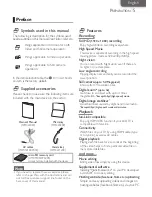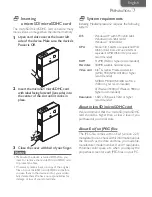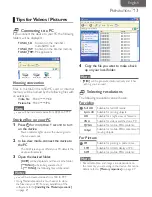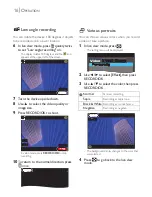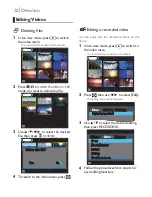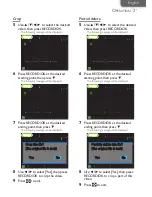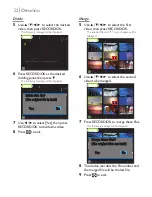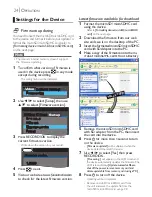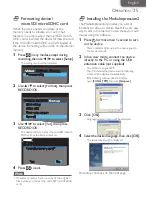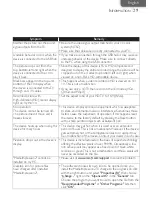18
O
PERATION
Playing back
fi
les on your TV
Connecting the device to the TV lets you enjoy
viewing the
fi
le on your preferred TV size.
In addition, if your TV is our brand TV that is
compatible with fun-Link the TV will be turned
on automatically if you are turning on the device
when using an HDMI cable.
1
Connect the device to your TV through
an HDMI (type A to type C) cable or
supplied AV cables.
- If you play back videos that were recorded on
"Full HD", "Sports HD" and "HD", use an HDMI
connection on the TV that has a 16:9 wide screen.
2
Press for more than 1 second to turn
on the device.
- Power indicator lights up and the LCD screen
goes off.
3
Your TV displays the index menu.
- The recorded
fi
les are listed as thumbnails.
Rec
PreRec
2010/09/14
2010/09/14 HiSpd
HiSpd 05:37
05:37
[002/004]
[002/004]
100-0019
100-0019
Video
Video
4
Use
▲
/
▼
/
◄
/
►
to select the
fi
le, then
press RECORD/OK to start playback.
K
5
To return to the index menu, press
.
Notes
• Please purchase an HDMI cable that has type A
male to type C male connectors at your local
store.
• Use an HDMI cable with the HDMI logo
(a certi
fi
ed HDMI cable).
• High Speed HDMI cable (also known as HDMI
category 2 cable) is recommended for the better
compatibility.
• If you connect to an AV input jack and an HDMI
jack at the same time, the HDMI connection will
have priority.
• You cannot record while the device is connected
to the TV.
If your TV has an SD card slot
You may enjoy viewing pictures on the TV directly.
1
Insert the microSD / microSDHC card
into the microSD card adapter until it
stops.
microSD card adapter
microSD or
microSDHC card
2
Insert the microSD card adapter to the
SD card slot on your TV.
Your TV
micr
oSD
Adapter
3
Turn the TV on and switch to the
appropriate external input jack.
Notes
• Only the JPEG
fi
les can be accepted for play back
on the TV. Videos on the SD card never plays
back on any TVs.
AV cables
(supplied)
HDMI cable
(not supplied)
or