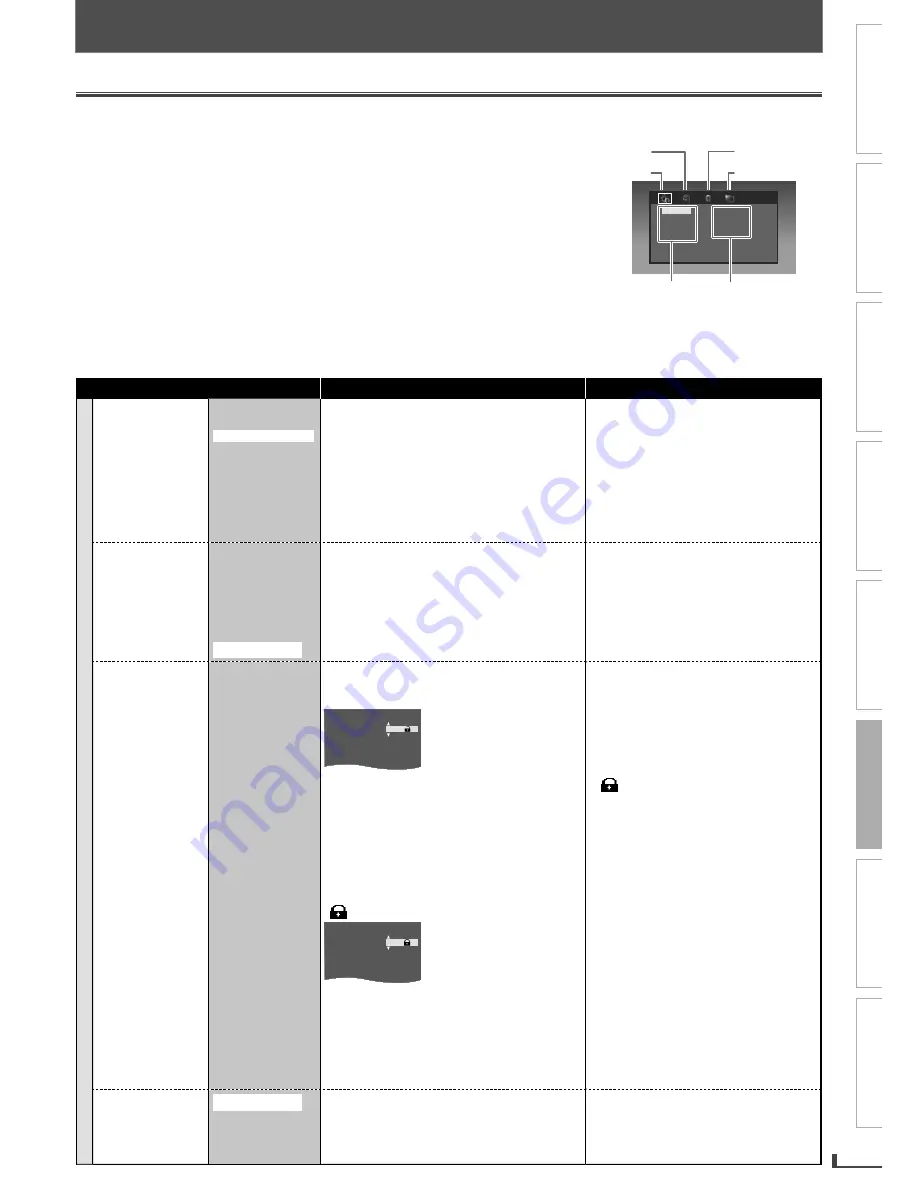
PRECAUTIONS
PREPARATION
ADVANCED PLAYBACK
BASIC OPERATIONS
RECORDING
OPTIONAL SETTINGS
TROUBLESHOOTING
INFORMATION
EN
23
OPTIONAL SETTINGS
Changing the DVD Settings (in the setup menu)
In the setup menu, you can customize the various kinds of settings as you prefer.
Refer to the following instructions to navigate through the setup menus.
1
Press
Press
[SETUP]
[SETUP]
..
2
Use
Use
[[
0
0
0
/
/
1
1
]]
to select a setup item.
to select a setup item.
3
Press
Press
[[
L
L
L
]]
to access the highlighted item.
to access the highlighted item.
4
Use
Use
[[
K
K
K
//
L
L
]]
to go up or down in the menu list.
to go up or down in the menu list.
5
Press
Press
[ENTER]
[ENTER]
to access the sub contents.
to access the sub contents.
6
Use
Use
[[
K
K
K
//
L
L
]]
to select a setting.
to select a setting.
7
Press
Press
[ENTER]
[ENTER]
to enter.
to enter.
to enter.
8
Press
Press
[SETUP]
[SETUP]
to exit
to exit..
• The following table is the contents which you can set and the default settings. Refer to the table for useful operation.
• Your change to each setting stays activated even when the unit is turned off.
Setup menu (highlight is the default)
Contents
Notes
S
Y
S
TEM
TV Aspect
4:3 Pan & Scan
4:3 Letterbox
16:9 Widescreen
16:9 Squeeze
Sets the aspect ratio of the playback image to
fit your TV.
See the note on the right.
• Select “4:3 Pan & Scan” for a full height
picture with both sides adjusted.
• Select “4:3 Letterbox”, black bars may
appear on the top and bottom of the
TV screen.
• Select “16:9 Widescreen” if a wide-
screen TV is connected to this unit.
• Select “16:9 Squeeze” to display 4:3
aspect ratio in the center of the 16:9
screen when playing back 4:3 images.
Movie Rating
1 [ALL]
2 [NR]
3 [G]
4 [PG]
5 [PG-13]
6 [R]
7 [NC-17]
8 [X-Adult]
Sets the rating level for the disc playback.
Rating settings allows you to set the rating
levels of your DVD.
Playback will stop if the ratings exceed the
levels you set.
• The rating level can be changed when
a password has not been set yet for
the first time use.
• If you have set a password already,
“Movie Rating“ cannot be selected.
Password
Sets the password for “Movie Rating” and
“Default” settings.
– For the first time use.
TV Aspect
Movie Rating
Password
Default
- - - -
Enter any 4-digit number(except for 4737).
• Press cursor
[
K
]
or
[
L
]
to change the
number, then press cursor
[
1
]
.
• Press
[
0
]
to erase if you input the incorrect
number.
• When 4-digit numbers are entered, press
[ENTER]
.
– A password has been set already.
(
p
is displayed.)
TV Aspect
Movie Rating
Password
Default
- - - -
Enter your 4-digit password.
• Press cursor
[
K
]
or
[
L
]
to change the
number, then press cursor
[
1
]
.
• Press cursor
[
0
]
to erase if you input the
incorrect number.
• When 4-digit numbers are entered, press
[ENTER]
.
• If you forget the password, enter
“4737“ at step
6
, then enter your new
password.
• Playback will stop if the ratings exceed
the levels you set, it will require you to
enter a password before the disc will
play back.
• This function is available only when
is displayed.
Default
Restore
Reset to default setting.
• “Default“ is not selected if you have set
a password already.
• When you do not wish to initialize,
press
[SETUP]
to exit the menu at
step
7
.
OPTIONAL SETTINGS
TV Aspect
Movie Rating
Password
Default
4:3 Pan & Scan
4:3 Letterbox
16:9 Widescreen
16:9 Squeeze
VIDEO Menu
Sub contents
Menu list
SYSTEM Menu
LANGUAGE Menu
AUDIO Menu
E8R6AUH̲DV220FX5̲OM̲v1.indd 23
2014/10/06 15:42:21




















