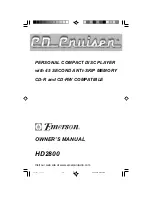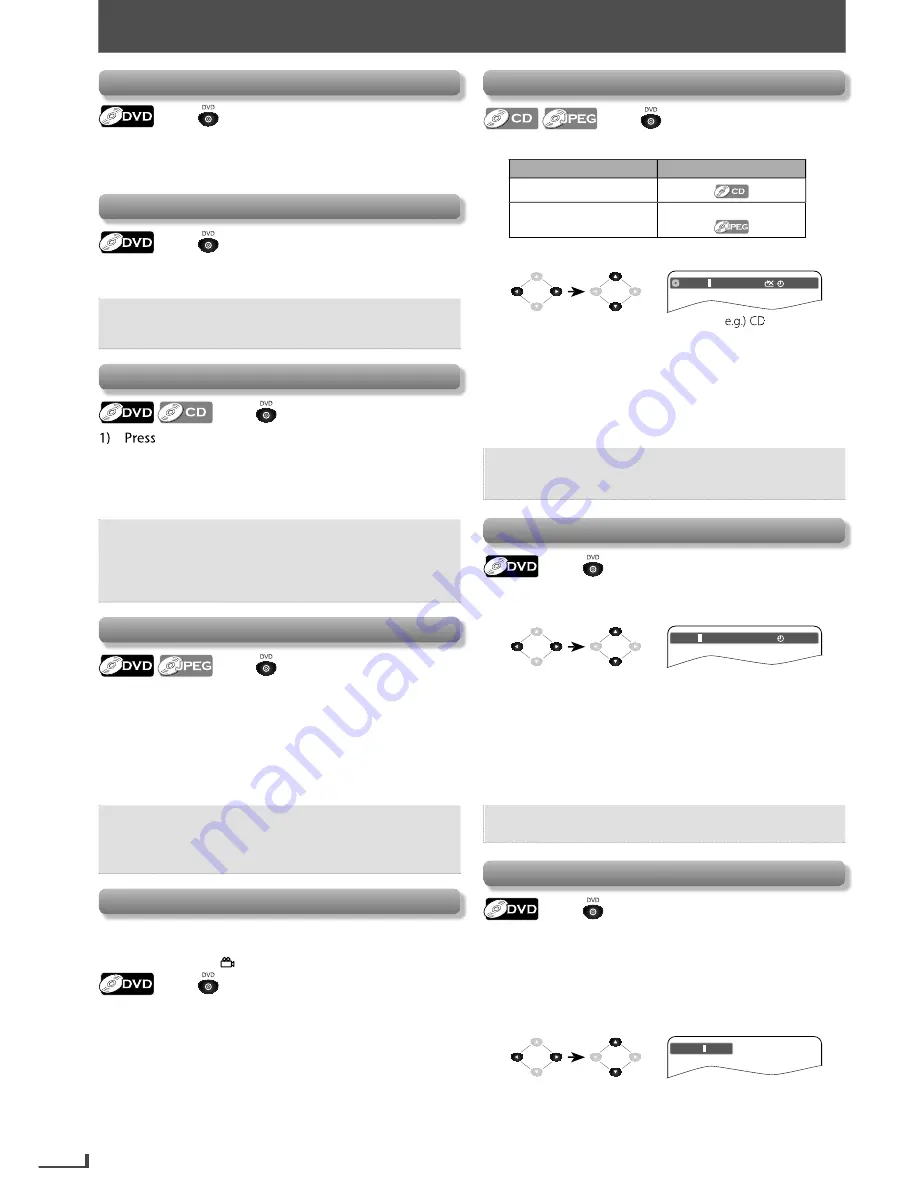
EN
16
ADVANCED PLAYBACK
Disc Menu
Press
first.
Some discs contain menus which allow you to customize
DVD playback. Use
[
K
/
L
/
0
/
1
]
to select an item, then
press
[ENTER]
.
Calling Up a Menu Screen During Playback
Press
first.
• Press
[DISC MENU]
to call up the disc menu.
• Press
[TITLE]
to call up the title menu.
Note:
• Menu operations may vary depending on the disc.
Refer to the manual accompanying the disc for
details.
Resume Playback
Press
first.
[STOP
C
]
during playback. PRE STOP icon will
appear on the TV screen.
2) Press
[PLAY
B
]
, RESUME icon will appear at the top-
left on the TV screen and playback will resume from
the point at which playback was stopped.
Note:
• To cancel resume, press
[STOP
C
]
one more time in
the stop mode.
• The resume playback information stays on even
when the power is turned off, as long as the disc
stays in the unit.
Zoom
Press
first.
1) Press
[ZOOM]
repeatedly during playback to select
the desired zoom factor: ZOOM 2(x1.5), ZOOM 3(x2),
ZOOM 4(x2.5).
2) Use
[
K
/
L
/
0
/
1
]
to slide the zoomed picture across
the TV screen.
3) To exit zoom mode, press
[ZOOM]
repeatedly to
select “ZOOM 1(Off)”.
Note:
• Zoom function does not work while the disc menu
is displayed.
• Some part of the picture may not be zoomed
depending on the Disc or playback status.
Camera Angles
Some DVD may contain scenes which have been shot
simultaneously from the various angles. You can change
the camera angle if
appears on the TV screen.
Press
first.
1) During playback, press
[ANGLE]
.
Each time you press
[ANGLE]
, camera angle changes.
Track / File Search
Press
first.
1) Press
[SEARCH]
.
Available Search Mode
Displayed list
Track Search
File Search
File List / Thumbnail
2) Enter the desired track or file number.
CD TRK
00 : 00 : 31
0
2 / 10
• Displayed digit differs depending on the contents.
The same number of digits that are stored on the disc
must be entered.
• Press
[
0
]
or
[
1
]
to move the digit that you wish to
change.
• Press
[
K
]
or
[
L
]
to change the number.
3) Press
[ENTER]
.
Note:
• The random playback will be cleared when you
select track search during random playback (for CD
only).
Title / Chapter Search
Press
first.
1) Press
[SEARCH]
.
2) Enter the desired title or chapter number.
Title
00 : 08 : 10
003 / 039
0
1
/ 06 Chapter
• For the chapter search, press cursor
[
1
]
to highlight
the chapter number.
• Title number is displayed with 2-digit, Chapter number
is displayed with 3-digit.
• Press
[
0
]
or
[
1
]
to move the digit that you wish to
change.
• Press
[
K
]
or
[
L
]
to change the number.
3) Press
[ENTER]
.
Note:
• Some discs only allow you to search by a chapter
number.
Button Select Search
Press
first.
Some DVD-videos have button menus to jump to each
button displayed scene. During playback the scenes which
have the button menu, you can enter the button number
by using the Button Select Menu of 3-digit.
1) Press
[SEARCH]
.
2) Enter the number you want to jump to.
Select
0
01 / 005
• Press
[
0
]
or
[
1
]
to move the digit that you wish to
change.
• Press
[
K
]
or
[
L
]
to change the number.
3) Press
[ENTER]
.
Playback of the selected scene will start.
ADVANCED PLAYBACK
E8R6AUH̲DV220FX5̲OM̲v1.indd 16
2014/10/06 15:42:01