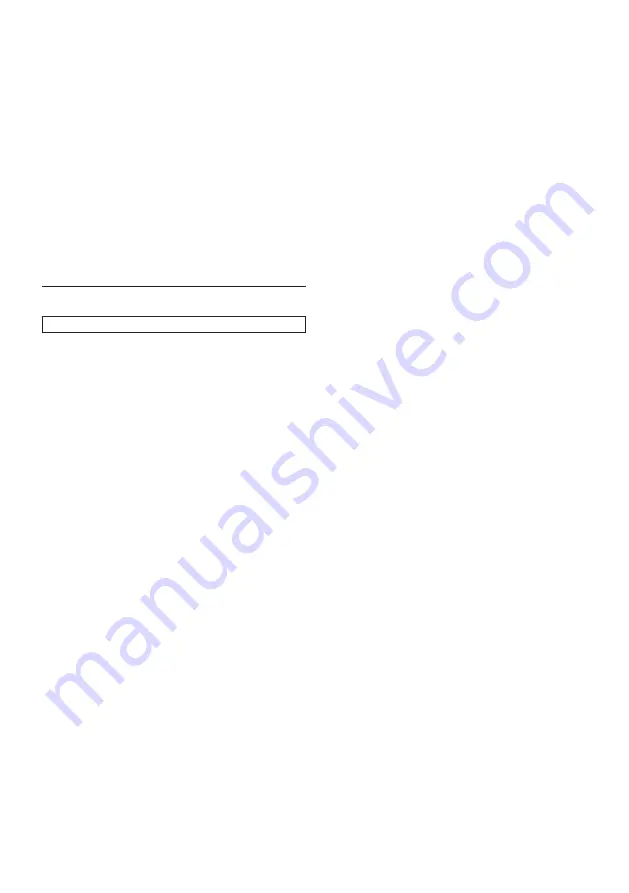
45
EN
6 After updating finishes, this unit will restart
automatically.
C
Caution
• Please do not unplug the AC adapter or
LAN cable while executing the “Network”.
D
Note
• In order to update the software via the
Internet, you must connect the unit to the
Internet and set up necessary settings.
• For the network connection, refer to
“Connection to the Network” on page 16.
• For the network setup, refer to “Network
Connection” on page 39.
• All settings will remain the same even if you
update the software version.
9.6
Initialise
Menus to reset player settings, format USB flash
drive, local storage and clear network settings.
1 Use
[
K
/
L
/
s
/
B
]
to select “Settings” in
the home menu, then press
[OK]
.
2 Use
[
K
/
L
]
to select “Others”, then press
[OK]
.
3 Use
[
K
/
L
]
to select “Initialise”, then press
[OK]
.
4 Use
[
K
/
L
]
to select the desired setting,
then press
[OK]
.
“Reset Settings”:
All the settings except for the parental and
network settings will be reset to default.
“Format USB” (Available only when a
USB flash drive is connected):
Initialise the USB flash drive.
“(Unit) Erase Saved BD-ROM Data”:
Clears the data saved for the BD-ROM
contents, such as BD-ROM game scores, on
this player.
“(USB) Erase Saved BD-ROM Data”
(Available only when a USB flash drive
is connected):
Clears the supplemental data for the BD-
ROM playback, such as subtitle data, from
the USB flash drive.
“Reset Network Settings”:
Resets the network setting to the default.
5 Use
[
s
/
B
]
to select “Yes”, then press
[OK]
.
6 Confirmation message will appear. Press
[OK]
to complete the setting.
7 Press
[HOME]
to exit.
C
Caution
• Do not remove the USB flash drive while
executing the “Format USB” or “(USB)
Erase Saved BD-ROM Data”. It will damage
the card.
D
Note
• “Format USB” or “(USB) Erase Saved BD-
ROM Data” is not available when a Blu-ray
Disc™ is in the unit.
[HOME]
Ȼ
“Settings”
Ȼ
“Others”
Ȼ
“Initialise”






























