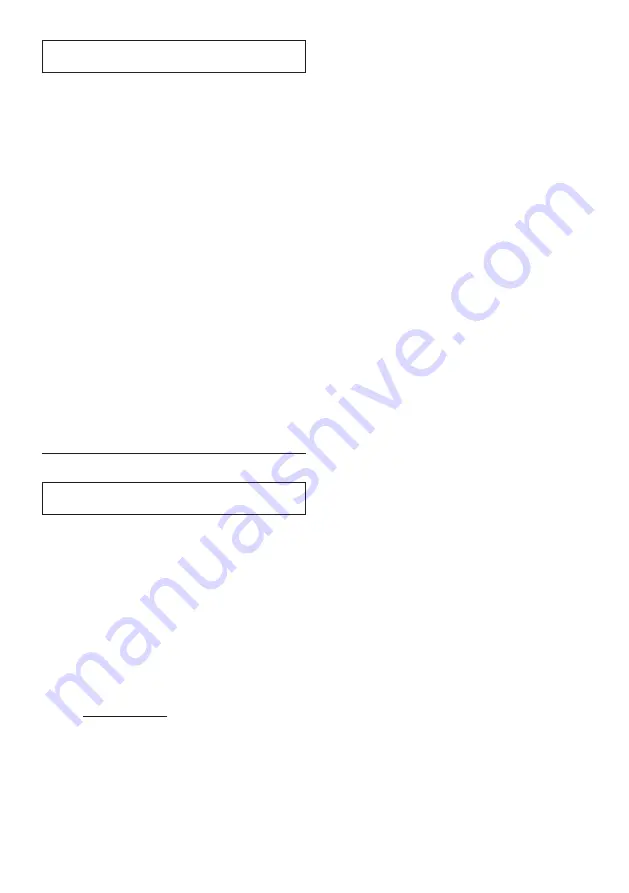
44
EN
ɶ
Password Change
1 Use
[
K
/
L
/
s
/
B
]
to select “Settings” in
the home menu, then press
[OK]
.
2 Use
[
K
/
L
]
to select “Playback”, then
press
[OK]
.
3 Use
[
K
/
L
]
to select “Password Change”,
then press
[OK]
.
4 Use
[the Number buttons]
to enter
your 4-digit password.
5 Use
[the Number buttons]
to enter a
new 4-digit password.
6 Use
[the Number buttons]
to retype the
same new 4-digit password.
7 Use
[
s
/
B
]
to select “OK”, then press
[OK]
.
8 Press
[HOME]
to exit.
To cancel parental lock temporarily:
Some discs allow you to cancel parental lock
temporarily. With these discs, the message
below will appear when you try to play them
back. “Enter current password.”
Follow the instruction which appears on the TV
screen to cancel parental lock.
9.5
Software Update
This unit lets you update the software yourself
using a software update disc or USB flash drive.
To update the software, you must first
download the latest version software to a PC.
Then write the update to a disc or USB flash
drive, then execute “Software Update”.
ɶ
Disc / USB Update
You can update the software by using a disc or
USB flash drive.
Prepare a software update disc or USB
flash drive:
Access
www.funai.eu
, and download the latest
version software to a blank disc or USB flash
drive using a PC by following the directions
described on the website.
• Use a blank disc or USB flash drive and
download one software per disc and USB
flash drive.
• For more details on how to download the
software, please refer to the website.
1 Use
[
K
/
L
/
s
/
B
]
to select “Settings” in
the home menu, then press
[OK]
.
2 Use
[
K
/
L
]
to select “Others”, then press
[OK]
.
3 Use
[
K
/
L
]
to select “Software Update”,
then press
[OK]
.
4 Use
[
K
/
L
]
to select “Disc” or “USB”,
then press
[OK]
.
5 Use
[
s
/
B
]
to select “Yes”, then press
[OK]
.
6 Insert the disc or USB flash drive for
software update.
7 After loading disc or USB flash drive,
confirmation message will appear. Select
“Yes” and press
[OK]
to start updating.
• It may take a while to complete the
updating.
8 After the update finishes, this unit will
restart. Remove the disc or USB flash drive
from the unit.
C
Caution
• Please do not unplug the AC adapter while
executing the “Disc / USB Update”.
D
Note
• All settings will remain the same even if you
update the software version.
ɶ
Network Update
You can update the software by connecting the
unit to the Internet.
1 Follow steps 1 to 3 in “Disc / USB Update”
on page 44.
2 Use
[
K
/
L
]
to select “Network”, then
press
[OK]
.
3 Use
[
s
/
B
]
to select “Yes”, then press
[OK]
.
• This unit will then start checking for the
latest software version.
4 Confirmation message will appear. Select
“Yes”, then press
[OK]
.
• The unit will start downloading the latest
software version.
5 When the download completes,
confirmation message will appear. Press
[OK]
.
• The unit will start updating the software
version.
• It may take a while to complete the
updating.
[HOME]
Ȼ
“Settings”
Ȼ
“Playback”
Ȼ
“Password
Change”
[HOME]
Ȼ
“Settings”
Ȼ
“Others”
Ȼ
“Software
Update”






























