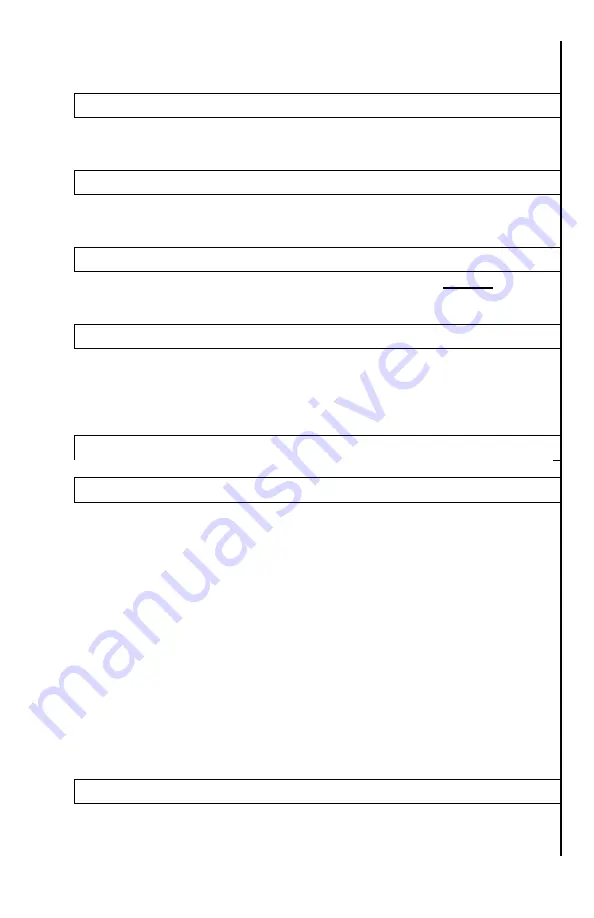
7
See page-5 for BRGT adjustment. NOTE: this function is available
via Super Controller and is normally adjusted without getting into
Menu.
5. Thermal Sensitivity
See page-5 for SENS adjustment. NOTE: this function is available
via Super Controller and is normally adjusted without getting into
Menu.
6. Image Detail Enhancement (IDE)
See page-5 for IDE adjustment. NOTE: this function is available
via Super Controller and is normally adjusted without getting into
Menu.
7. Image Polarity Inversion
See page-10 for IMAGE POLARITY INVERSION. NOTE: this
function is available via INVERT Button (5) and is normally done
without getting into Menu.
8. USB Transfer Mode
This setting allows you to transfer the video recorded data through
USB connection to your computer or tablet. Enter this selection by
short-pressing the Super Controller. Please note that this mode
disables most of the scope functions in order to allow the most
reliable USB connection. See more details on page-12
9. Wi-Fi
This menu setting allows user to turn Wi-Fi function on or off
10. Video Record Mode (Video Start Mode)
This setting allows you to select how soon video recording starts.
There are two options:
1. Normal start
– the video recording module is completely off
until you press REC button (8), then the module starts, taking
approximately 15-20sec between pressing the REC button
and actual start of video recording. This mode allows you to
save the batteries when video recording is not desired, such
as simple terrain orientation.
2. Quick start
– the video recording module starts as soon as
you power the scope and enters the standby mode. When
REC button is pressed, video recording starts within 5
seconds during the first recording and within 3 seconds
thereafter. This mode allows you to start recording almost
instantly and is useful when frequent shots are taken during
hunt, or any time when video recording is frequently used.
Please note during this mode additional battery power is used.
11. Date and Time Stamp Position
This setting allows user to select the on-screen position of the date
and time during video recording. Four positions are available:
Right Down
– Left Down – Right Up – Left Up in addition OFF



















