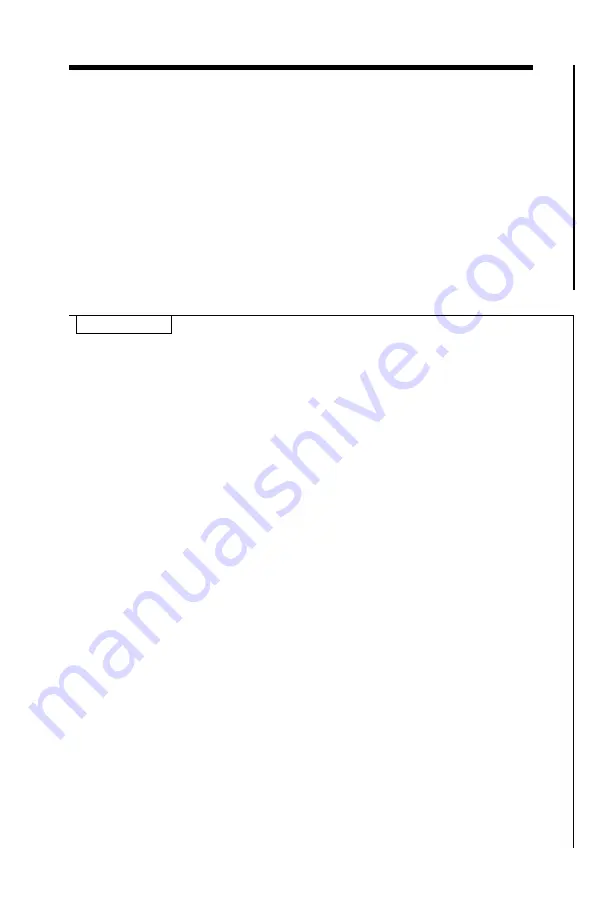
12
EXTERNAL POWER SUPPLY OPTIONS:
It is possible to connect an optional external 5V power bank
to the
binocular through the micro-USB connector (9) or an external power
supply through the external power supply connector (7) in order to operate
it for a longer periods of time. Please make sure only 5V power bank is
used through the USB connector and output power should be at least 2A.
For the External Power Supply connection please make sure the output
power is not higher than 9V. To connect an external power supply,
remove the safety cap by unscrewing it counter-clockwise and either
connect the micro-USB cable directly into the input (9), or external power
supply to the input (7). Once the external power supply is no longer
needed, remove the connection and replace the metal safety cap before
you take the unit to the field
MANUAL BAD PIXEL CORRECTION:
IMPORTANT: DURING ANY BAD PIXEL CORRECTION PROCESS
YOU MUST KEEP THE LENS COVER ON AT ALL TIMES AND WE
STRONGLY RECOMMEND PLACING A DARK TAPE OVER THE
PINHOLE IN THE LENS COVER.
THIS IS NECESSARY FOR A
COMPLETELY UNIFORM DARK SCREEN DURING THE
PROCEDURE.
Your device comes with a unique feature allowing you to manually correct
any bad pixels that may develop during the course of time. To do that,
press and hold Super Controller (6) to enter the main menu. Then rotate
the Super Controller counter-
clockwise until “Bad Pixel Correction” is
highlighted. Then short-press the Super Controller to enter the pixel
correction mode. The white crosshairs with flashing dot in the center will
be displayed. Now you can rotate the Super Controller to direct the
flashing dot to the bad pixel (to change between horizontal movement
and vertical movement short-press the Super Controller. Once the
flashing dot is over the bad pixel, press ZOOM button (5) and bad pixel
will be corrected. You may need to press ZOOM more than once. Should
you have a bad spot larger than one pixel, you must work each pixel one
at a time, starting from outside pixels and then moving to the inside
pixels. After all bad pixels are corrected, long-press the Super Controller
until it enters Main Menu. NOTE: if you do not perform this function, bad
pixel corrections will not be saved and you will have to perform the
corrections again next time you start the scope.
NOTE: newer models
come with Automatic Bad Pixel Correction function, which does the
process automatically.
















