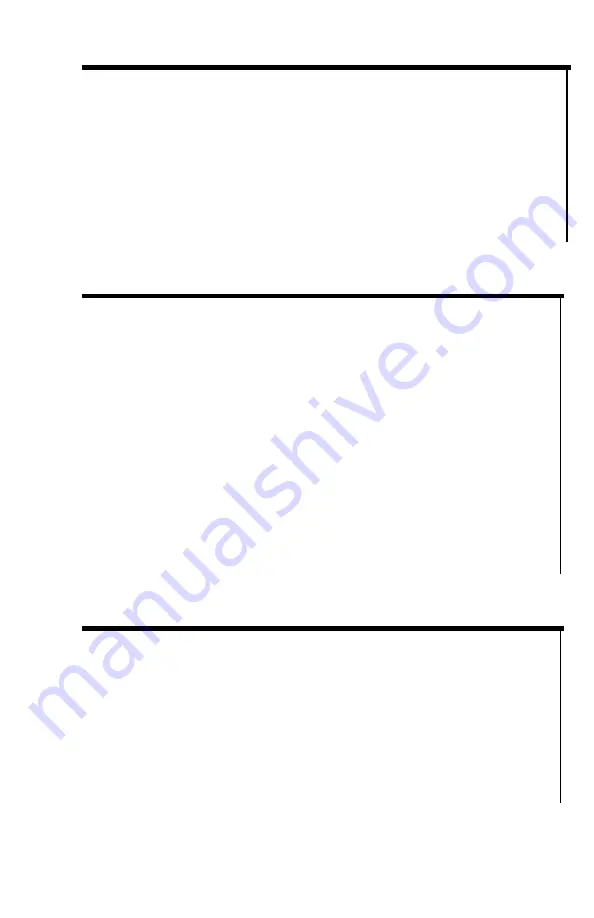
4
INSTALLING THE BATTERIES:
Your thermal binocular operates on commonly available 3V Lithium
batteries, CR123-type. You need 3 batteries to operate the device.
Rechargeable batteries are OK, but their peak voltage cannot exceed
4.2V each.
To install the batteries, unscrew the battery compartment cover
(Battery Compartment Tube (7) runs underneath the binocular body
and the compartment cover is located on the opposite end of the 9V
External Power Input (7))
and install the batteries inserting the positive
(+) end first. Once the batteries are inside, replace the cover closing it
tightly.
TURNING THE UNIT ON AND OFF:
Your binocular unit has a rotating Power ON/OFF Switch (8). To turn
the unit ON, first remove the objective lens cover (12) and rotate the
Power Switch (8) forward (or counter-clockwise) one step. Look
through the eyepieces
– the unit will become operational within
approximately 4-5 seconds. To turn the unit OFF rotate the same
switch backwards (or clockwise) one step. Please note that you can
enter Standby mode where the unit remains on, but the image
display is turned off by rotating the Power Switch one extra step
forward. Depending on the model, you may need to slightly pull the
switch (8) outward from the body and then rotation forward will be
possible for this Standby Mode step. The red LED power indicator
located between the eyepieces will remain lit during the standby
mode. To return to the ON mode simply rotate the switch (8) one
step backward (no pulling outward is necessary during backward
rotation). Always replace the objective lens cover after the unit is
turned off and is no longer is in use.
FOCUSING THE UNIT:
To obtain the sharp image, you must first rotate Ocular Focusing
Rings (4) in either direction, until you notice in which position the
image is at its best. Focus one eye at a time. Since you are looking at
a display, it will be easier to adjust the oculars focus by simply
focusing your attention on the display letters and numbers. After that,
rotate the Distance Focusing Ring (11) also until the image is at its
best. You may have to repeat the process again, until the image is
sharp and clear. Once the clear image is obtained, you no longer
need to adjust the Eyepiece Rings, just rotate the Distance Focusing
Ring to adjust the distance to the object you are viewing.
























