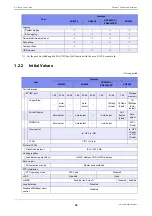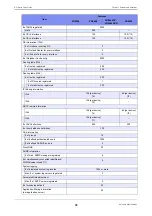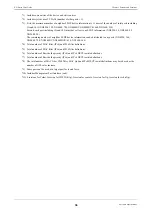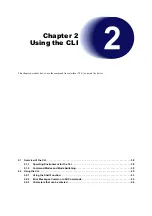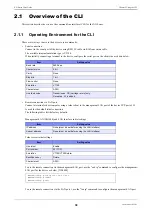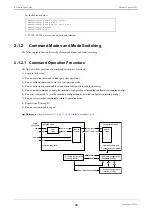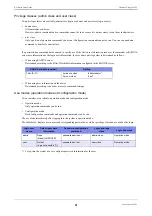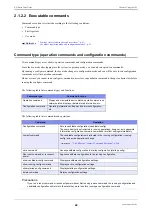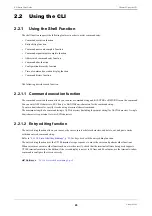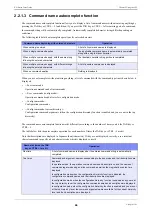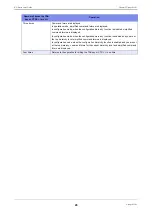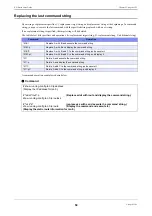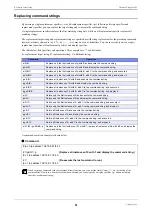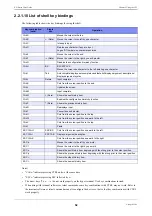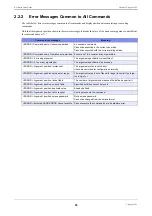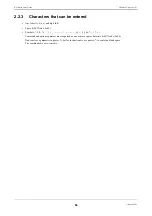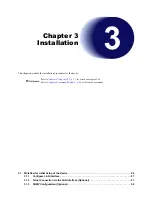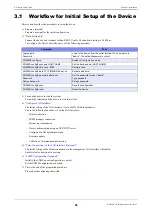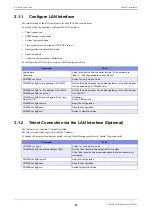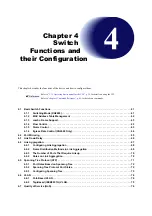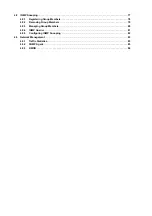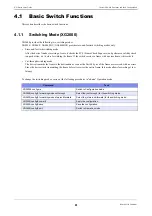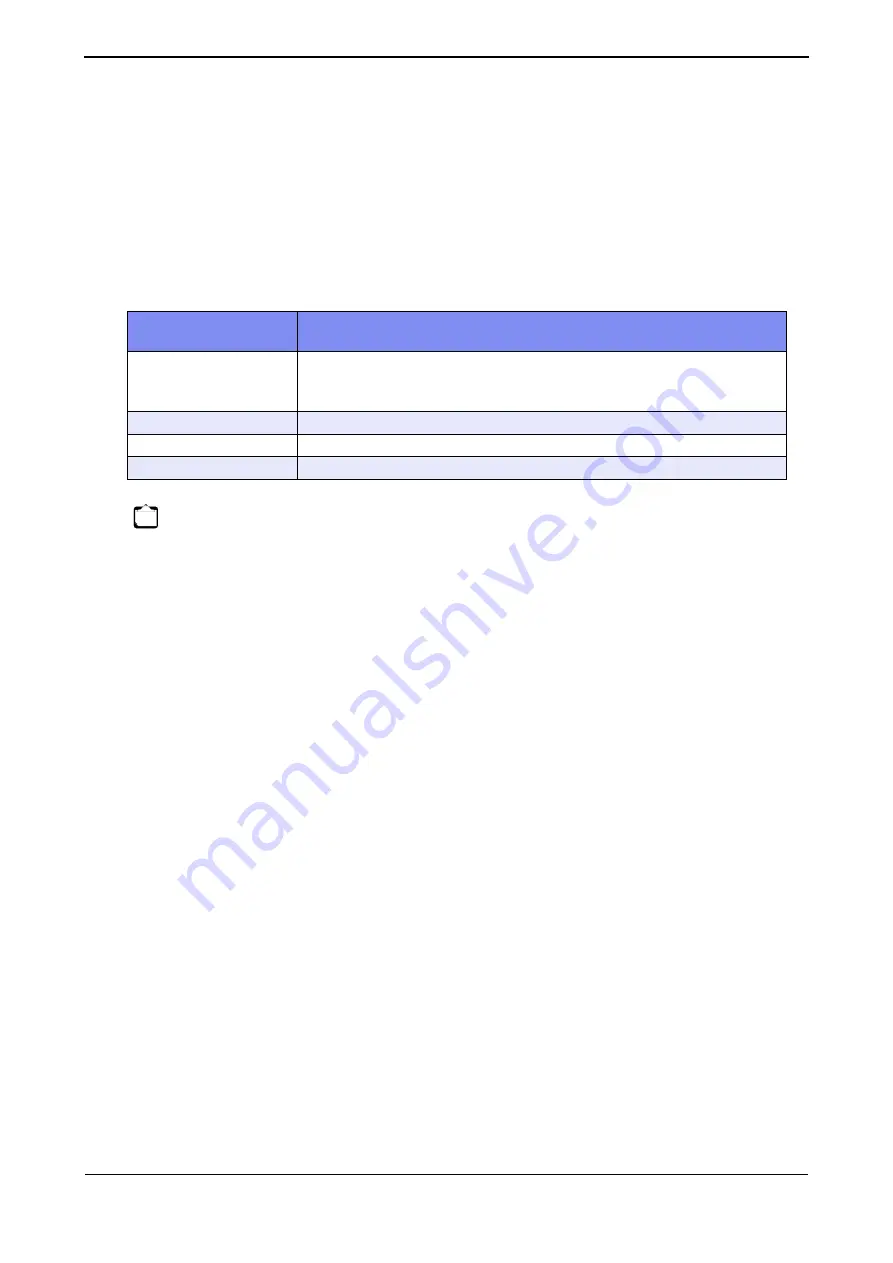
XG Series User's Guide
Chapter 2 Using the CLI
Using the CLI
46
2.2.1.4 Command argument autocomplete function
While entering configuration command arguments, the command argument autocomplete function allows you to display a
list of arguments and candidate arguments without entering anything by pressing the TAB key or CTRL + I. In addition, if
you press the TAB key or CTRL + I after entering part of an argument, the remaining character string will be automatically
completed.
The argument autocomplete function works differently according to the number of times you hit the TAB key or CTRL + I.
The table below lists the autocomplete operation for each number of times the TAB key or CTRL + I are hit.
Note that descriptions are displayed in Japanese (kanji characters). If they are not displayed correctly, use a terminal
charset command to specify a kanji character code which is displayed correctly.
2.2.1.5 Abbreviated command entry function
The abbreviated command entry function allows you to run a command with its name and argument entered only partway.
For each command name and command argument entered, the command name autocomplete and command argument
autocomplete are performed and the command is executed. When there are multiple candidates, enter characters until
candidates are narrowed to one, and then execute the command. If you execute the command while there are still multiple
candidates, the command is not autocompleted and an error occurs.
2.2.1.6 Command alias function
The command alias function allows you to register a command name and its argument(s) as a single command.
Use the alias command to register, delete, and display command aliases.
Note that commands registered with a command alias cannot be autocompleted by the abbreviated command entry
function, and you must enter the complete command name and arguments when registering them.When a command alias is
registered correctly, it will be included for command name and argument autocomplete.
Number of times the TAB
key or CTRL + I are hit
Operation
One time
A list of arguments and argument candidates is displayed or the entered argument
string is autocompleted.
This works in the same way as command name autocomplete.
Two times
Descriptions of arguments and argument candidates are displayed.
Three times
The command syntax following the current argument is displayed.
Four times
Returns to the operation for hitting the TAB key or CTRL + I one time.
Note
For some command arguments, you can specify multiple arguments separated by a comma (,), or specify a range of values
delimited by a hyphen (-). The argument autocomplete function assumes that all arguments allow specifying multiple arguments
and value range, and if you autocomplete an argument after entering "," or "-", all the argument candidates will be given.