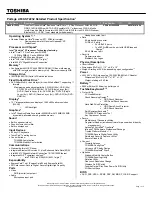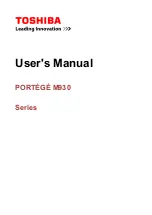186
- Introducing the Fingerprint Sensor Device
The two check boxes in
Manage Passwords
govern whether OmniPass prompts you to authenticate or
directly logs you into the remembered site.
OmniPass will overwrite an old set of credentials for a website if you attempt to use
Remember
Password
on an already remembered site.
The exception to the above rule is when resetting the Windows password. If your password is reset in
Windows, the next time you login to Windows, OmniPass will detect the password change and prompt
you to “Update” or “Reconfirm” the password with OmniPass. Enter your new Windows password in the
prompt and click
OK
. Your OmniPass "master password" will still be your Windows password.
OmniPass User Identities
Identities allow OmniPass users to have multiple accounts to the same site (e.g.,
and
). If OmniPass did not provide you identities, you would be limited to
remembering one account per site.
To create and manage identities, double-click the OmniPass key in the system tray. Click
Vault
Management
; OmniPass will prompt you to authenticate. Once you gain access to
Vault Management
,
click
Manage Identities
under
Vault Settings
. You can only manage the identities of the currently logged
in OmniPass user
To add a new identity, click
New Identity
or double-click
Click here to add a new identity
. Name the
new identity and click [OK], then click [Apply]. You can now switch to the new identity and start
remembering passwords.
To delete an identity, highlight the identity you want to delete and click [Delete Identity], then click
[Apply]
.
W
HEN
YOU
DELETE
AN
IDENTITY
,
ALL
OF
ITS
ASSOCIATED
REMEMBERED
SITES
AND
PASSWORD
PROTECTED
DIALOGS
ARE
LOST
.