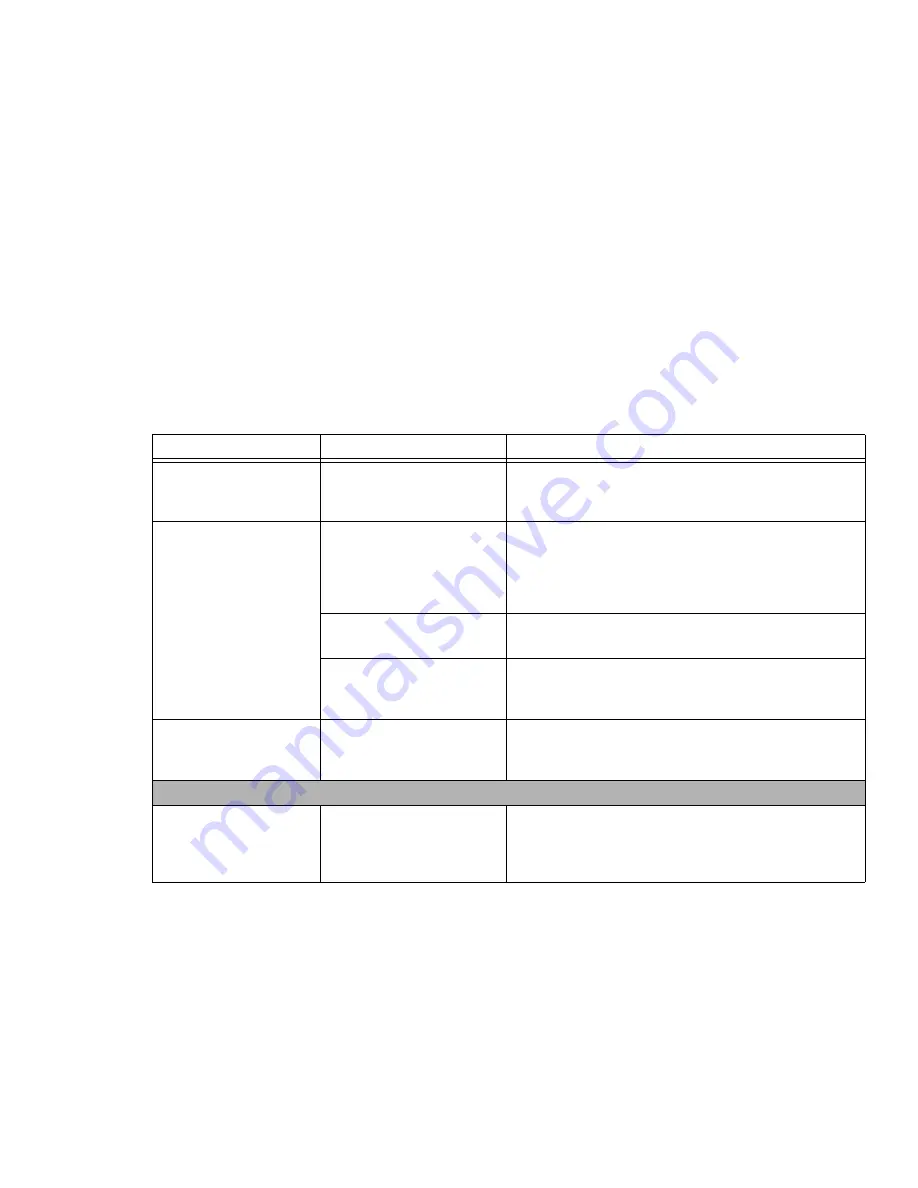
107
- Troubleshooting Your LifeBook
The Display is dark when
on battery power.
The Power Management util-
ity default is set on low bright-
ness to conserve power.
Press [Fn] + [F7] to increase brightness or double-click on
the battery gauge and adjust Power Control under battery
settings.
You have connected an
external monitor and it
does not display any infor-
mation.
Your BIOS setup is not set to
enable your external monitor.
Toggle the video destination by pressing [Fn]+ [F10] together,
or check your BIOS setup and enable your external monitor.
(See the Video Features submenu, located within the
Advanced Menu of the BIOS.
See “BIOS Setup Utility” on
page 65.
Your external monitor is not
properly installed.
Reinstall your device.
See “External Video Port” on page 92.
Your operating system is not
setup with the correct soft-
ware driver for that device.
Check your device and operating system documentation and
activate the proper driver.
You have connected an
external monitor and it
does not come on.
Your external monitor is not
compatible with your LifeBook
notebook.
See your monitor documentation and the External Monitor
Support portions of the Specifications section. See “Specifi-
cations” on page 128.
Miscellaneous Problems
Error message is dis-
played on the screen dur-
ing the operation of an
application.
Application software often has
its own set of error message
displays.
See your application manual and help displays screens for
more information. Not all messages are errors some may
simply be status.
Problem
Possible Cause
Possible Solutions
















































