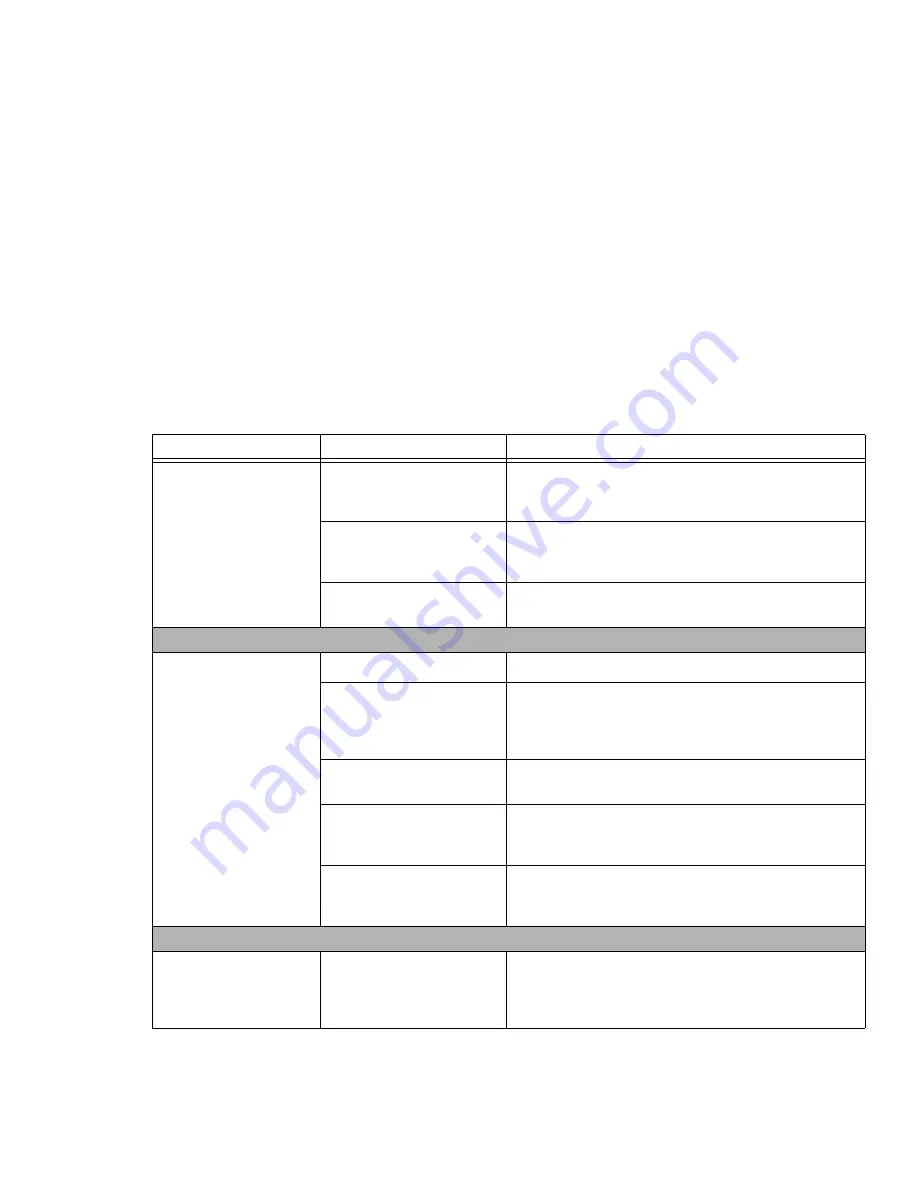
101
- Troubleshooting Your LifeBook
You have installed a USB
device. Your LifeBook
notebook does not recog-
nize the device, or the
device does not seem to
work properly.
(continued)
You may have the wrong I/O
address selected for your
device.
See your device and software documentation to determine
the required I/O address. Change the settings in the BIOS
setup utility.
See “BIOS Setup Utility” on page 65.
Your device and another
device are assigned the same
I/O address.
Check all I/O addresses located within the BIOS setup utility
and any other installed hardware or software to make sure
there are no duplications.
Parallel port is set to output
only.
Check parallel port setting in the BIOS and set to bi-direc-
tional or ECP.
PC Card Problems
A card inserted in the PC
Card slot does not work or
is locking up the system.
Card is not properly installed.
Remove and re-install the card.
See “PC Cards” on page 83.
Card may have been installed
while an application was run-
ning, so your notebook is not
aware of its installation.
Close the application and restart your notebook.
Your software may not have
the correct driver active.
See your software documentation and activate the correct
driver.
You may have the wrong I/O
address selected for your
card device.
See your PC Card documentation to determine the required
I/O address. Change the settings in the BIOS.
See “BIOS
Setup Utility” on page 65.
Your card device and another
device are assigned the same
I/O address.
Check all I/O addresses located within the BIOS setup utility
and any other installed hardware or software to make sure
there are no duplications.
Power Failures
You turn on your LifeBook
notebook and nothing
seems to happen.
The installed battery is com-
pletely discharged or there is
no Power adapter (AC or
Auto/Airline) installed.
Check the Status Indicator Panel to determine the presence
and condition of the battery. See “Status Indicator Panel” on
page 30. Install a charged battery or a Power adapter.
Problem
Possible Cause
Possible Solutions
















































