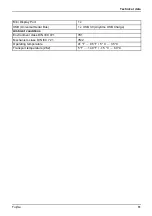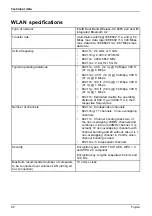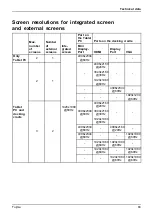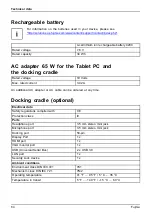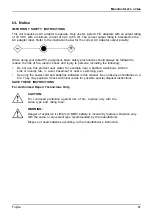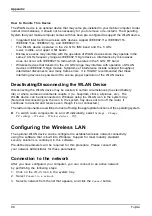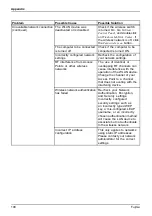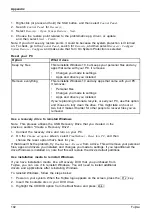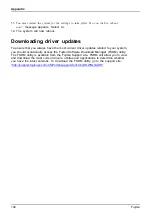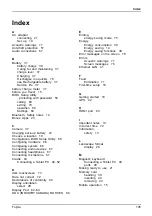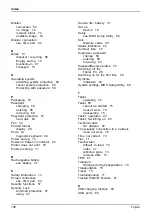Canada, Industry Canada (IC)
Avis pour le Canada
Le matériel destiné à un usage sur la bande 5 150 - 5 250 MHz doit être utilisé
uniquement à l’intérieur afin de réduire les risques de brouillage nuisible causé aux
systèmes mobiles par satellite fonctionnant sur un même canal.
Un gain d’antenne de 6 dBi est autorisé (pour le matériel utilisant les bandes 5 250 - 5 350
MHz, 5 470 - 5 725 MHz et 5 725 - 5 825 MHz), conformément à la limite p.i.r.e. maximale
permise selon l’annexe A9.2 afférent aux périphériques RSS-247.
En outre, les utilisateurs doivent prendre garde au fait que les radars de grande puissance
sont considérés comme des utilisateurs principaux (ce qui signifie qu’ils sont prioritaires) des
bandes 5 250 - 5 350 MHz et 5 650 - 5 850 MHz et qu’ils pourraient causer des interférences
et/ou des dommages aux appareils de réseau exempts de licence.
94
Fujitsu