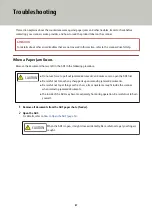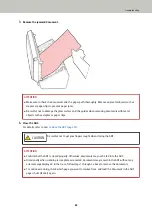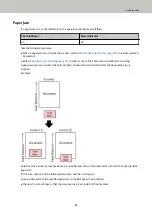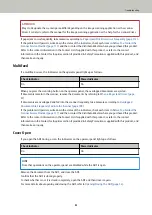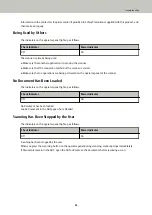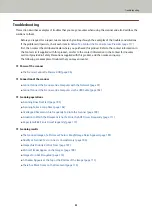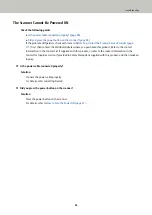Cannot Connect the Scanner and a Computer with the Network
Check the following points
●
●
Is the network device (such as a switch, a hub, or a router) turned on? (page 97)
●
Is the firmware version for the network device the latest? (page 98)
●
Is the computer connected to a network device (such as a switch, a hub, or a router)? (page 98)
●
●
Are there any security limitations in the network? (page 98)
●
Is the network stable? (page 98)
●
Did you select the scanner in Scanner Selection Tool? (page 99)
●
Is the communication status between the scanner and the computer stable? (page 99)
●
Is the scanner connected to another computer? (page 100)
●
Is the scanner's IP address correct? (page 100)
●
Is the IP address of the scanner used for other communication devices? (page 100)
●
Is the correct scanner name set for the image scanning application? (page 100)
If the problem still persists, check each item in
Before You Contact the Scanner Service Provider (page
first, then contact the distributor/dealer where you purchased this product. Refer to the contact
information in the Contact List if supplied with this product, or refer to the contact information in the
Contact for Inquiries section if provided in Safety Precautions supplied with this product, and then make an
inquiry.
●
Is the scanner connected to a network device (such as a switch, a hub, or a router) via a LAN cable?
Solution
Connect the scanner to a network device (such as a switch, a hub, or a router) via a LAN cable. Also,
connect the LAN cable properly.
When the LAN cable is connected properly, take the following measures:
●
Replace the LAN cable.
●
Change the port on the network device, which the LAN cable is connected to.
●
Change the transmission method for the network device to "full-duplex" or "half-duplex".
●
Is the network device (such as a switch, a hub, or a router) turned on?
Solution
Turn on the network device (such as a switch, a hub, or a router).
Also, check that there is no error or malfunction on the network device.
For errors that occur on the network device, refer to the manual of your network device.
Troubleshooting
97
Содержание SP-1120N
Страница 1: ...P3PC 6882 01ENZ2 FUJITSU Image Scanner SP 1120N SP 1125N SP 1130N Operator s Guide ...
Страница 37: ...2 Lift up the stacker extension 1 towards you Basic Operations 37 ...
Страница 38: ...3 Lift up the stacker extension 2 towards you Basic Operations 38 ...
Страница 101: ...The scanner model name is shown in xxx For details refer to the help for the scanner driver Troubleshooting 101 ...
Страница 129: ...4 Click the OK button The password is set Scanner Settings Software Operation Panel 129 ...
Страница 131: ...The password is cleared Scanner Settings Software Operation Panel 131 ...
Страница 133: ...4 Click the OK button The password is set Scanner Settings Software Operation Panel 133 ...
Страница 144: ...Outer Dimensions The outer dimensions are as follows Unit mm in Appendix 144 ...