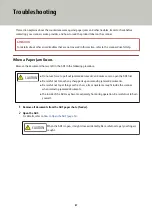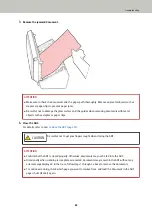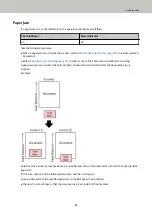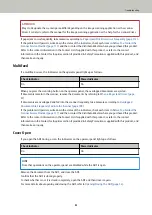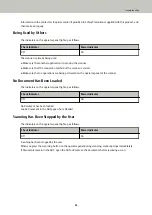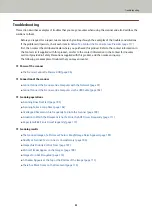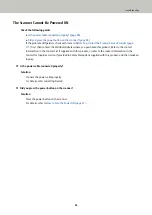●
Is the scanner connected to another computer?
Solution
The scanner can be connected to only one computer at a time. Wait until the other computer is
disconnected from the scanner, and then connect the computer to be used again.
●
Is the scanner's IP address correct?
Solution
Check whether the scanner's IP address is correct by using IP Address Setting Tool.
For details, refer to the Network Setup Tool for SP Series Help.
IP Address Setting Tool can be started up in the following procedure:
●
Windows Server 2008 R2/Windows 7
Click [Start] menu → [All Programs] → [SP Series] → [IP Address Setting Tool for SP Series].
●
Windows Server 2012
Right-click the Start screen, and select [All apps] on the app bar → [IP Address Setting Tool for SP Series]
under [SP Series].
●
Windows Server 2012 R2/Windows 8.1
Click [↓] on the lower left side of the Start screen and select [IP Address Setting Tool for SP Series] under
[SP Series].
To display [↓], move the mouse cursor.
●
Windows 10/Windows Server 2016/Windows Server 2019
Click [Start] menu → [SP Series] → [IP Address Setting Tool for SP Series].
When specifying an IP address manually, specify the correct IP address.
When setting the IP address automatically, check whether the DHCP server functions normally.
Even when the DHCP server functions normally, an IP address may not be assigned correctly depending on
the settings for the DHCP server. Check the operation status and the settings for the DHCP server.
●
Is the IP address of the scanner used for other communication devices?
Solution
If there are multiple communication devices using the same IP address on the same network,
communication may fail. Avoid duplicates in IP addresses.
●
Is the correct scanner name set for the image scanning application?
Solution
Check whether the scanner name for a wired LAN connection is set for the image scanning application.
Depending on the scanner driver, the scanner name that you select differs as follows.
●
For PaperStream IP (TWAIN) for SP Series/PaperStream IP (TWAIN x64) for SP Series
PaperStream IP xxx Net
●
For PaperStream IP (ISIS) for SP Series
PaperStream_IP xxx Net
Troubleshooting
100
Содержание SP-1120N
Страница 1: ...P3PC 6882 01ENZ2 FUJITSU Image Scanner SP 1120N SP 1125N SP 1130N Operator s Guide ...
Страница 37: ...2 Lift up the stacker extension 1 towards you Basic Operations 37 ...
Страница 38: ...3 Lift up the stacker extension 2 towards you Basic Operations 38 ...
Страница 101: ...The scanner model name is shown in xxx For details refer to the help for the scanner driver Troubleshooting 101 ...
Страница 129: ...4 Click the OK button The password is set Scanner Settings Software Operation Panel 129 ...
Страница 131: ...The password is cleared Scanner Settings Software Operation Panel 131 ...
Страница 133: ...4 Click the OK button The password is set Scanner Settings Software Operation Panel 133 ...
Страница 144: ...Outer Dimensions The outer dimensions are as follows Unit mm in Appendix 144 ...