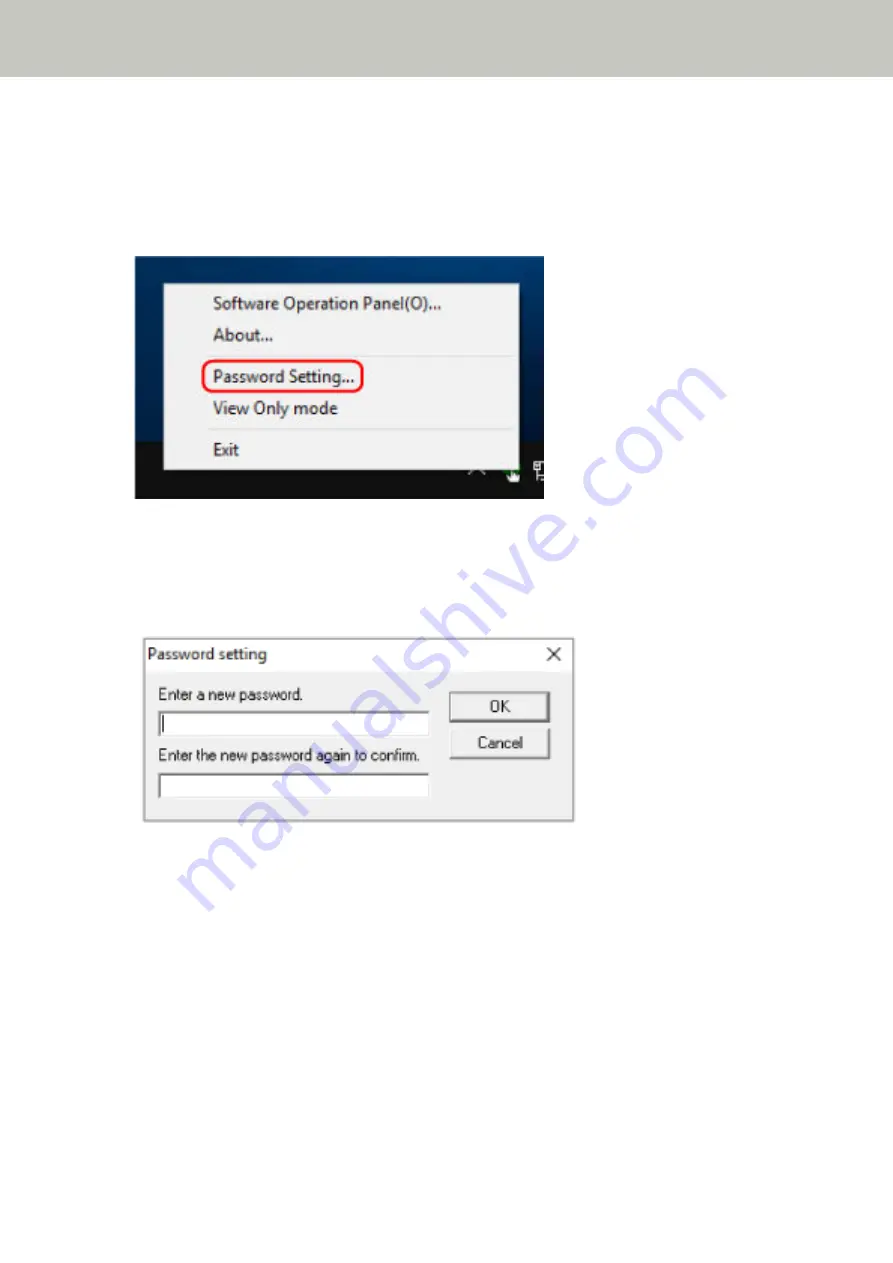
Setting a Password
Set a password in the following procedure.
1
Right-click the Software Operation Panel icon in the notification area located at the far right of the task
bar, and select [Password Setting] from the menu.
The [Password setting] window appears.
2
Enter a new password then again to confirm, and click the [OK] button.
Up to 32 characters can be used for the password.
Note that only alphanumeric characters (a to z, A to Z, 0 to 9) are allowed.
A message window appears.
3
Click the [OK] button.
The password is set.
Scanner Settings (Software Operation Panel)
127
Содержание SP-1120N
Страница 1: ...P3PC 6882 01ENZ2 FUJITSU Image Scanner SP 1120N SP 1125N SP 1130N Operator s Guide ...
Страница 37: ...2 Lift up the stacker extension 1 towards you Basic Operations 37 ...
Страница 38: ...3 Lift up the stacker extension 2 towards you Basic Operations 38 ...
Страница 101: ...The scanner model name is shown in xxx For details refer to the help for the scanner driver Troubleshooting 101 ...
Страница 129: ...4 Click the OK button The password is set Scanner Settings Software Operation Panel 129 ...
Страница 131: ...The password is cleared Scanner Settings Software Operation Panel 131 ...
Страница 133: ...4 Click the OK button The password is set Scanner Settings Software Operation Panel 133 ...
Страница 144: ...Outer Dimensions The outer dimensions are as follows Unit mm in Appendix 144 ...






























