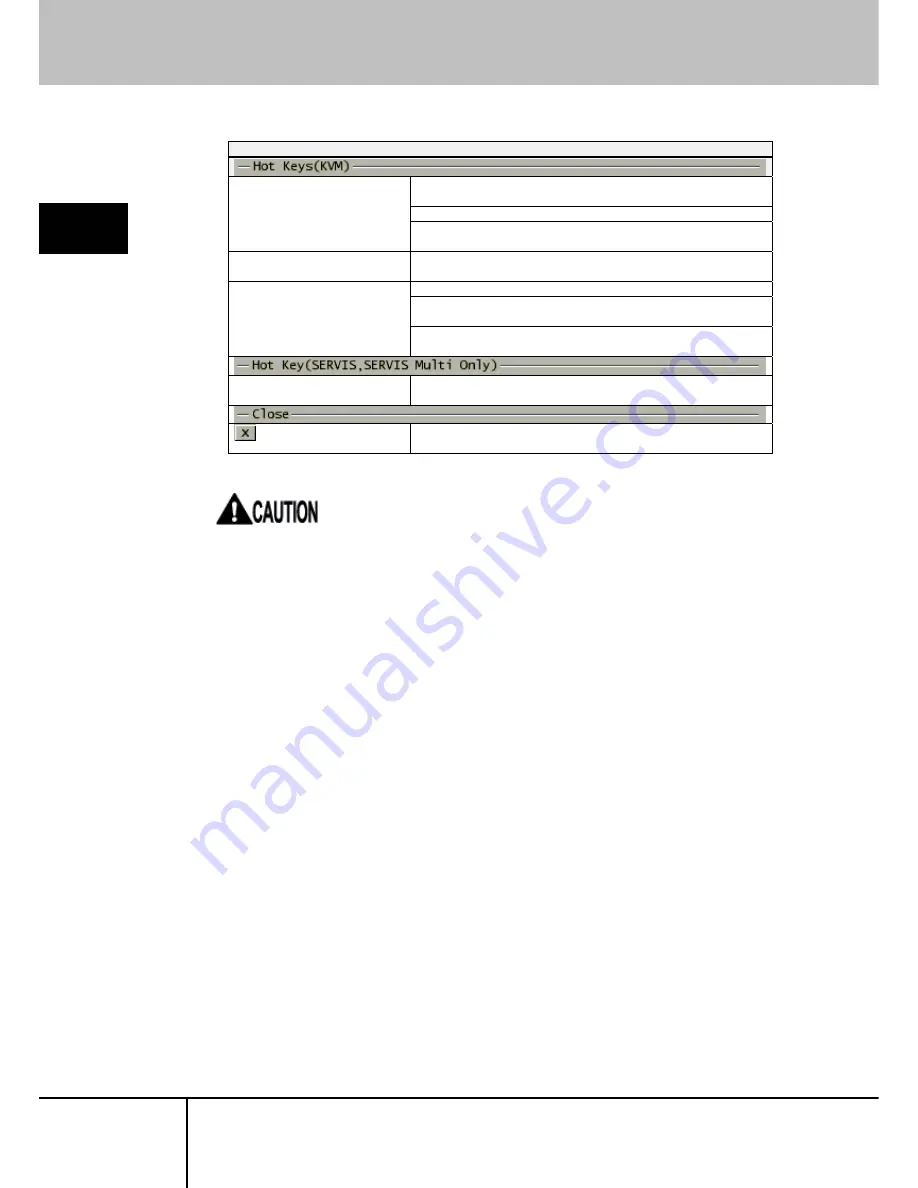
2.5 Host Server Operation from Java VNC
KVM Hot Key Setting Window
Click [Ctrl+Shift+Alt] button to display the server select
screen.
Click [Ctrl x 2] button to enter the server select mode.
SERVER SELECT:
2
Basic Operation
Click [Scroll Lock x 2] button to display the server select
screen.
SHOW SERVER NAME:
Click [On/Off] button to switch always display / not display the
server name in the top-left of the host server screen.
Hot keys to be used depend on the connected KVM switch models.
Refer to the KVM switch instruction about hot key specifications.
Click [Log On] button to display the log on screen.
Click [LogOff (Alt+Scroll x 2)] button to log off the KVM
switch-setting screen.
MULTIUSER ACCESS:
Click [LogOff (Ctrl+Caps x 2)] button to log off the KVM
switch-setting screen.
INIT SERVER NAME:
Click [Init] button to reset the server name in the top-left of the
host server screen.
Close the KVM hot key setting window.
SERVIS IP-KVM
1p Converter
User’s Guide
50
Содержание SERVIS IP-KVM
Страница 1: ...SERVIS IP KVM 1p Converter User s Guide for ES Version 3 0 SERVIS IP KVM 1p Converter User s Guide i ...
Страница 11: ...MEMO SERVIS IP KVM 1p Converter User s Guide xi ...
Страница 12: ......
Страница 66: ...2 7 Local Operation SERVIS IP KVM 1p Converter User s Guide 54 MEMO 2 Basic Operation ...
Страница 154: ...4 4 Optional Accessories SERVIS IP KVM 1p Converter User s Guide 142 MEMO 4 Specifications ...






























