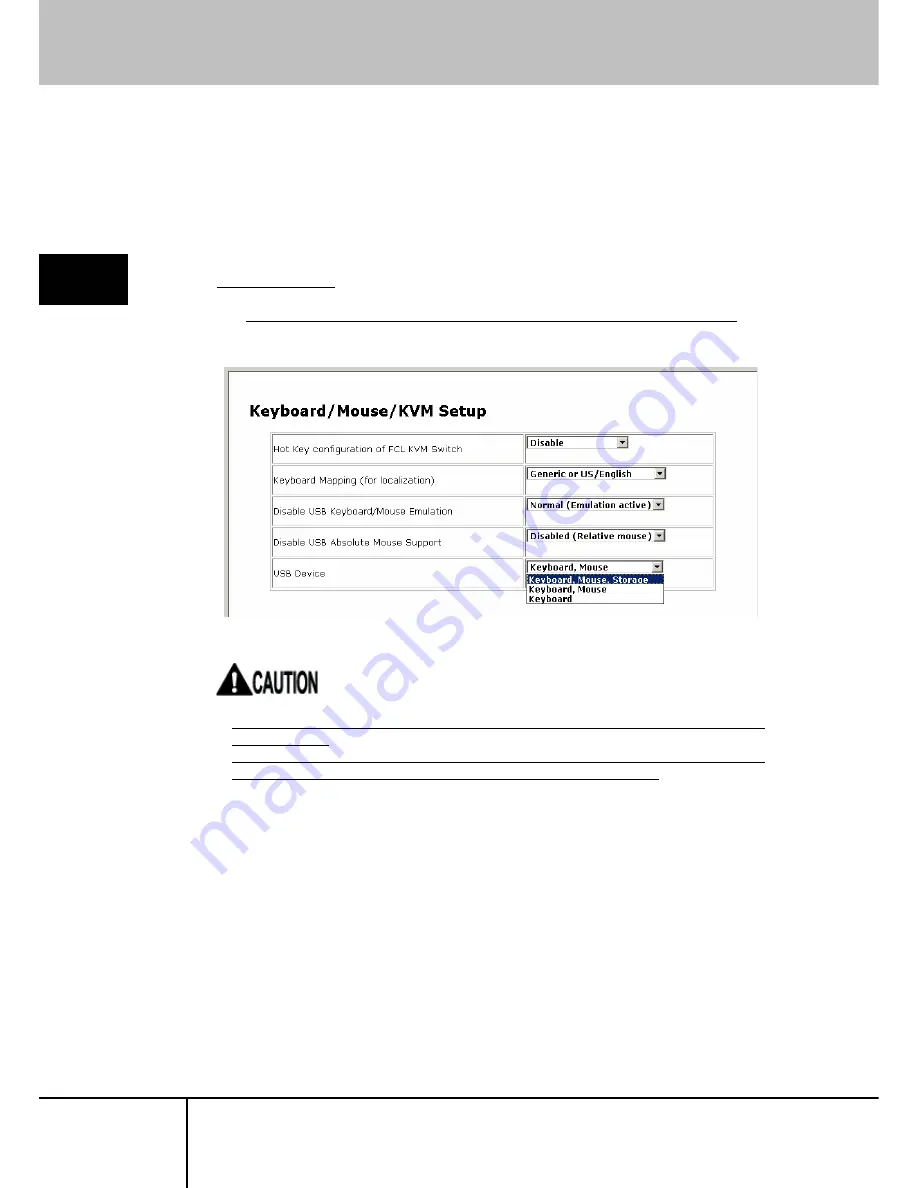
3.3 VNC Operation Setting
3.3.4.3 Virtual Floppy Disk
This function makes the host server recognize this product as 1.44M-floppy disk
drive and enable file transfer between remote terminal and the host server.
Virtual floppy disk drive setting method is described below. (The following method is
for the Windows OS host server.)
3
Function Det
a
ils
Setting Procedure
1. Select [Keyboard, Mouse, Storage] from the [Keyboard/Mouse/KBM Setup]
page for USB device setting.
Refer to
3.3.3.5 USB Device (page 89)
If the host server is rebooted, USB virtual disk function will be ”Disable”
automatically.
When you use USB virtual disk function again after the host server starts,
please set USB Device setup as [Keyboard, Mouse, Storage].
In the case where it sets up on the Web page:
Refer to
3.3.3.5 USB Device (page 89)
In the case where it sets up on the VNC window:
Refer to
2.5.9 USB Setting Window (page 47)
SERVIS IP-KVM
1p Converter
User’s Guide
96
Содержание SERVIS IP-KVM
Страница 1: ...SERVIS IP KVM 1p Converter User s Guide for ES Version 3 0 SERVIS IP KVM 1p Converter User s Guide i ...
Страница 11: ...MEMO SERVIS IP KVM 1p Converter User s Guide xi ...
Страница 12: ......
Страница 66: ...2 7 Local Operation SERVIS IP KVM 1p Converter User s Guide 54 MEMO 2 Basic Operation ...
Страница 154: ...4 4 Optional Accessories SERVIS IP KVM 1p Converter User s Guide 142 MEMO 4 Specifications ...






























