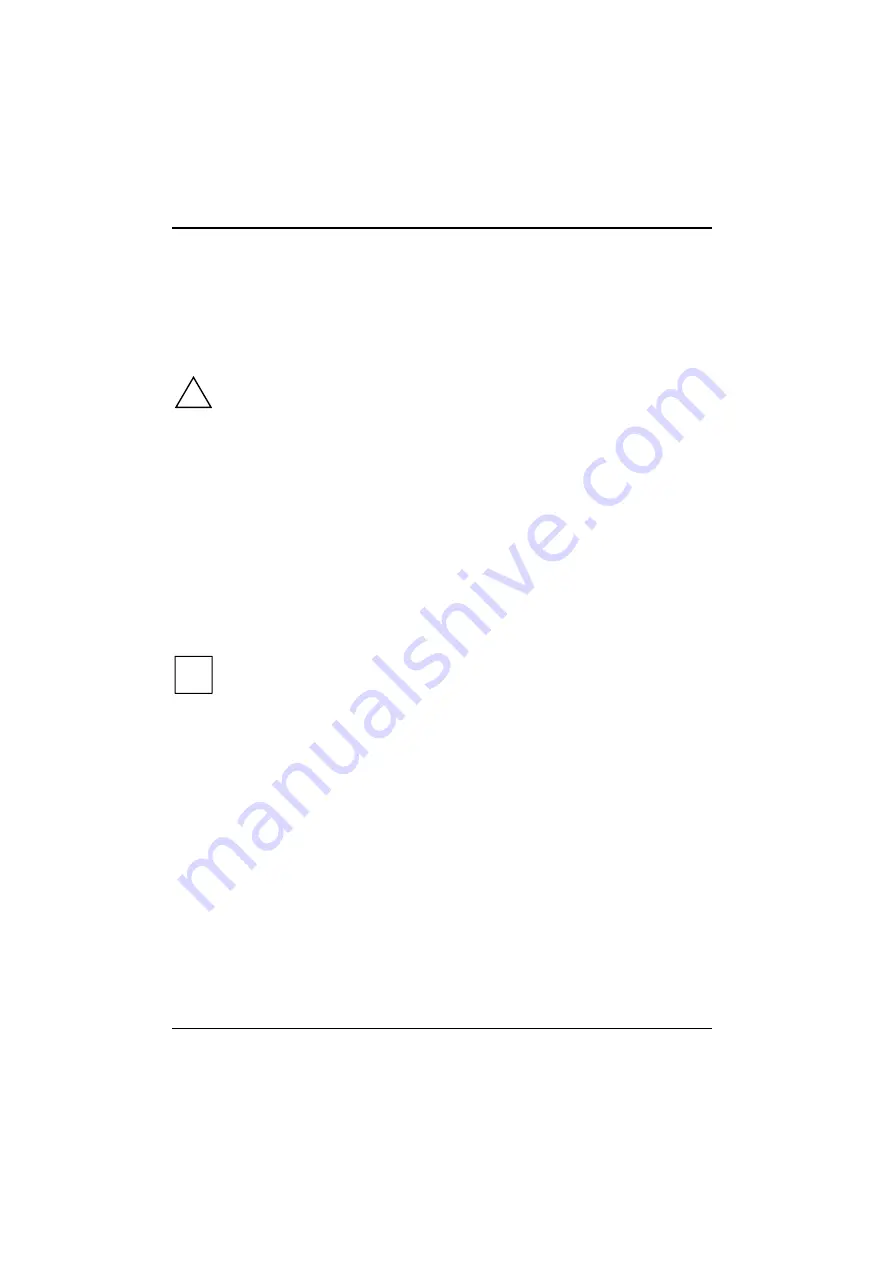
Preparation for use and operation
Switching the PC on and off
18
A26361-K520-Z100-1-7619
Switching on the PC
Switch the monitor on (see the Operating Manual for the monitor).
Switch the system unit on with the main switch at the rear of the system unit.
If the power-on indicator lights orange, press the ON/OFF switch at the front of the system unit.
The power-on indicator lights green and the PC is started.
!
While the PC boots, the screen remains dark for up to a minute depending on the system
configuration. To see the start-up messages, you can switch off this standard setting in
the
BIOS Setup
in the
Quiet Boot
entry.
If you have assigned the system password, you must enter this when requested to do so,
in order to start the operating system.
Switching off the PC
Shut down the operating system properly. Windows in the
Start
menu via the
Quit
function.
If the operating system does not automatically switch the system unit off, switch the system
unit to ready-to -operate by pressing the ON/OFF switch or turn it off by pressing the main
switch when requested to do so.
If the system unit is ready-to-operate, the power-on indicator lights up orange. The system unit
consumes a minimum of energy and can be switched on by an external device (provided that the
remote-on functionality is enabled in
BIOS Setup
).
When the system unit is switched off with the main switch the power-on indicator is dark after
approx. 15 seconds. The system unit no longer uses any power.
i
The main switch and the ON/OFF switch do not disconnect the system unit from the line
voltage. To disconnect the line voltage completely, remove the power plug from the
grounded power outlet.
Placing a PC (with soft power off function) in a ready-to-operate state by means of software
Prerequisite: Your system must support switching off with software and this functionality must be
enabled in
BIOS Setup
(
Soft Power OFF - Enabled
). In addition, the soft off software must be installed
on Windows NT systems.
You can switch your PC ready-to-operate under Windows 9x or Windows NT via the
Shutdown the Computer
menu or by using the
DeskOff
program.















































