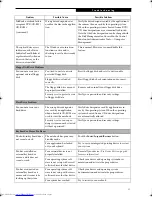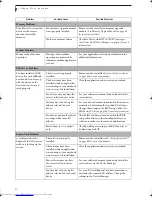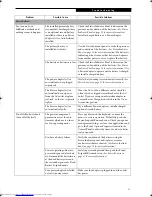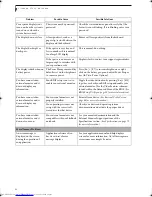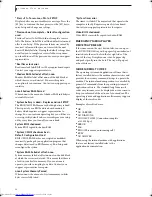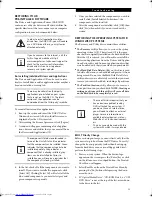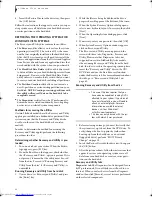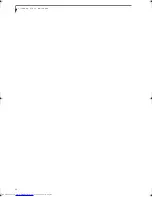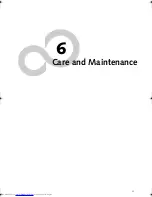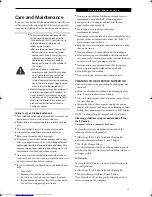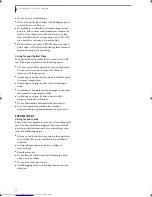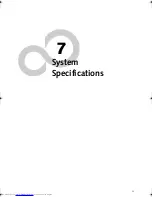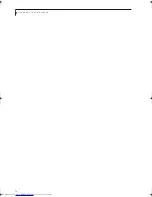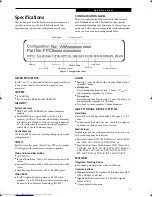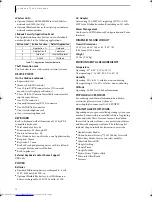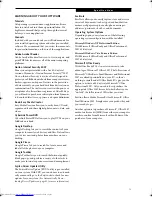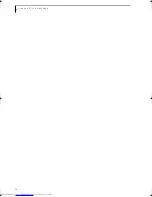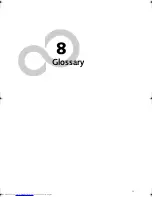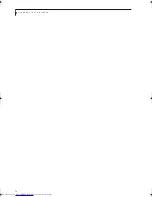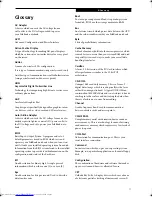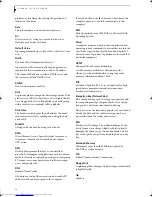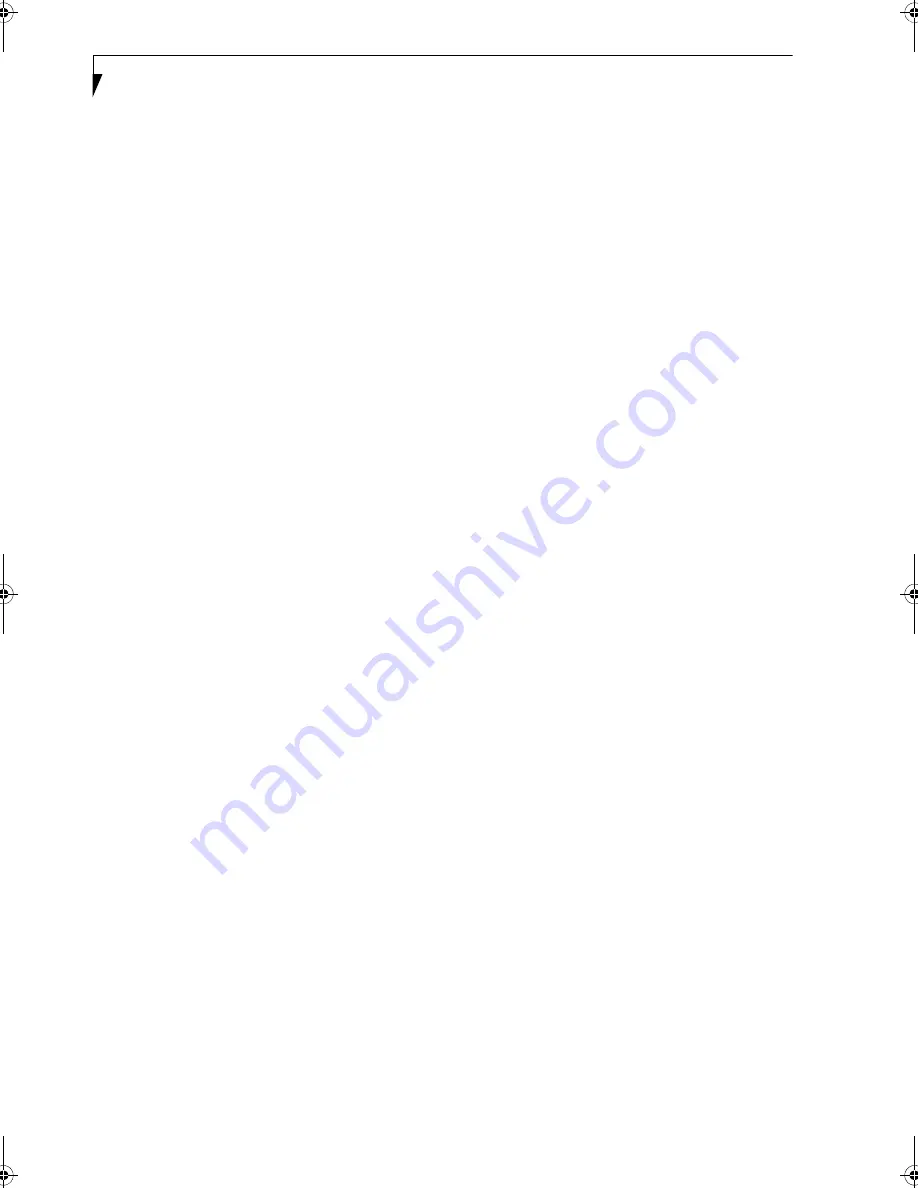Содержание S7211 - LifeBook - Core 2 Duo GHz
Страница 1: ...Fujitsu LifeBook S7211 Notebook User s Guide ...
Страница 2: ......
Страница 8: ...L i f e B o o k S 7 0 0 0 N o t e b o o k ...
Страница 9: ...1 Preface ...
Страница 10: ...L i f e B o o k S 7 0 0 0 N o t e b o o k ...
Страница 12: ...2 L i f e B o o k S 7 0 0 0 N o t e b o o k ...
Страница 13: ...3 2 Getting to Know Your LifeBook Notebook ...
Страница 14: ...4 L i f e B o o k S 7 0 0 0 N o t e b o o k ...
Страница 34: ...24 L i f e B o o k S 7 0 0 0 N o t e b o o k ...
Страница 35: ...25 3 Getting Started ...
Страница 36: ...26 L i f e B o o k S 7 0 0 0 N o t e b o o k ...
Страница 44: ...34 L i f e B o o k S 7 0 0 0 N o t e b o o k ...
Страница 45: ...35 4 User Installable Features ...
Страница 46: ...36 L i f e B o o k S 7 0 0 0 N o t e b o o k ...
Страница 57: ...47 5 Troubleshooting ...
Страница 58: ...48 L i f e B o o k S 7 0 0 0 N o t e b o o k ...
Страница 72: ...62 L i f e B o o k S 7 0 0 0 N o t e b o o k ...
Страница 73: ...63 6 Care and Maintenance ...
Страница 74: ...64 L i f e B o o k S 7 0 0 0 N o t e b o o k ...
Страница 79: ...69 7 System Specifications ...
Страница 80: ...70 L i f e B o o k S 7 0 0 0 N o t e b o o k ...
Страница 84: ...74 L i f e B o o k S 7 0 0 0 N o t e b o o k ...
Страница 85: ...75 8 Glossary ...
Страница 86: ...76 L i f e B o o k S 7 0 0 0 N o t e b o o k ...
Страница 95: ...85 Appendix Integrated Wireless LAN User s Guide Optional device ...
Страница 96: ...86 L i f e B o o k S 7 0 0 0 N o t e b o o k ...
Страница 108: ...98 L i f e B o o k S 7 0 0 0 N o t e b o o k ...
Страница 109: ......
Страница 110: ......
Страница 111: ......
Страница 112: ......