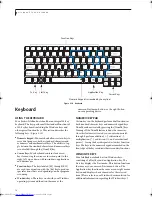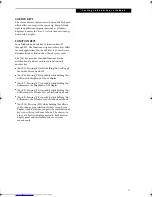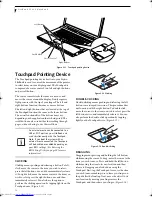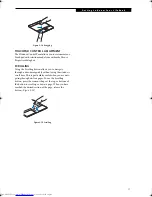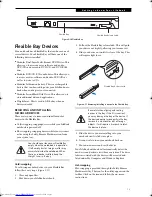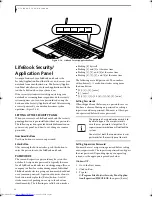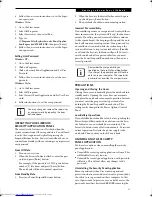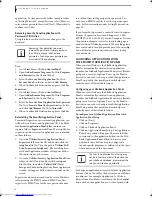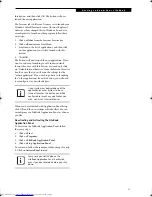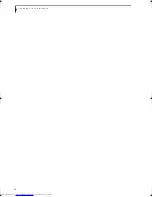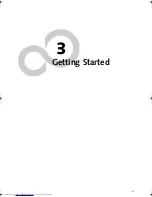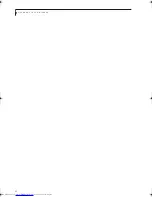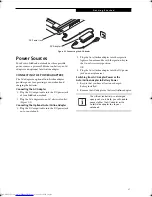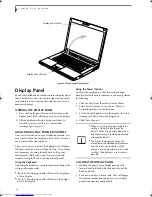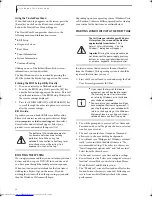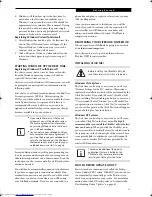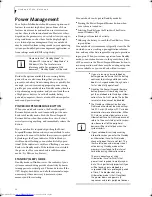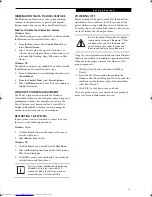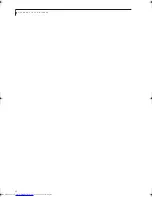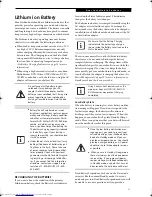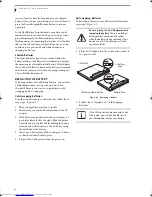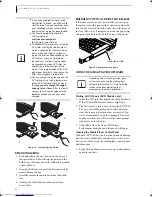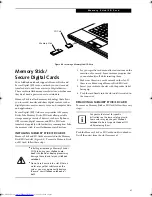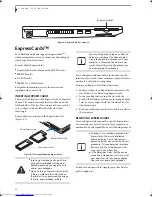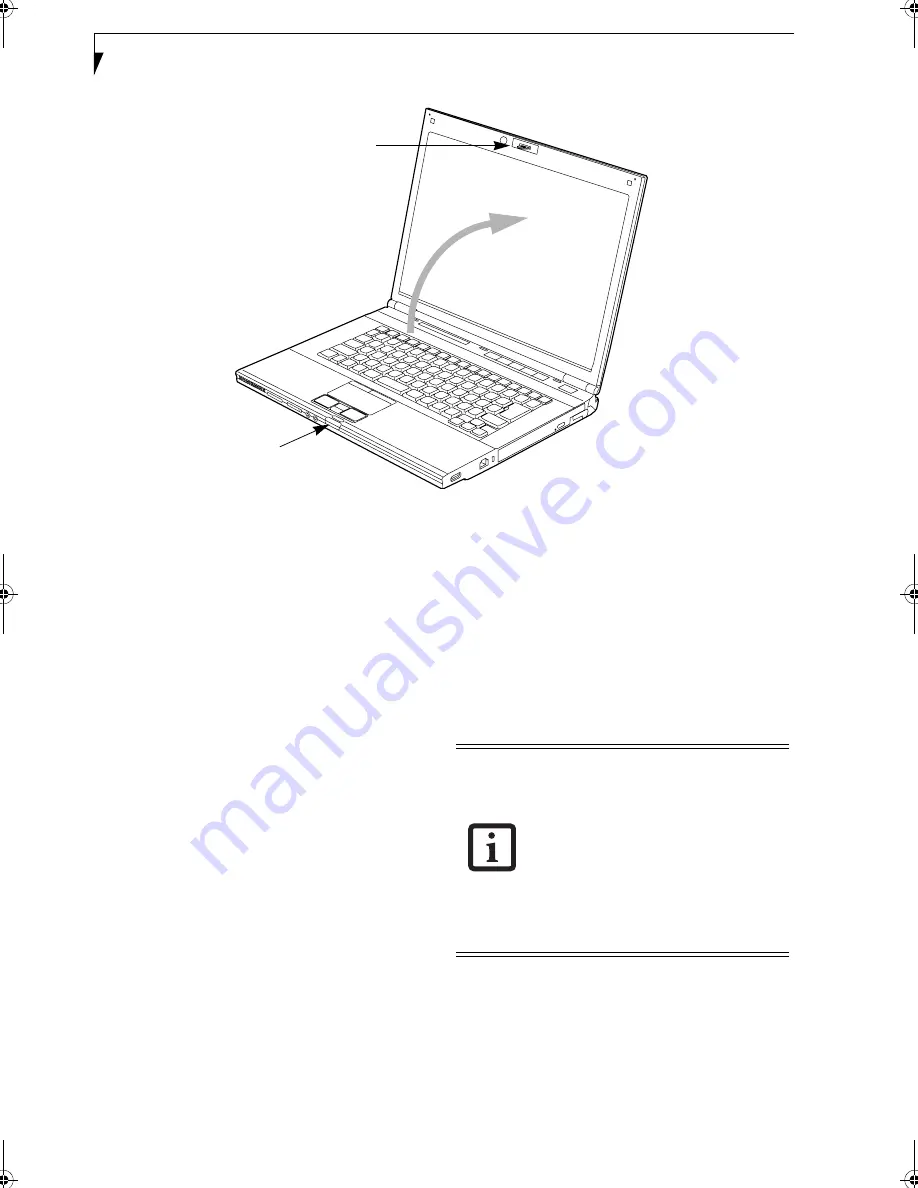
28
L i f e B o o k S 7 0 0 0 N o t e b o o k
Figure 3-2 Opening the Display Panel
Display Panel
Your Fujitsu LifeBook notebook contains a display panel
that is backlit for easier viewing in bright environments
and maintains top resolution through the use of active-
matrix technology.
OPENING THE DISPLAY PANEL
1. Press the display panel button in. This releases the
display panel latch, allowing you to raise the display.
2. Lift the display backwards, being careful not to
touch the screen, until it is at a comfortable
viewing angle.
(Figure 3-2)
ADJUSTING DISPLAY PANEL BRIGHTNESS
Once you have turned on your LifeBook notebook, you
may want to adjust the brightness level of the screen to a
more comfortable viewing level.
There are two ways to adjust the brightness in Windows
XP; there are three ways in Windows Vista. Two of them
are temporary (by using the keyboard or the power
management utility) and one survives restarts and
resumes (using the Power Options control panel).
Using the Keyboard
Adjusting the brightness using the keyboard changes the
setting only temporarily.
■
[Fn+F6]: Pressing repeatedly will lower the brightness
of your display.
■
[Fn+F7]: Pressing repeatedly will increase the bright-
ness of the display.
Using the Power Options
To adjust the brightness so that the setting changes
remain after the system is rebooted or resumed, perform
the following:
1. Click the Start icon, then select Control Panel.
2. Select Power Options, then click on “Adjust to
Display Brightness” in the left pane.
3. Set the desired brightness for the display when it is
running on battery and when plugged in.
4. Click [Save changes].
CLOSING THE DISPLAY PANEL
1. Holding the edges of your display panel, pull it
forward until it is flush with the body of your Life-
Book notebook.
2. Push down until you hear a click. This will engage
the locking mechanism and prevent your display
panel from opening unexpectedly.
Display Panel Latch
Display Panel Button
■
When using AC power your brightness
setting is set to its highest level by
default. When using battery power your
brightness setting is set to approximately
mid-level by default.
■
The higher the brightness level, the
more power the notebook will consume
and the faster your batteries will dis-
charge. For maximum battery life, make
sure that the brightness is set as low as
possible.
Elf Lite S7211.book Page 28 Thursday, September 13, 2007 1:34 PM
Содержание S7211 - LifeBook - Core 2 Duo GHz
Страница 1: ...Fujitsu LifeBook S7211 Notebook User s Guide ...
Страница 2: ......
Страница 8: ...L i f e B o o k S 7 0 0 0 N o t e b o o k ...
Страница 9: ...1 Preface ...
Страница 10: ...L i f e B o o k S 7 0 0 0 N o t e b o o k ...
Страница 12: ...2 L i f e B o o k S 7 0 0 0 N o t e b o o k ...
Страница 13: ...3 2 Getting to Know Your LifeBook Notebook ...
Страница 14: ...4 L i f e B o o k S 7 0 0 0 N o t e b o o k ...
Страница 34: ...24 L i f e B o o k S 7 0 0 0 N o t e b o o k ...
Страница 35: ...25 3 Getting Started ...
Страница 36: ...26 L i f e B o o k S 7 0 0 0 N o t e b o o k ...
Страница 44: ...34 L i f e B o o k S 7 0 0 0 N o t e b o o k ...
Страница 45: ...35 4 User Installable Features ...
Страница 46: ...36 L i f e B o o k S 7 0 0 0 N o t e b o o k ...
Страница 57: ...47 5 Troubleshooting ...
Страница 58: ...48 L i f e B o o k S 7 0 0 0 N o t e b o o k ...
Страница 72: ...62 L i f e B o o k S 7 0 0 0 N o t e b o o k ...
Страница 73: ...63 6 Care and Maintenance ...
Страница 74: ...64 L i f e B o o k S 7 0 0 0 N o t e b o o k ...
Страница 79: ...69 7 System Specifications ...
Страница 80: ...70 L i f e B o o k S 7 0 0 0 N o t e b o o k ...
Страница 84: ...74 L i f e B o o k S 7 0 0 0 N o t e b o o k ...
Страница 85: ...75 8 Glossary ...
Страница 86: ...76 L i f e B o o k S 7 0 0 0 N o t e b o o k ...
Страница 95: ...85 Appendix Integrated Wireless LAN User s Guide Optional device ...
Страница 96: ...86 L i f e B o o k S 7 0 0 0 N o t e b o o k ...
Страница 108: ...98 L i f e B o o k S 7 0 0 0 N o t e b o o k ...
Страница 109: ......
Страница 110: ......
Страница 111: ......
Страница 112: ......