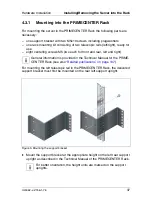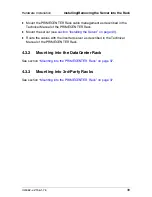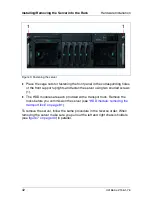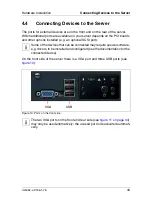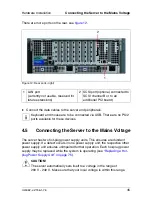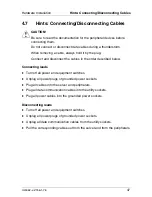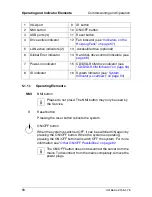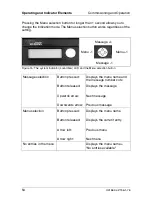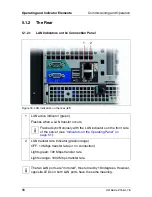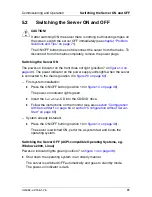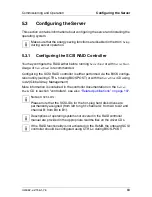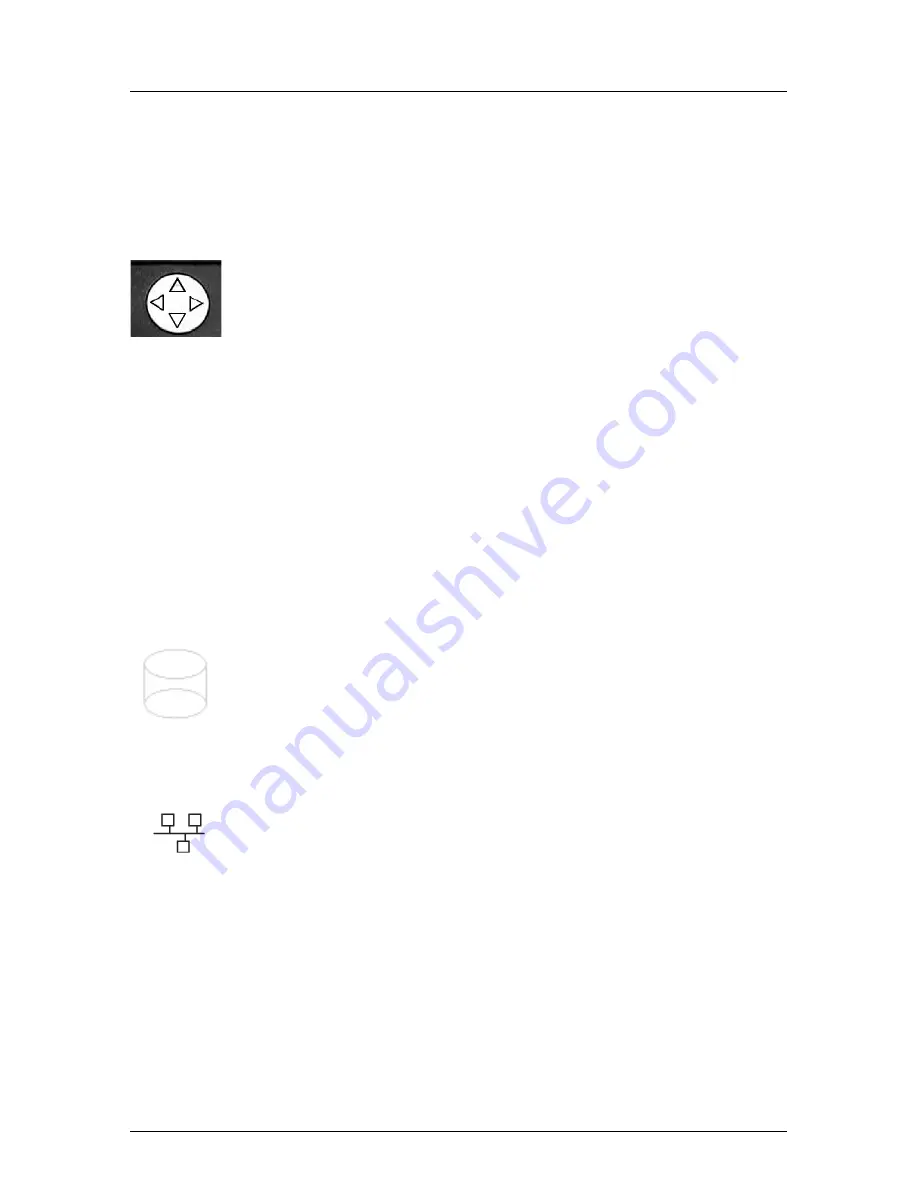
U41662-J-Z156-1-76
51
Commissioning and Operation
Operating and Indicator Elements
5.1.1.2
Indicators on the Operating Panel
ID
ID button
Pressing the ID button lights up the ID LEDs (blue) on the front and
on the rear of the server. The two ID LEDs are synchronized.
Menu selection button for system indicator (LocalView)
The Menu selection button is used to control the LCD for the system
indicator (LocalView). It allows switching between the indication
modes and scrolling within the indication modes.
Pressing the Menu selection button only briefly (for less than 1
second) allows you to scroll within the indication mode.
Pressing the Menu selection button for longer than 1 second allows
you to change the indication mode. The Menu selection button
works regardless of the setting.
For more information see section
“System Indicator (LocalView)”
on page 53
.
Drive active indicator
Lights or flashes green when one of the SCSI disks controlled by
the onboard SCSI controller is being accessed.
Lights or flashes orange when an error or another event has
occurred (see
“Hard Disk Drive Indicators” on page 56
).
LAN active indicators (green) for the LAN ports 1 and 2 on the rear.
Flashes when a LAN transfer occurs.
I
Flashing is synchronous with the LAN indicators on the rear
of the server (see
“LAN Indicators on the Connection Panel”
on page 58
).