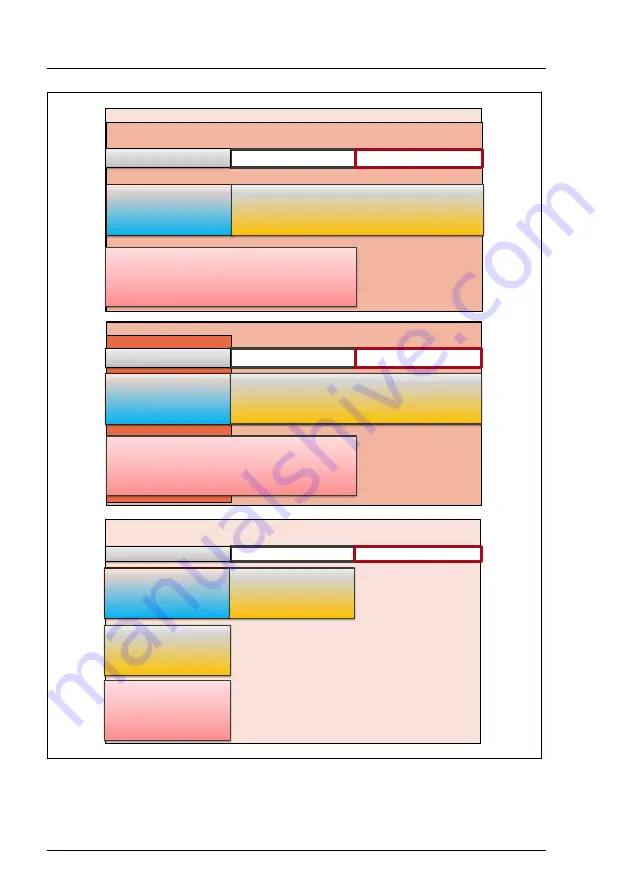
12x 3.5“ HDD
ATD 40
ATD 45
< 35°C
CPU <=105W
6 FAN
B1017-V1
CPU <=105W
6 FAN
B1014-V1
Xeon Gold 5222
Xeon Gold 5217
6 FAN / B1014-V1
CPU <=125W
6 FAN
B1014-V1
4x / 8x 3.5“ HDD
8x / 16x 2.5“ HDD
ATD 40
ATD 45
< 35°C
Xeon Gold 5222
Xeon Gold 5217
Xeon Silver 4215R
6 FAN / B1014-V1
CPU <=125W
4 FAN
B1017-V1
CPU <=125W
6 FAN
B1014-V1
24x 2.5“ HDD
8x 2,5“ HDD + 4x PCIe SSD
ATD 40
ATD 45
< 35°C
CPU <=125W
6 FAN
B1017-V1
CPU <=125W
6 FAN
B1014-V1
Xeon Gold 5222
Xeon Gold 5217
6 FAN / B1014-V1
Figure 157: Heat sink types
Processor (CPU)
272
Upgrade and Maintenance Manual
RX2520 M5
Содержание PRIMERGY RX2520 M5
Страница 100: ...Basic software procedures 100 Upgrade and Maintenance Manual RX2520 M5 ...
Страница 122: ...Power supply unit PSU 122 Upgrade and Maintenance Manual RX2520 M5 ...
Страница 290: ...Processor CPU 290 Upgrade and Maintenance Manual RX2520 M5 ...
Страница 296: ...Figure 177 Installing the ODD A Insert the ODD Accessible drives 296 Upgrade and Maintenance Manual RX2520 M5 ...
Страница 301: ...Figure 181 Removing the ODD A Unlock the ODD latch 1 Accessible drives RX2520 M5 Upgrade and Maintenance Manual 301 ...
Страница 343: ... Resuming BitLocker functionality on page 88 Accessible drives RX2520 M5 Upgrade and Maintenance Manual 343 ...
Страница 344: ...Accessible drives 344 Upgrade and Maintenance Manual RX2520 M5 ...
Страница 378: ...Front panel 378 Upgrade and Maintenance Manual RX2520 M5 ...
Страница 386: ...Serial interface 386 Upgrade and Maintenance Manual RX2520 M5 ...
Страница 427: ...Figure 280 Removing the system board System board and components RX2520 M5 Upgrade and Maintenance Manual 427 ...
Страница 432: ...System board and components 432 Upgrade and Maintenance Manual RX2520 M5 ...
Страница 462: ...Appendix A 462 Upgrade and Maintenance Manual RX2520 M5 ...
Страница 464: ...FUJITSU Server PRIMERGY RX2520 M5 Reference Manual Reference Manual English Cable Plan for March 2022 ...
Страница 503: ...List of all used screws for PRIMERGY Servers Assembled in Germany and Japan February 2019 ...
















































