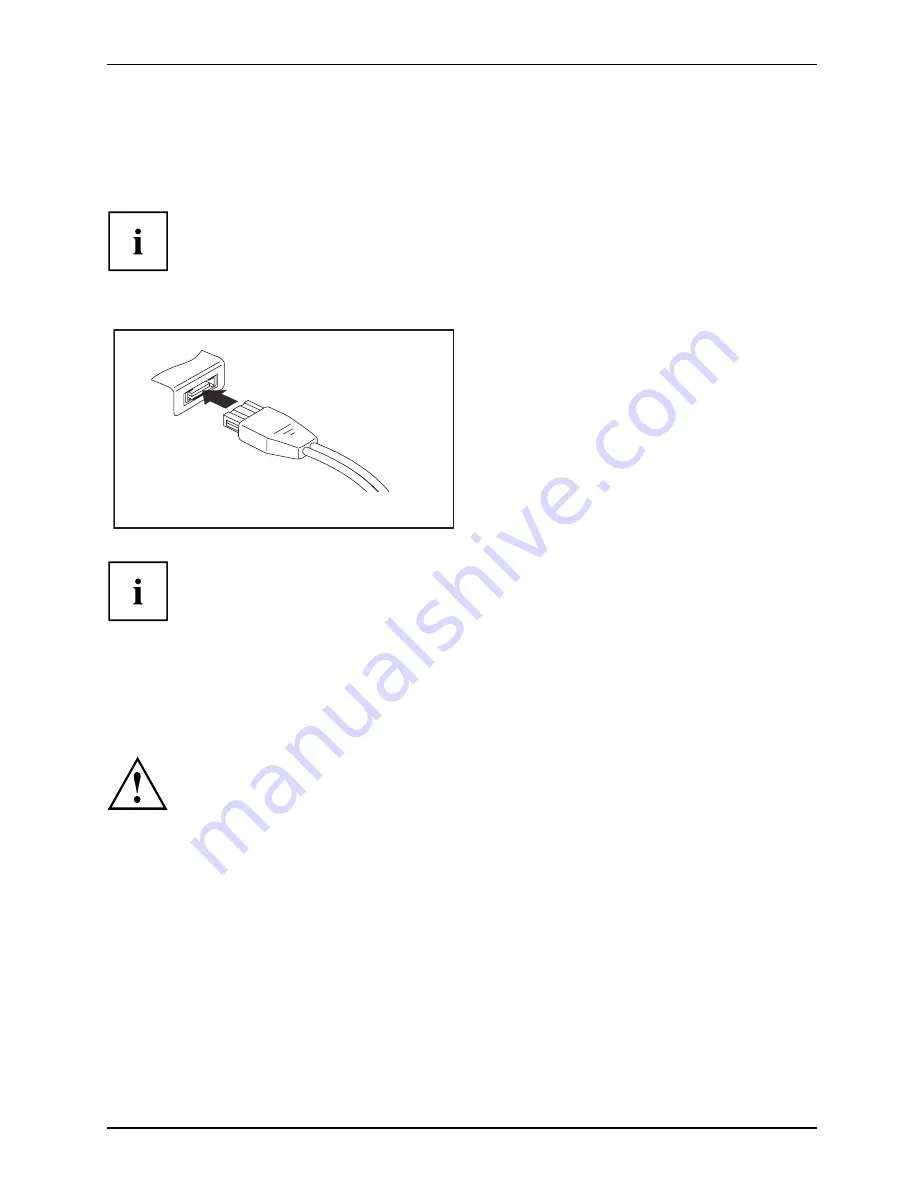
Connecting external devices
Connecting an external SATA hard disk (eSATA)
An external SATA hard disk can be connected at the eSATA port. This allows you to expand the
internal hard disk capacity as you wish. You should obtain a hard disk with a robust casing.
The cable is not included in the delivery scope. It can be obtained through your
retailer. The length of the eSATA cable must not exceed 2 metres. Simple SATA
cables are designed for installation in devices and cannot be used due to the
differences in pin allocation. Please consult a specialist retailer for advice.
The data transfer rate is up to 2,400 Mbit/s.
eSATA
►
Connect the data cable to the external
device.
►
Connect the data cable to the eSATA port
of the computer.
Device driver
The eSATA hard disk is automatically recognised by
your operating system and installed.
You will
fi
nd more information in the documentation for the external SATA
hard disk and the operating system.
Safe removal of eSATA and USB devices
Always correctly remove the device according to the rules described below,
to ensure that none of your data is lost.
►
Left-click on the symbol to remove hardware safely.
►
Select the device which you want to shut down and remove.
►
Press the "Enter" key.
Wait for the dialogue box which tells you that it is now safe to remove the device.
A26391-K218-Z200-1-7619, edition 1
45
Содержание P8110
Страница 1: ...LIFEBOOK P8110 Operating Manual ...
Страница 3: ......
Страница 10: ...Contents A26391 K218 Z200 1 7619 edition 1 ...






























