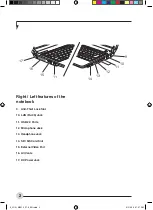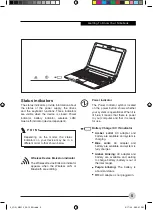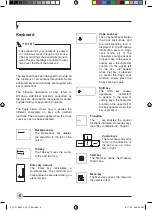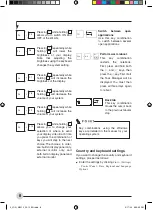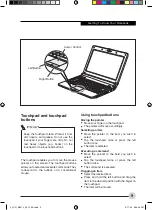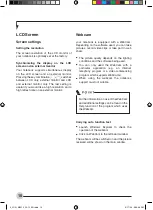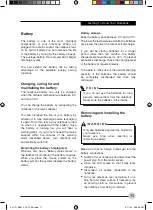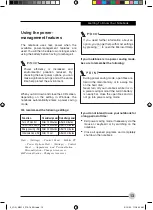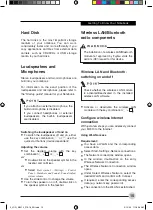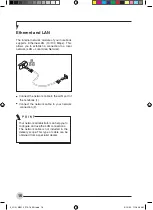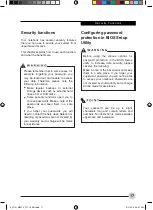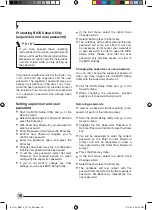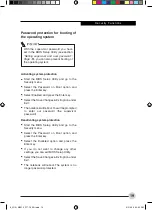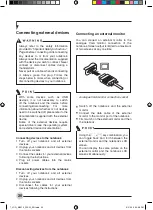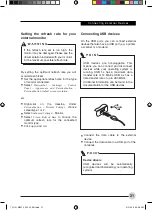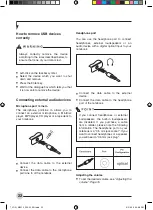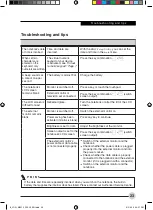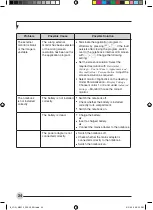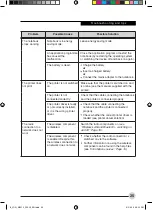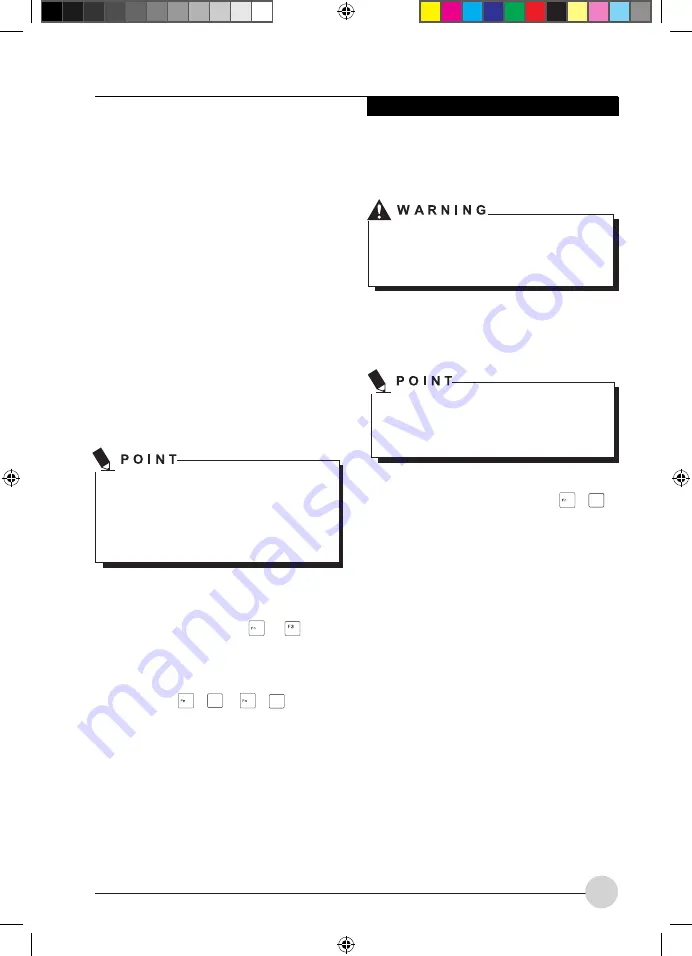
15
Getting To Know Your Notebook
Hard Disk
The hard disk is the most important storage
medium of your notebook. You can work
considerably faster and more efficiently if you
copy applications and files from external data
carriers, such as CDs/DVDs or USB storage
media, to your hard disk.
Loudspeakers and
Microphones
Stereo loudspeakers and two microphones are
built into your notebook.
For information on the exact position of the
loudspeakers and microphones, please refer to
the "Startup guide" manual for your Notebook.
If you attach an external microphone, the
built-in microphone is disabled.
If you connect headphones or external
loudspeakers, the built-in loudspeakers
are disabled.
Switching the loudspeaker off and on
•
To switch the loudspeaker off and on, either
use the key combination
or
use the
quick start buttons (device dependent).
Adjusting the volume
•
Set the desired volume with the key
combination
+
F8
or
+
F9
.
or
•
Double-click on the speaker symbol in the
taskbar and on Mixer.
or
•
Select
Start symbol – (Settings) – Control
Panel – Hardware and Sound – Sound: Adjust
system volume.
•
Use the slide control to change the volume.
•
To turn the speaker on or off, double-click on
the speaker symbol in the taskbar.
Wireless LAN/Bluetooth
radio components
The installation of a wireless LAN/Bluetooth
module not approved by Fujitsu voids the
permits (CE!) issued for this device.
Wireless LAN and Bluetooth -
switching on and off
Check whether the wireless LAN module
is activated/deactivated in the installed
wireless LAN software.
•
Activate or deactivate the wireless LAN
module with the key combination
+
F5
.
Configure wireless Internet
connection
With just a few steps you can wirelessly connect
your M2010 to the Internet.
Using WLAN access
Requirement:
•
You have a WLAN and the corresponding
access data.
•
Select Start -Settings -Network connections.
•
The Network connections window opens.
•
In the window, double-click on the entry
Wireless Network Connection.
•
The Wireless Network Connection window
opens.
•
Under Select Wireless Network, select the
desired WLAN and confirm with Connect.
•
If required, enter the corresponding access
data (e.g. network key, password).
•
The connection to the WLAN is established.
5_JOG_M2010_P13-16_EN.indd 15
3/10/09 11:18:26 AM