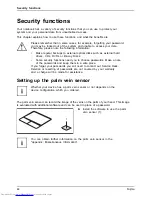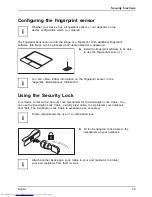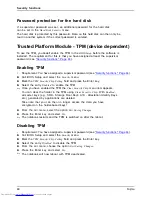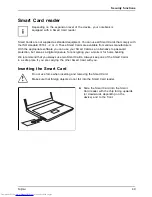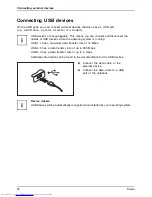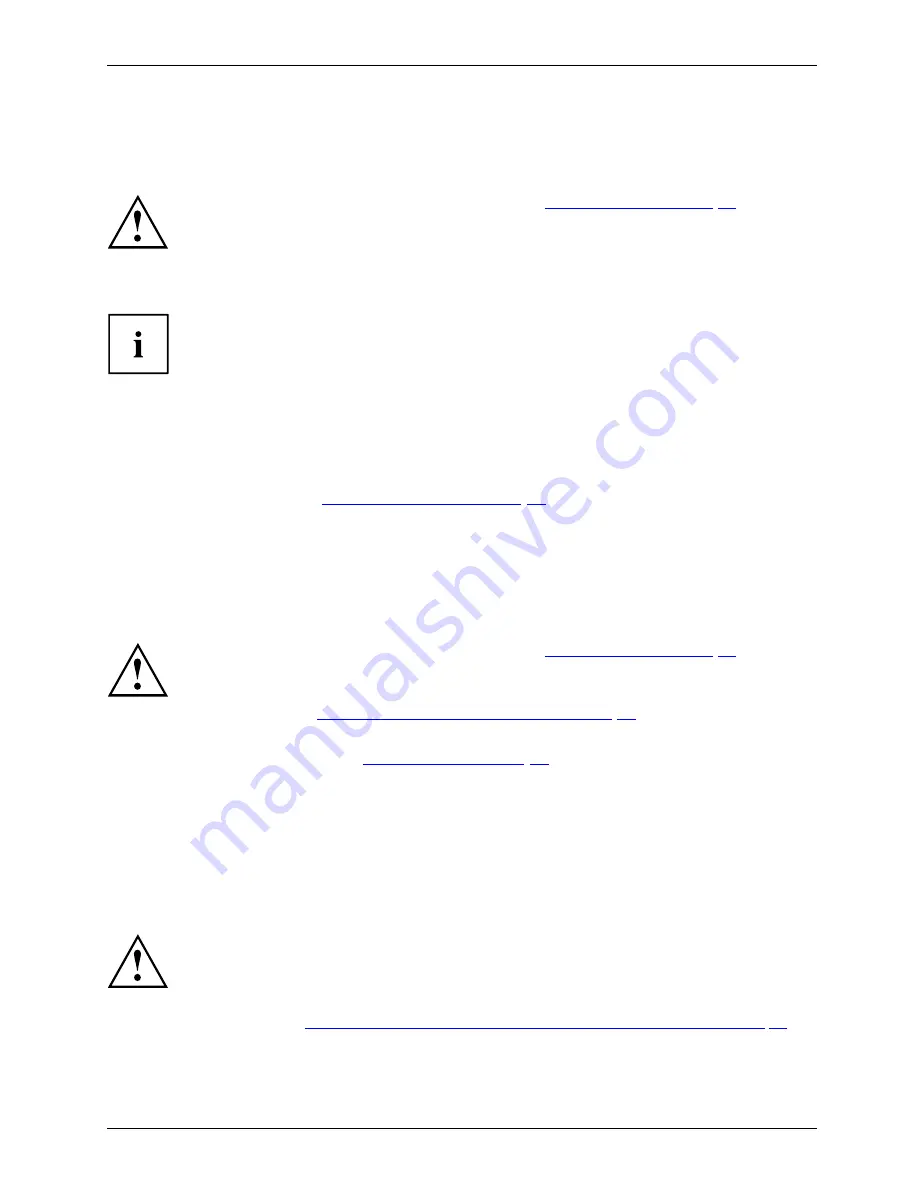
Removing and installing components during servicing
Preparing to remove components
If you are going to remove or change system components, prepare for the removal as follows:
Please observe the safety information in chapter
"Important notes", Page 13
.
Remove the AC plug from the power outlet!
►
Switch the device off.
The device must not be in energy saving mode.
►
Close the LCD screen.
►
Remove all the cables from the device.
►
Turn the device over and place it on a stable,
fl
at and clean surface. If necessary, lay an
anti-slip cloth on this surface to prevent the device from being scratched.
►
Remove the battery, see
"Removing a battery", Page 33
.
Removing and installing memory expansion
Memorymodule
Mainmemory
Memoryremoval
Systemexpansion
Systemexpansion
If you are asked by the Hotline/Service Desk to remove or install a memory
expansion module yourself, proceed as follows:
Please observe the safety information in chapter
"Important notes", Page 13
.
During installation/removal of memory modules, the battery must remain
removed from the notebook and the notebook must not be connected to the
AC adapter, see
"Preparing to remove components", Page 57
.
Only use memory modules that have been approved for use in your
notebook (see chapter
"Technical data", Page 76
).
Never use force when installing or removing a memory module.
Make sure that no foreign objects fall into the memory upgrade compartment.
You must open the memory upgrade compartment to remove or install a memory
module. On some devices, it is possible that opening the compartment exposes various
components. Only authorized specialists are permitted to remove or change these
components. Therefore, be sure to observe the following:
Individual components can become very hot during operation. Therefore, we
recommend that you wait one hour after switching the notebook off before removing
or installing memory modules. Otherwise, there is a risk of suffering burns!
As some components are exposed that are sensitive to static electricity, please take
note of chapter
"Notes on installing and removing boards and components", Page 56
.
Fujitsu
57