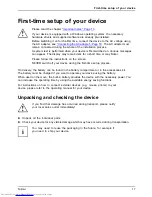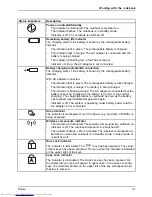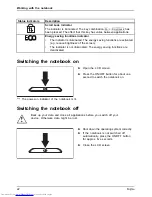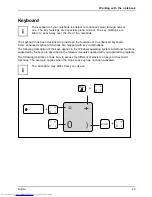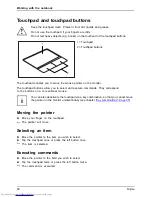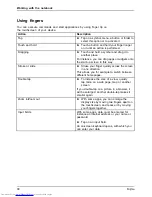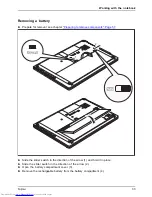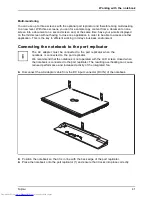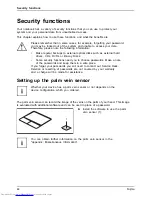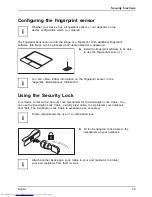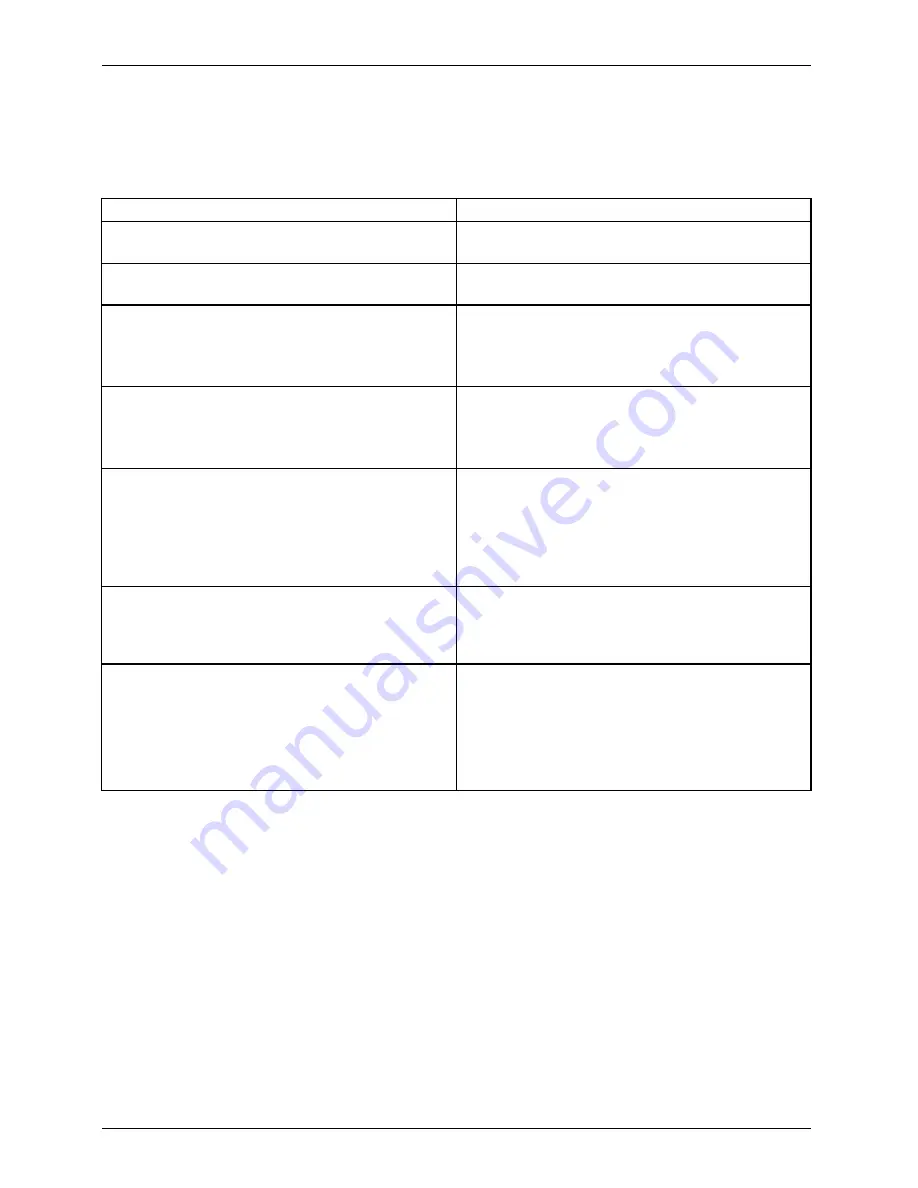
Working with the notebook
Using
fi
ngers
You can execute commands and start applications by using
fi
nger tip on
the touchscreen of your device.
Action
Description
Tap
►
Tap on a symbol, menu, a button or folder to
select this option or to activate it.
Touch and hold
►
Touch a button and hold your
fi
nger longer
on it until an action is performed.
Dragging
►
Touch and hold a symbol and drag it to
another place.
For instance, you can drag apps or widgets onto
the start-up screen in this way.
Stroke or slide
►
Stroke your
fi
nger quickly across the screen
in one direction.
This allows you for example to switch between
different homepages.
Double tap
►
To increase the size of a view, quickly
tap twice on a web page, map or another
screen.
If you double-tap on a picture in a browser, it
will be enlarged, another double-tap makes it
smaller again.
Zoom in/Zoom out
►
With some apps, you can enlarge the
display size by moving two
fi
ngers apart on
the touchscreen, and reduce it by moving
your
fi
ngers together.
Input
fi
elds
With some apps, data must be entered, for
instance an Internet address or your name or
password.
►
Tap on an input
fi
eld.
An on-screen keyboard opens, with which you
can enter your data.
30
Fujitsu