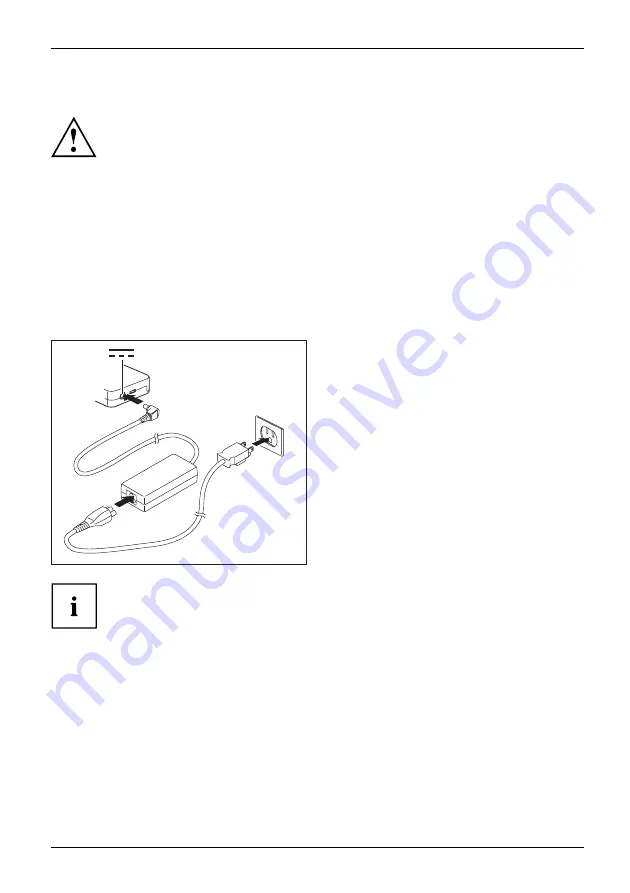
Working with the notebook
Setting up the dock
Select a suitable location for the dock before setting it up. In doing
so, please follow these instructions:
•
Never place the dock on a soft surface (e.g. carpeting, upholstered furniture, bed). This
can block the air vents of the notebook and cause overheating and damage.
•
Place the dock on a stable,
fl
at and anti-slip surface. Please note that the
rubber feet may mark certain types of surfaces.
•
Never place the dock and the AC adapter on a heat-sensitive surface.
•
Do not expose the dock to extreme environmental conditions.
Protect the dock from dust, humidity and heat.
Connecting the AC adapter to the dock
3
1
2
►
Connect the AC cable to the AC adapter (1).
►
Plug the AC cable into the power outlet (2).
►
Connect the AC adapter cable to the DC
jack (DC IN) of the dock (3).
When the notebook is connected to a dock, the operating system creates a
hardware pro
fi
le for the "Docked" mode. In this pro
fi
le, for example, the monitor
which was last used for output is saved as a setting. This pro
fi
le will be loaded
as soon as the notebook is connected to a dock of the same type.
Fujitsu
61
Содержание LIFEBOOK T939
Страница 1: ...System Operating Manual FUJITSU LIFEBOOK T939 ...
Страница 10: ...Declarations of conformity 1 1 Declaration of conformity 8 Fujitsu ...
Страница 28: ...Working with the notebook Opening the notebook Fold the LCD screen upwards 26 Fujitsu ...
Страница 33: ...Working with the notebook From Tablet PC to notebook Raise the LCD screen into a vertical position Fujitsu 31 ...
















































