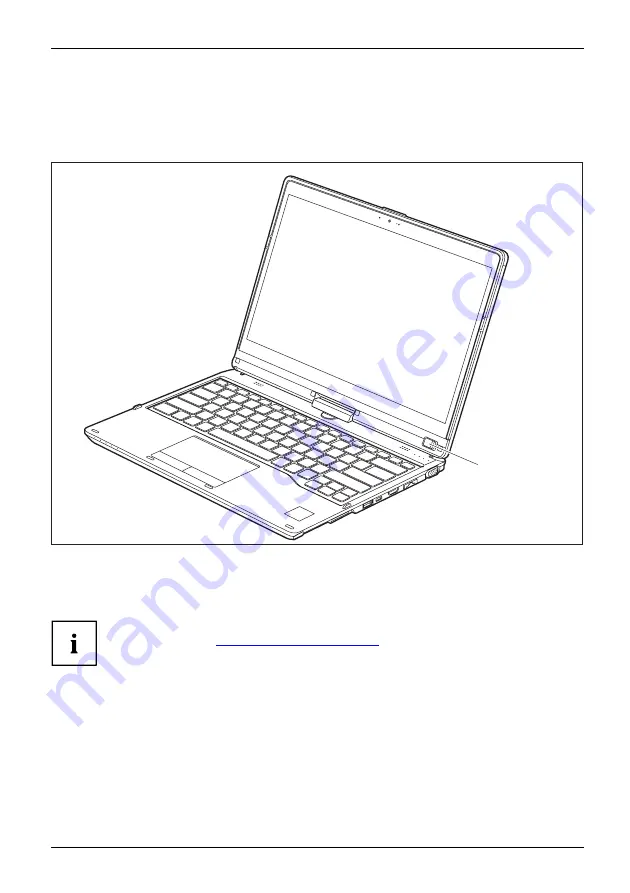
First-time setup of your device
Switching on the device for the first time
Switchingon forthe
fi
rsttime
To make it easier to use your device for the
fi
rst time, the operating system
is pre-installed on the hard disk.
1
►
Slide the ON/OFF switch (1) to the right to switch on the notebook.
The ON/OFF switch returns automatically to its original position.
►
During the installation process, follow the on-screen instructions.
You can
fi
nd information and help on the Windows operating system functions
on the Internet at
"http://windows.microsoft.com"
.
Fujitsu
21
Содержание LIFEBOOK T939
Страница 1: ...System Operating Manual FUJITSU LIFEBOOK T939 ...
Страница 10: ...Declarations of conformity 1 1 Declaration of conformity 8 Fujitsu ...
Страница 28: ...Working with the notebook Opening the notebook Fold the LCD screen upwards 26 Fujitsu ...
Страница 33: ...Working with the notebook From Tablet PC to notebook Raise the LCD screen into a vertical position Fujitsu 31 ...






























