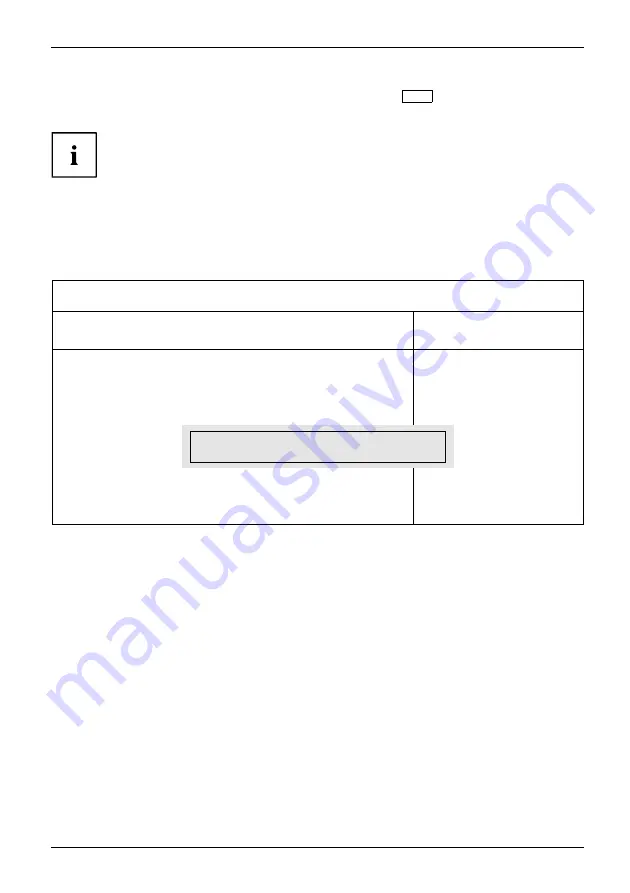
Security functions
►
If you do not want to initialise any further SmartCards, press
Esc
and remove the Admin
SmartCard. NEVER write the PIN or PUK on the SmartCard under any circumstances!
Keep the SmartCard and PIN/PUK in a safe place and protect
them from unauthorised access.
Adding a system to a user group
SystemLock2
►
Start the device.
►
Call up
BIOS Setup
and select the
SmartCard SystemLock
page from the
Security
menu.
The following SmartCard SystemLock menu will be displayed:
Security
SmartCard SystemLock
Item Specific Help
SmartCard SystemLock
Not Installed
Install Single PC
[Enter]
Install Group PC
[Enter]
Installs the security
from a SystemLock Admin
SmartCard into this PC
without modifying any
data on the SmartCard.
A correct SmartCard is
required for a
permanent installation.
Enter PIN:
[
]
►
Insert the Admin SmartCard for the user group.
Enter PIN:
►
Enter the PIN.
When the following appears:
•
ACCESS DENIED
= You have con
fi
rmed the PIN incorrectly. You are then requested to
enter and con
fi
rm the new PIN again. After three failed attempts, the SmartCard will
be blocked and can then only be activated again by entering the PUK.
Enter the PUK:
Fujitsu Technology Solutions
77
Содержание Lifebook T580
Страница 1: ...System Operating Manual LIFEBOOK T580 ...
Страница 3: ......
Страница 10: ...Contents 6 Fujitsu Technology Solutions ...
Страница 25: ...Working with the notebook Opening the notebook Open the LCD screen Fujitsu Technology Solutions 21 ...
Страница 123: ...Index W Webcam 53 Wireless LAN Switching off module 62 Switching on module 62 Fujitsu Technology Solutions 119 ...
















































