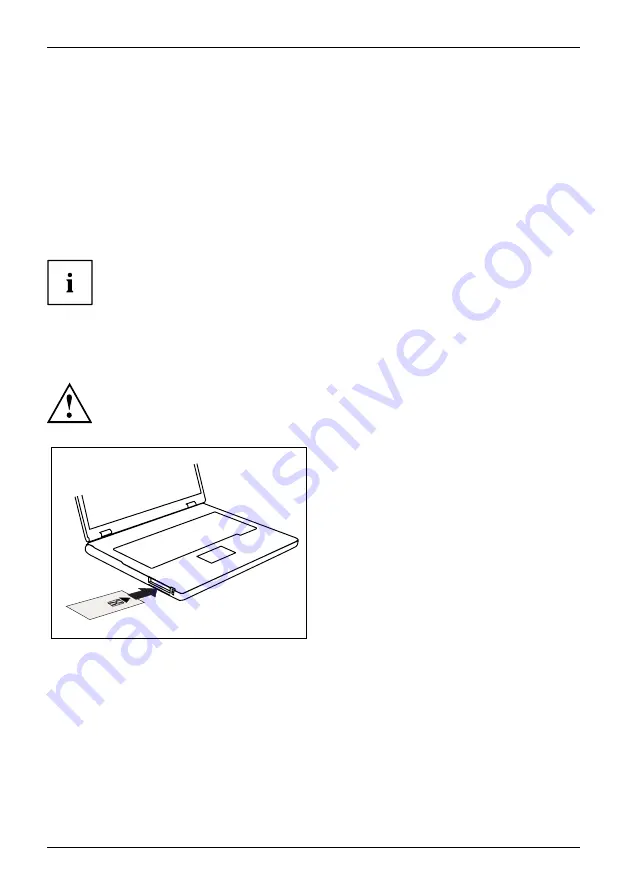
Security functions
SmartCard reader
Securityfunctions,
Securityfunctions
SmartCards are not supplied as standard equipment. You can use all SmartCards that comply with
the ISO standard 7816-1, -2 or -3. These SmartCards are available from various manufacturers.
With the appropriate software you can use your SmartCard as an alternative to password protection,
but also as a digital signature, for encrypting your e-mails or for home banking.
We recommend that you always use two SmartCards. Always keep one of the SmartCards
in a safe place if you are carrying the other SmartCard with you.
In order to be able to take advantage of all the security features of your notebook, you
will need a CardOS SmartCard from Fujitsu Technology Solutions.
The SmartCard can only be used with a PIN, offering maximum protection even if
you lose the SmartCard. In order to maximise your security, the CardOS SmartCard
is disabled if three incorrect attempts are made to enter the PIN.
When you use the CardOS SmartCard for the
fi
rst time, you will either need to enter the
preset PIN "12345678" or the PIN given to you by your systems administrator.
Inserting the SmartCard
Do not use force when inserting and removing the SmartCard.
Make sure that foreign objects do not fall into the SmartCard reader.
►
Slide the SmartCard into the SmartCard
reader with the chip facing upwards (on
some variants it faces down) and to the front.
70
Fujitsu Technology Solutions
Содержание Lifebook T580
Страница 1: ...System Operating Manual LIFEBOOK T580 ...
Страница 3: ......
Страница 10: ...Contents 6 Fujitsu Technology Solutions ...
Страница 25: ...Working with the notebook Opening the notebook Open the LCD screen Fujitsu Technology Solutions 21 ...
Страница 123: ...Index W Webcam 53 Wireless LAN Switching off module 62 Switching on module 62 Fujitsu Technology Solutions 119 ...
















































