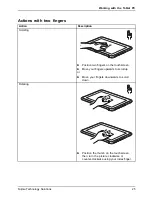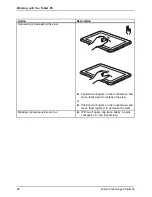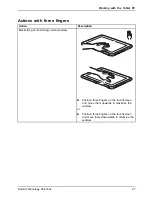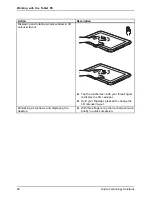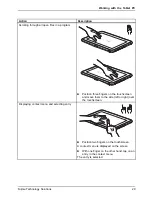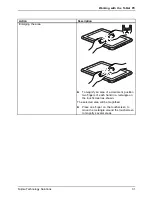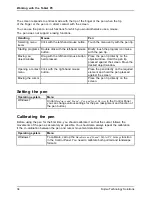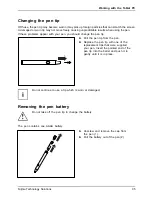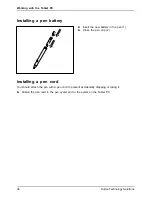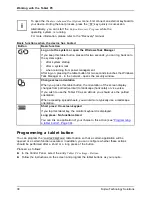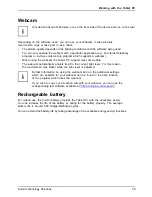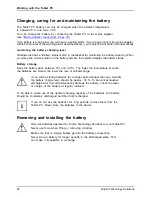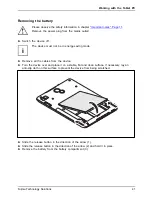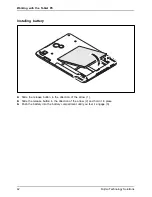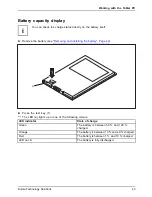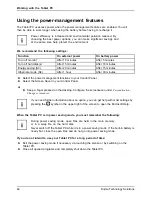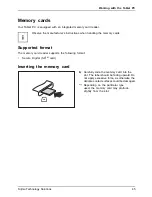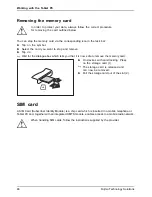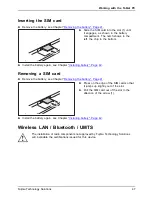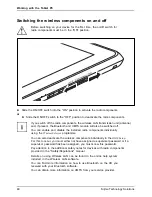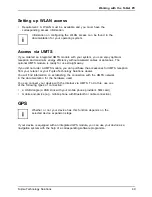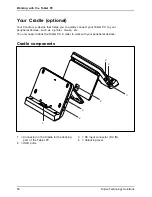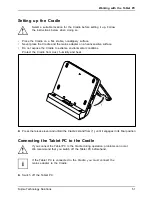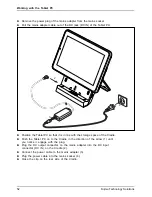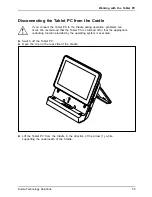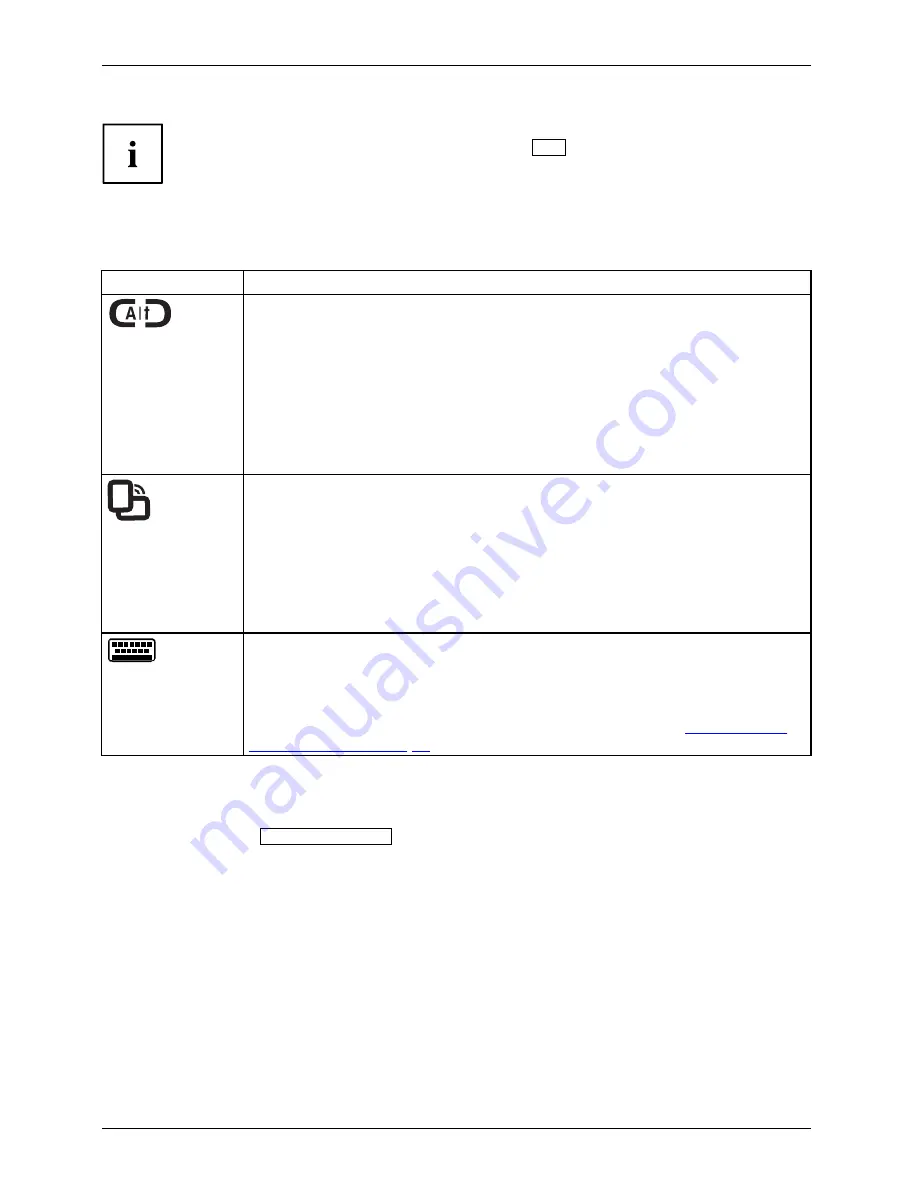
Working with the Tablet PC
To open the
Windows Advanced Boot Options
menu,
fi
rst connect an external keyboard to
your device. During the boot process, press the
F8
key quickly in succession.
Alternatively, you can start the
Fujitsu Recovery Program
while the
operating system is running.
For more information, please refer to the "Recovery" manual.
Basic functions when the device has booted
Button
Basic function
Log on to the system or open the Windows Task Manager
If you keep this tablet button pressed for two seconds, you can log back onto
the system again:
•
after system startup
•
after a system lock
•
when returning from power management
After log-on, pressing the tablet button for two seconds launches the Windows
Task Manager or - in the network - opens the security window.
Change screen orientation
When you press this tablet button, the orientation of the screen display
changes from portrait (vertical) to landscape (horizontal) or vice versa.
If you wish to use the Tablet PC as an eBook, you should use the portrait
orientation.
When accessing spreadsheets, you would more typically use a landscape
orientation.
Short press: On-screen keypad
If you tap this tablet key, the monitor keyboard is displayed.
Long press: No function stored
You can link an application of your choice to this action (see
"Programming
a tablet button", Page 38
).
Programming a tablet button
You can program the
on-screen keyboard
tablet button so that a certain application will be
opened or a certain function executed. In addition, you can con
fi
gure whether these actions
should be performed after a short or a long press of the button.
Proceed as follows:
►
In the Control Panel, select the entry
Tablet PC settings
-
Buttons
.
►
Follow the instructions on the screen and program the tablet buttons as you require.
38
Fujitsu Technology Solutions
Содержание LifeBook Stylistic Q550
Страница 1: ...System Operating manual STYLISTIC Q550 ...
Страница 3: ......
Страница 10: ...Contents 6 Fujitsu Technology Solutions ...